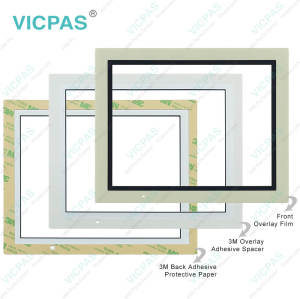IDEC HG4G-VCXT22MF-B Touch Tablet Front Overlay Repair
- Model
- HG4G-VCXT22MF-B
Item specifics
- Warranty
- 365 Days
- Shipping
- 2-4 workdays
- Brand
- IDEC
- Supply Parts
- Protective Film Touch Digitizer Glass
- Display Size
- 8.4 inches
Review
Description
IDEC High Performance Series HG4G-VCXT22MF-B HMI Touch Glass Protective Film Replacement
Order each part separately is available
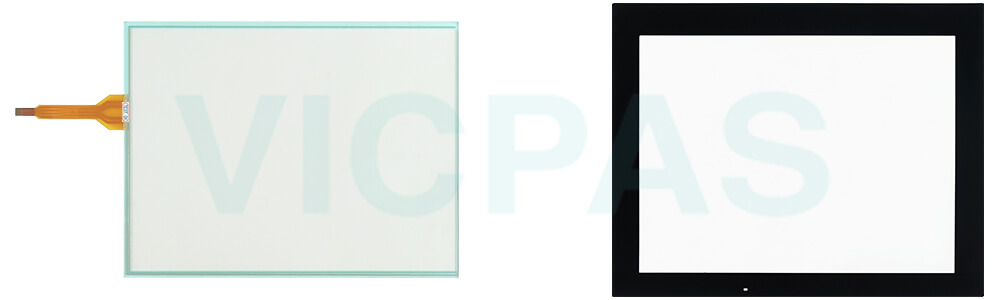
Maintenance and Inspection of HG4G-VCXT22MF-B Protective Film Touch Screen Display
Maintain and inspect the IDEC HG4G-VCXT22MF-B Touch Digitizer Glass Overlay Film periodically to ensure the best performance. Do not disassemble, repair, or modify the High Performance Series HG4G-VCXT22MF-B Protective Film MMI Touch Glass during inspection. Wipe any stain off the display using a soft cloth slightly dampened with neutral detergent or alcoholic solvent. Do not use solvents such as thinner, ammonia, strong acid, and strong alkaline. Check the terminals and connectors to make sure of no loose screws, incomplete insertion or disconnected lines. Make sure that all mounting clips and screws are tightened sufficiently.If the mounting clips are loose, tighten the screw to the recommended tightening torque.
Adjusting the HG4G-VCXT22MF-B Touch Panel Front Overlay
A gap may be caused in the operation accuracy of the touch panel by the secular distortion, etc. Readjust the touch panel when there is a gap in the operation of the touch panel.
Panel Cut-out Dimensions of HG4G-VCXT22MF-B Touchscreen Front Overlay
Place the IDEC Terminal in a panel cut-out and fasten with the attached mounting clips. Do not tighten excessively, otherwise the HG4G-VCXT22MF-B Overlay Film Touch Membrane may warp and cause wrinkle on the display, or impair the waterproof characteristics.
Note for operation
The screen becomes blank when the backlight is burnt out; however, the HG4G-VCXT22MF-B Touch Panel Protective Film remains enabled. Incorrect touch panel operation will occur when operating the touch panel when the backlight appears to be turned off but is actually burnt out. Note that this erroneous operation may result in damage.
Specifications:
The table below describes the parameters of the IDEC High Performance Series HG4G-VCXT22MF-B Touch Screen Monitor Front Overlay HMI.
| Corrosion Immunity: | Free from corrosive gases |
| Operating Humidity: | 10 to 90% RH |
| Product Line: | High Performance Series |
| Storage Temperature: | -20 ~ 70°C |
| Operating Temperature: | -20 ~ 60°C |
| Brand: | IDEC |
| Model Number: | HG4G-VCXT22MF-B |
| Warranty: | 1-Year Warranty |
| Display Type: | TFT Color |
| Display Size: | 12.1" |
Related IDEC HMI No. :
| IDEC HMI | Description | Inventory status |
| HG2G-V5FT22TF-B | IDEC High Performance Series Touch Screen Panel Front Overlay Replacement | In Stock |
| HG2G-V5FT22TF-W | IDEC High Performance Series Protective Film Touch Digitizer Glass Repair | Available Now |
| HG3G-8JT22MF-B | IDEC High Performance Series Touch Digitizer Overlay Film Replacement | In Stock |
| HG3G-8JT22MF-W | IDEC High Performance Series Touch Screen Glass Protective Film Repair | Available Now |
| HG3G-8JT22TF-B | IDEC High Performance Series Touch Screen Display Front Overlay Replacement | In Stock |
| HG3G-8JT22TF-W | IDEC High Performance Series Protective Film HMI Panel Screen Repair | Available Now |
| HG3G-AJT22MF-B | IDEC HG3G 10in High-Performance Touch Screen Front Overlay Repair | In Stock |
| HG3G-AJT22MF-W | IDEC HG3G 10in High-Performance Protective Film Touch Panel Replacement | Available Now |
| HG3G-AJT22TF-B | IDEC HG3G 10in High-Performance Front Overlay MMI Panel Screen Repair | In Stock |
| HG3G-AJT22TF-W | IDEC HG3G 10in High-Performance Touch Screen Glass Protective Film Repair | Available Now |
| HG3G-V8XT22MF-B | IDEC High Performance Series Touchscreen Monitor Front Overlay Replacement | In Stock |
| HG3G-V8XT22MF-W | IDEC High Performance Series Touch Screen Film Protective Film Repair | Available Now |
| HG3G-VAXT22MF-B | IDEC HG3G 10in High-Performance Front Overlay Touch Digitizer Replacement | In Stock |
| HG3G-VAXT22MF-W | IDEC HG3G 10in High-Performance Touch Screen Panel Protective Film Repair | Available Now |
| HG4G-CJT22MF-B | IDEC High Performance Series Front Overlay Touch Monitor Replacement | In Stock |
| HG4G-CJT22TF-B | IDEC High Performance Series Protective Film Touch Membrane Repair | Available Now |
| HG4G-VCXT22MF-B | IDEC High Performance Series Touch Screen Tablet Front Overlay Replacement | In Stock |
| IDEC HMI | Description | Inventory status |
IDEC High Performance Series Manuals PDF Download:
FAQ:
Question: How do I calibrate the touch screen on the HG4G-VCXT22MF-B HMI?
Answer: To calibrate the touch panel of HG4G-VCXT22MF-B, go to the calibration settings in the HMI menu. Follow the on-screen instructions to touch specific calibration points accurately. This process ensures accurate touch input across the screen.
Question: How to install HG4G-VCXT22MF-B Terminal?
Answer:
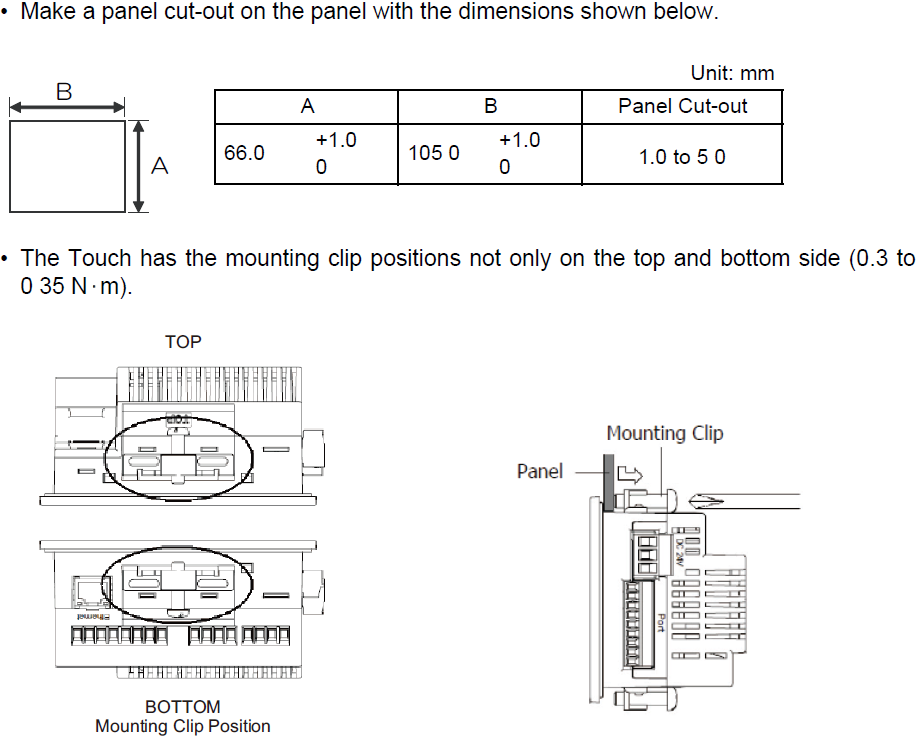
Common misspellings:
HGG-VCXT22MF-B
HG4G-VCXT2MF-B
HG4GG-VCXT22MF-B
HG4G-VCXT22MMF-B
HG4G-VCXT22FM-B