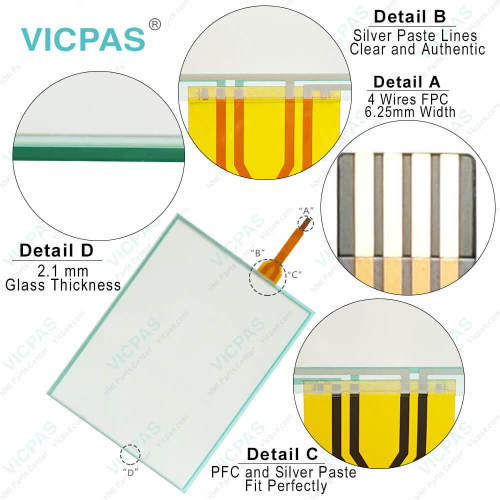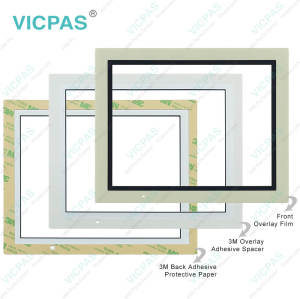IDEC HG4G-CJT22TF-B Touch Monitor Overlay Film Repair
- Model
- HG4G-CJT22TF-B
Item specifics
- Warranty
- 365 Days
- Shipping
- 2-4 workdays
- Brand
- IDEC
- Supply Parts
- Protective Film Touch Screen Glass
- Display Size
- 12.1 inches
Review
Description
IDEC High Performance Series HG4G-CJT22TF-B Front Overlay Touch Screen Glass Replacement
Order each part separately is available

Mounting
Place the HG4G-CJT22TF-B Front Overlay Touch Screen Glass in a panet cut-out and fasten with the attached mounting clips at four places uniformly. Do not tighten excessively, otherwise the HG4G may be defommed or damaged. When installing the HG4G-CJT22TF-B Touch Membrane Protective Film vertically, make sure that the power input terminal is on the upper side. If the mounting clips are tightened obliquely to the panel, the IDEC HG4G may fall off the panel. Please attach this product to press down HG4G-CJT22TF-B Touch Digitizer Glass Protective Film in the portion of the mountain of gasket. Once removing especially in the attaching again, be careful. There is a possibility that it may become impossible to maintain waterproof ability.
Notes for Operation
The screen becomes blank when the backlight is burnt out; however, the HG4G-CJT22TF-B Front Overlay Touchscreen remains enabled. Incorrect touch panel operation will occur when operating the touch panel when the backlight appears to be turned off but is actually burnt out. Please note that this erroneous operation may result in damage. At temperatures over the rated operating temperature, the clock accuracy is affected. Adjust the clock before use. For applications which require clock accuracy, adjust the clock periodically. When more than one button is pressed at the same time, due to the detection characteristics of HG4G-CJT22TF-B Touch Panel Overlay Film, only the gravity center of the pressed area is sensed and the unit assumes that only one button is pressed. Thus, when more than one button is pressed simultaneously, the resulting operation is not guaranteed.
Specifications:
The table below describes the parameters of the IDEC High Performance Series HG4G-CJT22TF-B Overlay Film Touch Membrane HMI.
| Operating Humidity: | 10 to 90% RH |
| Operating Temperature: | -20 ~ 60°C |
| Product Line: | High Performance Series |
| Storage Temperature: | -20 ~ 70°C |
| Brand: | IDEC |
| Model Number: | HG4G-CJT22TF-B |
| Display Size: | 12.1" |
| Warranty: | 1-Year Warranty |
| Screen Type: | Analog Resistive Film |
| Corrosion Immunity: | Free from corrosive gases |
Related IDEC HMI No. :
| IDEC HMI | Description | Inventory status |
| HG2G-V5FT22TF-B | IDEC High Performance Series Touch Screen Panel Front Overlay Replacement | In Stock |
| HG2G-V5FT22TF-W | IDEC High Performance Series Protective Film Touch Digitizer Glass Repair | Available Now |
| HG3G-8JT22MF-B | IDEC High Performance Series Touch Digitizer Overlay Film Replacement | In Stock |
| HG3G-8JT22MF-W | IDEC High Performance Series Touch Screen Glass Protective Film Repair | Available Now |
| HG3G-8JT22TF-B | IDEC High Performance Series Touch Screen Display Front Overlay Replacement | In Stock |
| HG3G-8JT22TF-W | IDEC High Performance Series Protective Film HMI Panel Screen Repair | Available Now |
| HG3G-AJT22MF-B | IDEC HG3G 10in High-Performance Touch Screen Front Overlay Repair | In Stock |
| HG3G-AJT22MF-W | IDEC HG3G 10in High-Performance Protective Film Touch Panel Replacement | Available Now |
| HG3G-AJT22TF-B | IDEC HG3G 10in High-Performance Front Overlay MMI Panel Screen Repair | In Stock |
| HG3G-AJT22TF-W | IDEC HG3G 10in High-Performance Touch Screen Glass Protective Film Repair | Available Now |
| HG3G-V8XT22MF-B | IDEC High Performance Series Touchscreen Monitor Front Overlay Replacement | In Stock |
| HG3G-V8XT22MF-W | IDEC High Performance Series Touch Screen Film Protective Film Repair | Available Now |
| HG3G-VAXT22MF-B | IDEC HG3G 10in High-Performance Front Overlay Touch Digitizer Replacement | In Stock |
| HG3G-VAXT22MF-W | IDEC HG3G 10in High-Performance Touch Screen Panel Protective Film Repair | Available Now |
| HG4G-CJT22MF-B | IDEC High Performance Series Front Overlay Touch Monitor Replacement | In Stock |
| HG4G-CJT22TF-B | IDEC High Performance Series Protective Film Touch Membrane Repair | Available Now |
| HG4G-VCXT22MF-B | IDEC High Performance Series Touch Screen Tablet Front Overlay Replacement | In Stock |
| IDEC HMI | Description | Inventory status |
IDEC High Performance Series Manuals PDF Download:
FAQ:
Question: Can I connect external devices to the HG4G-CJT22TF-B Machine?
Answer: Yes, the HG4G-CJT22TF-B HMIs typically offer various communication ports, such as Ethernet, USB, RS232, or RS485. These ports allow you to connect external devices, such as PLCs, sensors, or other control equipment, for data exchange and system integration.
Question: How do I calibrate the touch screen on the HG4G-CJT22TF-B HMI?
Answer: To calibrate the touch panel of HG4G-CJT22TF-B, go to the calibration settings in the HMI menu. Follow the on-screen instructions to touch specific calibration points accurately. This process ensures accurate touch input across the screen.
Common misspellings:
G4G-CJT22TF-B
HG4G-CJT22F-B
HG4G--CJT22TF-B
HG4G-CJT22TF--B
HG4GC-JT22TF-B