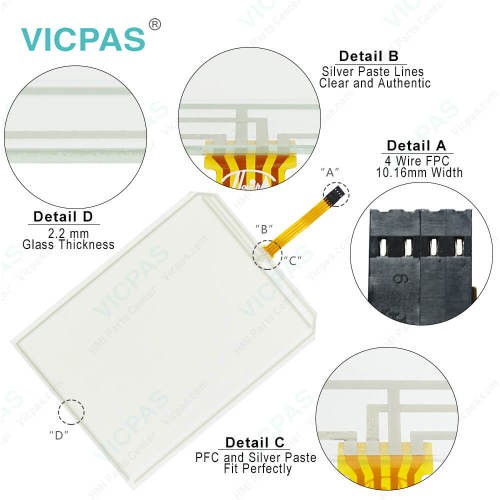UniOP ETT-VGA-0045 HMI Touch Screen Front Overlay
- Model
- ETT-VGA-0045
Item specifics
- Brand
- UniOP
- Warranty
- 365 Days
- Product Line
- UniOP ETT-VGA series
- Supply
- ETT-VGA-0045 Protective Film Touch Screen Repair
- Model
- ETT-VGA-0045
- Size
- 10.4 inch
Review
Description
UniOP ETT-VGA series HMI ETT-VGA-0045 Touch Screen Panel Front Overlay Repair
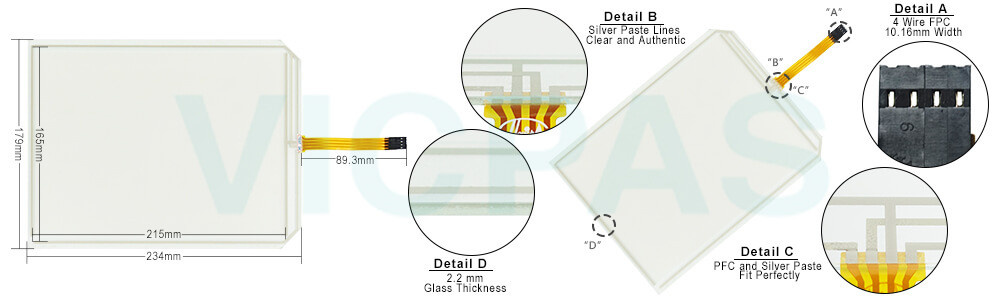
ETT-VGA-0045 Touch Screen Protective Film IHM Highlights
30 Line x 80 Character Color LCD
TFT Active Matrix or Passive Color STN
VGA Resolution
Analog ETT-VGA-0045 Touchscreen with 30 x 80 Matrix
Recipe Capabilities
UniNET Networking Capabilities
User-definable Characters
Links Directly to PLC Programming Port
NEMA 4/12 Compliant Enclosure
The ECT-VGA and ETT-VGA ETT-VGA-0045 Touch Screen Glass Front Overlay HMI fulfill the need for a powerful yet cost effective operator interface system. The ETT-VGA-0045 display screens are a pixel based 16 color LCD with VGA resolution, either in TFT active matrix or passive color STN. These pixel addressable displays allow graphic capabilities with our Designer for Windows software package. Each line can contain up to 80 characters. Each page can contain up to 30 lines. Brightness control is provided to adjust the display for easy viewing under nearly any condition.
Specifications:
The table below describes the parameters of the ETT-VGA-0045 UniOP Touchscreen Overlay.
| Part Number: | ETT-VGA-0045 |
| Display Type: | TFT LCD |
| Resolution: | 640x480 pixel |
| Backlight: | CCFL |
| Warranty: | 365 Days |
| Input Power: | 24VDC (+10%, -15%) |
| Operating Temperature: | 0 to 45 °C |
| Display Size: | 10.4 in |
| Touch screen: | Resistive |
| Product Line: | UniOP ETT-VGA series |
Related UniOP Series Part No. :
| UniOP eTOP | Description | Inventory status |
| ECT-VGA-0045 | Exor UniOP Touch Screen Monitor Overlay Repair | In Stock |
| EK-41 6ZA925-7 | Membrane Keyboard Keypad UniOP Replacement | Available Now |
| EK-42 6ZA987-7 | UniOP Membrane Keypad Switch Repair Part | In Stock |
| EL-25T-0042 | Exor UniOP Touch Screen Panel Protective Film | In Stock |
| ER-25T-0045 | UniOP HMI Touch Screen Front Overlay Replacement | In Stock |
| ERT-16-0042 | HMI Panel Glass Overlay Exor UniOP Repair | Available Now |
| ERT-16-0045 | Exor UniOP Front Overlay Touch Panel Glass | In Stock |
| ERT-16-2945 | UniOP Touch Screen Protective Film Repair Kit | Available Now |
| ETT-VGA-0045 | UniOP Touch Digitizer Protective Film Replacement | In Stock |
| ETT-VGA-6545 | HMI Panel Glass Overlay Replacement Repair | Available Now |
| TECT-VGA-0345 | Exor UniOP HMI Panel Glass Front Overlay | In Stock |
| Exor UniOP HMI | Description | Inventory status |
Exor UniOP HMI Manuals PDF Download:
FAQ:
Question: How to cleaning ETT-VGA-0045 Touch Panel Glass Overlay IHM faceplates?
Answer: The equipment must be cleaned only with a soft cloth and neutral soap product. Do not use solvents.
Question: What is Exor UniOP ETT-VGA-0045 Touchscreen Calibration?
Answer:
Common misspellings:
ETT-VGA-004ET-VGA-0045
ETT-VGA-0405
ETT-VGA-OO45
ETT--VGA-0045