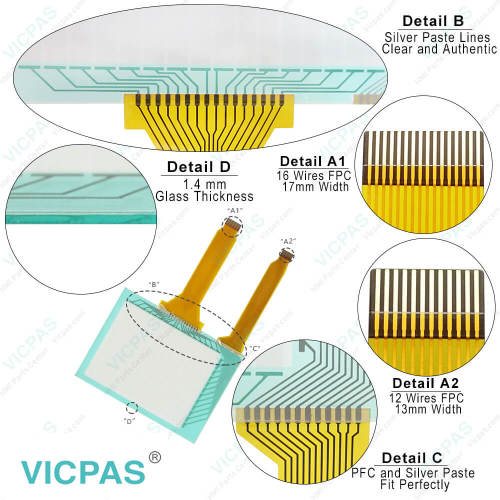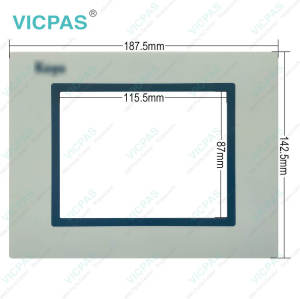Koyo DP-C321 Touch Panel Glass Protective Film Repair
- Model
- DP-C321
Item specifics
- Brand
- KOYO
- Size
- 5.7 inch
- Warranty
- 365 Days
- Product Line
- Koyo auto parts
- Supply
- DP-C321 Protective Film Touch Screen Monitor
- Shipping
- 2-4 workdays
Review
Description
Machine Koyo DP-C321 Protective Film Touch Screen Replacement Repair
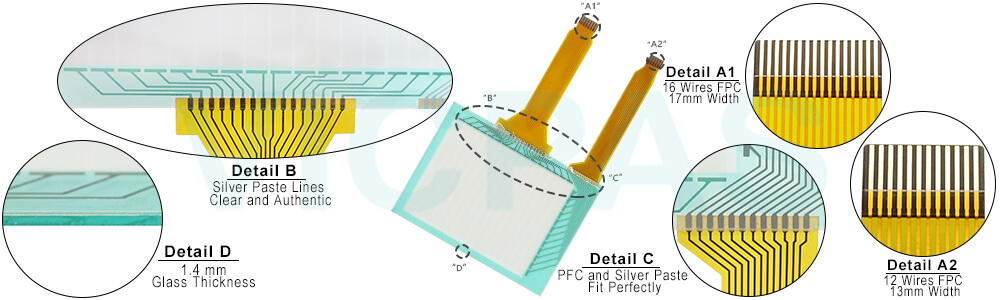
The DP-C321 Touch Membrane Front Overlay Terminal is fully programmable touch panel, providing power and flexibility through a rich set of features. The back-lit LCD display is available in either monochrome (DP-M321) or color (DP-C321). The DP-C321 Front Overlay Touch Screen DirectTouch Panel is configured using the ScreenCreator software. The software is a graphics editor with built-in panel parts such as number keypads, pushbuttons, indicator lights, meters and graphs.
• 64 pre-built parts: keypads, meters, graphs and numbers, text and time display fields, etc.
• Separate Compile and Download functions
• 5.7 inch display
• Floating Toolbars: Standard, Drawing, Control and Part
• Build custom panel parts for your specific applications
• Part Libraries: for custom and built-in parts
• Snap Grid
• Fast Compile and Download
• Windows 95/98/2000/NT compatible
• 1,048 pre-drawn ISO symbols to use in building new parts
• Upload from the Panel
• Up to 1,024 screens limited by 1Mb of screen data (typical screens are 1 to 3 K)
• Built-in Battery-backed Clock/Calendar
• Two-port Communication: RS232 and RS422 for PC and PLC at the same time (with certain PLCs)
• Communicate with multiple DirectLogic PLCs (RS422)
• Built-in Fault (Alarm) Screens
• Built-in Keypads: 10-key for numbers and keyboard for text
• Screen Password Protection
• 16-level Undo and Redo
• Import and Edit Bitmaps
VICPAS supplies Koyo parts DP-C321 Protective Film and Touch Panel with 365 days warranty and support Urgent Worldwide Shipping.
Specifications:
The table below describes the parameters of the Koyo DP-C321 Touch Glass Protective Film HMI Parts.
| Ambient temperature: | 0°C (32°F) to 50°C (122°F) |
| Display Resolution: | 320 x 240 pixels |
| Model Number: | DP-C321 |
| Product Line: | Koyo spare parts |
| Touch Size: | 5.7" |
| Brand: | KOYO |
| Display Type: | Backlit LCD |
| Power supply: | 24 V DC |
| Storage Temperature: | -20°C (-4°F) to 60°C (140°F) |
| Warranty: | 365 Days |
Related Koyo Auto HMI Part No. :
| KOYO Auto Part | Description | Inventory status |
| DP-C320 | KOYO Machine Parts HMI Front Overlay Touch Membrane | In Stock |
| DP-C321 | Koyo Auto Parts HMI Panel Glass Protective Film Repair | In Stock |
| DP-M321 | Machine Koyo Touch Digitizer Glass Front Overlay Replacement | Available Now |
| GC-11MU-4 | KOYO Protective Film Touch Screen Panel Replacement Repair | Available Now |
| GC-3LC | Koyo Touch Screen Monitor Front Overlay Repair | In Stock |
| GC-3LC2 | Koyo Protective Film MMI Touch Screen Repair | In Stock |
| GC-3LM | Koyo HMI Touch Screen Panel Front Overlay Replacement | Available Now |
| GC-3LM2 | Koyo Protective Film Touchscreen Repair Replacement | In Stock |
| GC-73LCL-R | Koyo GC-7 Series HMI Front Overlay Touch Screen Glass | Available Now |
| GC-73LC-R | Koyo GC7 Series Protective Film Touch Screen Panel Repair | In Stock |
| GC-73LM-R | KOYO GC-7 Series Front Overlay HMI Panel Glass Replacement | In Stock |
| GC-76LC | Koyo GC7 Series Touch Panel Protective Film Repair | Available Now |
| Automation Koyo | Description | Inventory status |
KOYO Auto HMI Manuals PDF Download:
FAQ:
Question: Access the DP-C321 Touch Panel Setup Screens
Solution:
• Access the Main Menu of the touch panel System Setup Screens by pressing the extreme upper left corner of the panel display area for three (3) seconds as shown below.
• Adjust the time and date for the panel by pressing the Setting button on the Main Menu, then press the Adjust Clock button on the Setting screen.
• Use the right-pointing arrows for the time or date display to select the unit to change. Use the up and down arrows to increment or decrement the value for the selected unit.
• Press OK when done to accept the changes to the time and date that is retained in the touch panel's battery-backed memory, or press Cancel to exit the Adjust Clock setup screen without making any changes.
• Press the Main Menu button on the Setting screen and then the Exit button on the Main Menu screen to return to the application screen.
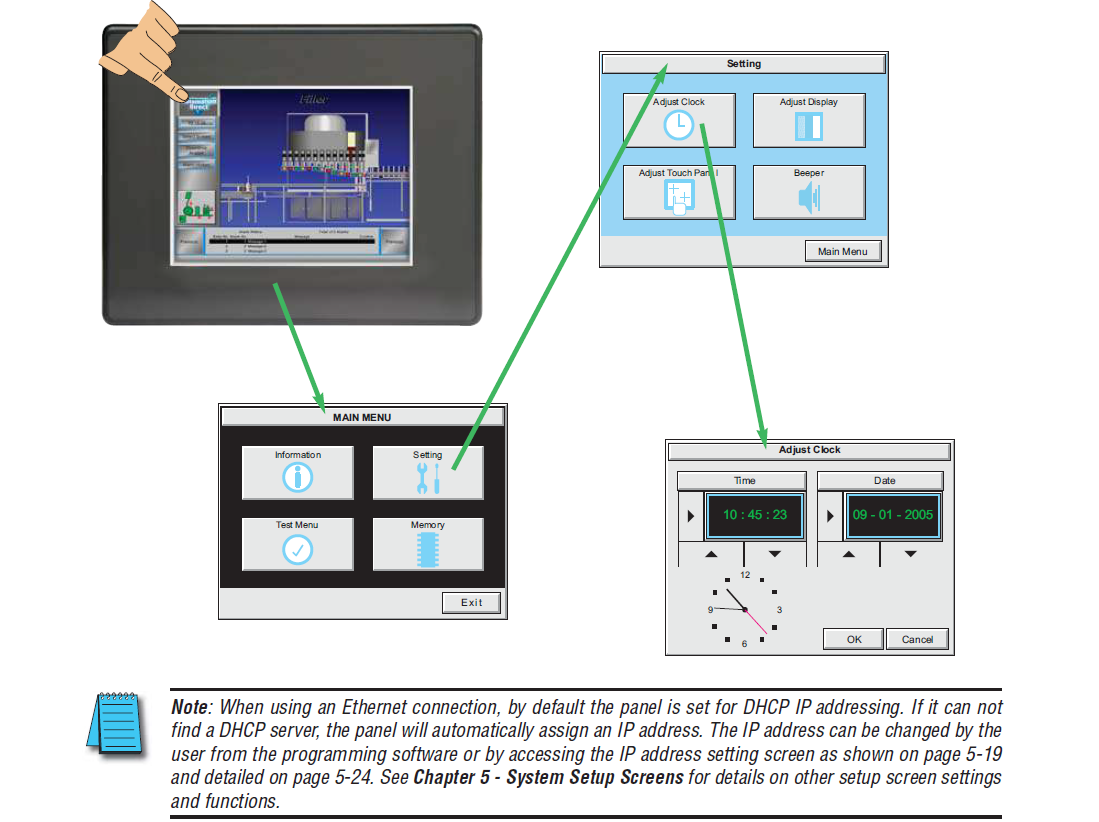
Common misspellings:
DP-C21P-C321
DPC-321
DQ-C321
DP--C321