PanelView 5500 2715-T7CA Touch Panel Front Film Repair
- Model
- 2715-T7CA
Item specifics
- Warranty
- 365 Days
- Product Line
- Allen-Bradley PanelView 5500 Repair Kit
- Types
- Touch Screen Monitor Protective Film
- Shipping
- 2-3 workdays
- Size
- 7 inches
- FPC
- 10 wires
Review
Description
Allen-Bradley PanelView 5500 HMI 2715-T7CA Front Overlay Resistive Touch Screen Repair
Order each part separately is available
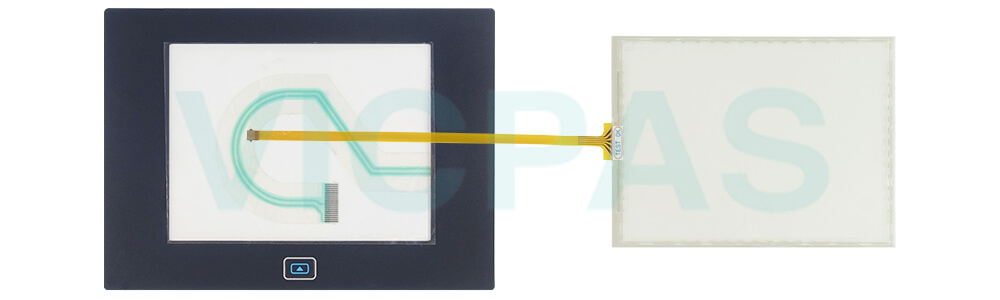
When using PanelView 5500 HMI 2715-T7CA Protective Film Touch Digitizer Monitor LCD Display terminal outdoors, you must follow the recommendations outlined below to maximize the field life of the front bezel and display:
• Add UV protection and shielding (sun shade or sun visor)
• Manage terminal temperature
• Install a protective overlay
• Consider terminal orientation
• Select a proper enclosure
During runtime, the PanelView™ 5500 terminal runs HMI projects. A project is configured and downloaded to your 2715-T7CA Overlay HMI Touch Panel LCD Display Panel terminal from the View Designer application. The project launches each time the terminal restarts. The 2715-T7CA Protective Film Resistive Touch Screen LCD Display terminal exchanges data values with the controller, animates the displayed data, and responds when you press keys or touch a screen or element on a screen. During runtime, you can perform these tasks:
• Navigate screens and their graphic elements
• View and manage alarms
• View and perform operations on a trend chart
• Display error information
• Configure terminal settings and view diagnostic information
VICPAS supply Allen Bradley PanelView 5500 HMI 2715-T7CA Resistive Touch Panel Front Overlay and LCD Display Panel with 365 Days warranty and support Urgent Worldwide Shipping.
Specifications:
The table below describes the parameters of the 2715-T7CA PanelView 5500 Parts.
| Part Number: | 2715-T7CA |
| Display Type: | Color TFT LCD |
| View Area(W x H): | 132 x 99 mm |
| Operating Temperature: | 0°C - 55°C |
| Storage Temperature: | - 25°C - 70°C |
| Color Depth: | 18-bit color graphics |
| Display Resolution: | 640 x 480 VGA, 4:3 |
| Backlight: | LED, non-replaceable |
| Input Voltage: | 100…240V AC |
| Status Indicators: | STS (green), ERR (red) |
Related Allen Bradley PanelView 5500 Terminals Part No. :
| PanelView 5500 | Description | Inventory status |
| 2715-T7CA | PanelView 5500 2715-T7CA Touch Panel Front Film Repair | In Stock |
| 2715-T7CA-B | PanelView 5500 2715-T7CA-B Panel Glass Film Repair kit | Available Now |
| 2715-T7CD | 2715-T7CD PanelView 5500 Touch Digitizer Overlay Repair | In Stock |
| 2715-T7CD-B | 2715-T7CD-B PanelView 5500 Touch Overlay Replacement | Available Now |
| 2715-B7CA | PanelView 5500 2715-B7CA Glass Display Keypad Repair | In Stock |
| 2715-B7CA-B | PanelView 5500 2715-B7CA-B Keyboard Display Touch Glass | In Stock |
| 2715-B7CD | 2715-B7CD PanelView 5500 Keypad LCD Display Touch Repair | In Stock |
| 2715-B7CD-B | 2715-B7CD-B PanelView 5500 Touch Digitizer Keyboard Kit | Available Now |
| 2715-T9WA | 2715-T9WA PanelView 5500 Front Overlay Glass Repair | In Stock |
| 2715-T9WA-B | 2715-T9WA-B PanelView 5500 Panel Glass Film Repair Kit | Available Now |
| 2715-T9WD | PanelView 5500 2715-T9WD Touch Overlay Replacement | In Stock |
| 2715-T9WD-B | PanelView 5500 2715-T9WD-B Touch Glass Film Replacement | In Stock |
| PanelView 5500 HMI | Description | Inventory status |
PanelView 5500 HMI Manuals PDF Download:
FAQ:
Question: How to connect the PanelView 5500 HMI 2715-T7CA Protective Film Touch Screen Monitor LCD Display operator terminal to an AC power source?
Answer:
1. Verify that the wiring is not connected to a power source.
2. Strip 7 mm (0.28 in.) of insulation from the ends of the wire.

3. Secure the AC power wires to the marked terminals (L1 and L2N) on the terminal block.
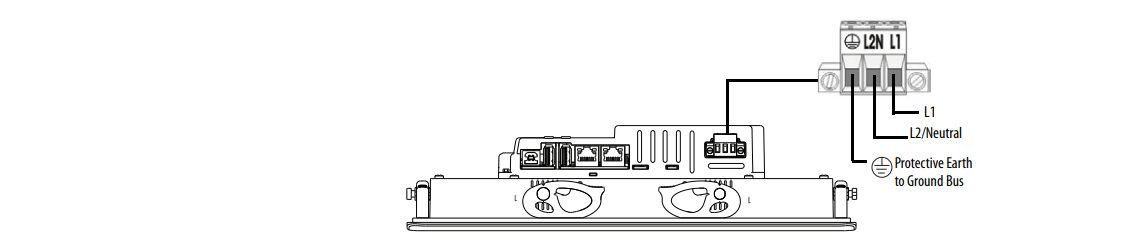
4. Secure the protective earth ground wire to the marked terminal on the terminal block. The protective earth terminal must be connected to a low-impedance earth ground.
5. Apply power to the 2715-T7CA Front Overlay Touch Screen Glass LCD Display Panel operator terminal.
Question: How to install an SD card in the card slot?
Answer: The SD card slot is accessible from the inside or back of the panel when the 2715-T7CA Overlay Resistive Touch Screen LCD Screen Display operator terminal is installed.
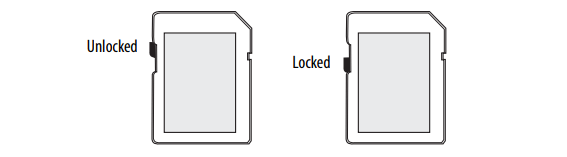
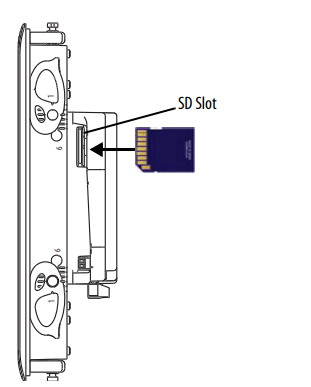
Common misspellings:
715-T7CA
2715T7CA
2751-T7CA
2715-TC7A
27715-T7CA









