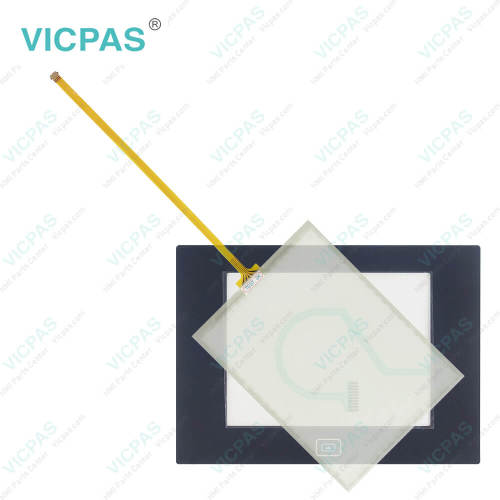2715-T7CD PanelView 5500 Touch Digitizer Overlay Repair
- Model
- 2715-T7CD
Item specifics
- Warranty
- 365 Days
- Product Line
- Allen-Bradley PanelView 5500 Repair Kit
- Types
- Touch Screen Panel Protective Film
- Shipping
- 2-3 workdays
- Size
- 7 inches
- FPC
- 10 wires
Review
Description
Allen-Bradley PanelView 5500 HMI 2715-T7CD Touch Screen Glass Protective Film Repair
Order each part separately is available

The PanelView 5500 terminals include these features and capabilities:
• Tightly integrated control and design environment allows information to be shared between the 2715-T7CD Front Overlay Touchscreen LCD Screen Display terminal and the Logix platforms.
• The Studio 5000® environment provides one point of access for both View Designer and Logix Designer applications.
• Connection to one ControlLogix 5570 or CompactLogix L1, L2, or L3 controller with revision 27 firmware or later.
The 2715-T7CD Protective Film Touch Screen monitor LCD Display Panel terminals have a color display with a touch screen and navigation key, or a touch screen, navigation key, and keypad for operator control.
• Analog, resistive, touch screens provide accurate, durable touch with excellent reliability for control of industrial applications.
• Keypad models are similar except for the number of function keys to the left (L#) and right (R#) of the display. Larger models have more keys.
VICPAS supply Allen Bradley PanelView 5500 HMI 2715-T7CD Resistive Touch Panel Front Overlay and LCD Display Panel with 365 Days warranty and support Urgent Worldwide Shipping.
Specifications:
The table below describes the parameters of the 2715-T7CD PanelView 5500 Parts.
| Part Number: | 2715-T7CD |
| Operating Temperature: | 0°C - 55°C |
| Storage Temperature: | -25°C - 70°C |
| Relative Humidity: | 5…95% without condensation |
| Display Type: | Color TFT LCD |
| View Area(W x H): | 132 x 99 mm |
| Display Resolution: | 640 x 480 VGA, 4:3 |
| Color Depth: | 18-bit color graphics |
| Status Indicators: | STS (green), ERR (red) |
| Brightness: | 300 cd/m2 (Nits) |
Related Allen Bradley PanelView 5500 Terminals Part No. :
| PanelView 5500 | Description | Inventory status |
| 2715-T7CA | PanelView 5500 2715-T7CA Touch Panel Front Film Repair | In Stock |
| 2715-T7CA-B | PanelView 5500 2715-T7CA-B Panel Glass Film Repair kit | Available Now |
| 2715-T7CD | 2715-T7CD PanelView 5500 Touch Digitizer Overlay Repair | In Stock |
| 2715-T7CD-B | 2715-T7CD-B PanelView 5500 Touch Overlay Replacement | Available Now |
| 2715-B7CA | PanelView 5500 2715-B7CA Glass Display Keypad Repair | In Stock |
| 2715-B7CA-B | PanelView 5500 2715-B7CA-B Keyboard Display Touch Glass | In Stock |
| 2715-B7CD | 2715-B7CD PanelView 5500 Keypad LCD Display Touch Repair | In Stock |
| 2715-B7CD-B | 2715-B7CD-B PanelView 5500 Touch Digitizer Keyboard Kit | Available Now |
| 2715-T9WA | 2715-T9WA PanelView 5500 Front Overlay Glass Repair | In Stock |
| 2715-T9WA-B | 2715-T9WA-B PanelView 5500 Panel Glass Film Repair Kit | Available Now |
| 2715-T9WD | PanelView 5500 2715-T9WD Touch Overlay Replacement | In Stock |
| 2715-T9WD-B | PanelView 5500 2715-T9WD-B Touch Glass Film Replacement | In Stock |
| PanelView 5500 HMI | Description | Inventory status |
PanelView 5500 HMI Manuals PDF Download:
FAQ:
Question: What other tasks you must do?
Answer:
• Configure the Ethernet settings and update the firmware of the PanelView 5500 HMI 2715-T7CD Protective Film Touchscreen LCD Display terminal.
• Create an application by using the Studio 5000 View Designer® application.
• Create a project for the controller by using the Studio 5000 Logix Designer® application.
Question: How to remove the PanelView 5500 HMI 2715-T7CD Protective Film Touchscreen LCD Display terminal block?
Answer:

Common misspellings:
271-T7CD
2715T7CD
2175-T7CD
2715T-7CD
22715-T7CD