Hakko V712SM Touchscreen V712SMD Film Housing Repair
- Model
- V712SM V712SMD
Item specifics
- Warranty
- 365 Days
- Brand
- Hakko
- Product Line
- Monitouch V7 Series
- Supply
- V712SM V712SMD Touch Screen Glass Repair
- Size
- 12 inch
- model
- V712SM V712SMD
- Parts
- Touchscreen Panel Protective Film Plastic Case
Review
Description
Hakko Monitouch V712SM V712SMD Touch Screen Panel, Protective Film, Plastic Case Cover and LCD Display Repair Replacement
Order each part separately is available

The connector for LAN is provided as standard on V7i (high-performance). 100BASE-TX* /10BASE-T is supported. To connect Ethernet with V7 (standard), use the communication unit “CU-03(-2)”. If CU-03(-2) is attached to V7i, it has priority over the built-in LAN connector; LAN connector cannot be used.
VICPAS supplies Hakko Monitouch V712SM V712SMD Touchscreen Panel, Protective Film, Plastic Case cover and LCD display. All of them with VICPAS 365 days warranty and support Urgent Worldwide Shipping.
Line types: 6 (thin, thick, dot, chain, broken, two-dot chain)
Tile patterns: 16 (incl. user-definable 8 patterns)
Display properties: Normal, reverse, blink
Colors: 32,768 colors + blink 16 colors
(V708C, V710C: 128 colors + blink 16 colors)
Color selection: Foreground, background, boundary (line)
Web Server Function (for high-performance type only) The V7i screens are converted into HTML files and displayed on the WWW browser using the Ethernet. The animation function enables the representation of the field close to the real image. WAV files can be played with ease simply by connecting the option unit to the speaker. It is possible to use sound for notifying the field conditions, such as an occurrence of an error. So, the monitoring operator can work in a distance.
Specifications:
The table below describes the parameters of the Hakko Monitouch V712SM V712SMD HMI Parts.
| Part Number: | V712SM V712SMD |
| Display Size: | 12 inches |
| Display Color | Amber |
| Warranty: | 365 days Warranty |
| Product Line: | Monitouch V7 Series |
| Input Type: | Touchscreen Glass |
| Mounting position: | vertical |
| Communication: | Ethernet and RS-232 |
| Communication: | ControlNet |
| Software | FactoryTalk |
Related Hakko Monitouch V7 Series Flat Panel Part No. :
| Hakko V7 Series | Description | Inventory status |
| V712S | Hakko Monitouch V712 Series Touchscreen Film Case Replacement | In Stock |
| V712SD | Hakko Monitouch V712 Series Touch Panel Glass Front Overlay Plastic Case | Available Now |
| V712iS | Hakko Monitouch V712 Series Touchscreen Overlay Housing Replacement | In Stock |
| V712iSD | Hakko Monitouch V712 Series Touchscreen Film Case Replacement | In Stock |
| V712SM | Hakko Monitouch V712 Series Touchscreen Front Overlay Plastic Case | In Stock |
| V712SMD | Hakko Monitouch V712 Series Touch Screen Front Overlay Plastic Case | Available Now |
| V712iSM | Hakko Monitouch V712 Series Touch Membrane Overlay Plastic Shell | Available Now |
| V712iSMD | Hakko Monitouch V712 Series HMI Touch Screen Front Film Housing | In Stock |
| Monitouch V7 HMI | Description | Inventory status |
Hakko Monitouch V7 Series Manuals PDF Download:
FAQ:
Question: What are the tips for mounting and dismounting the V712SM V712SMD CF Card?
Answer:The CF card interface is provided on the side of the unit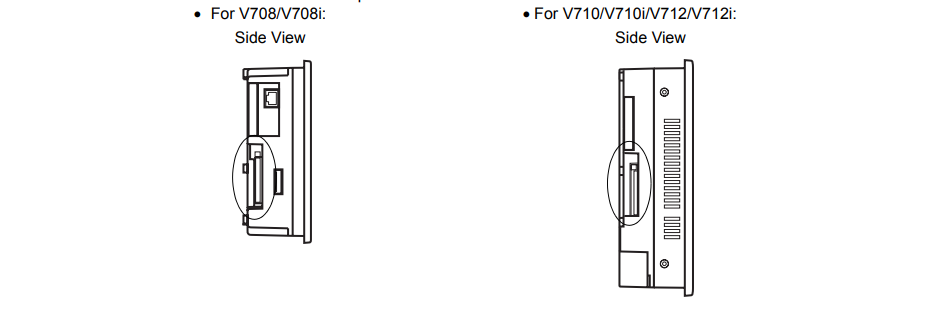
1. Insert the card securely into the interface with the card backside outwards viewed from the rear of the unit as shown below.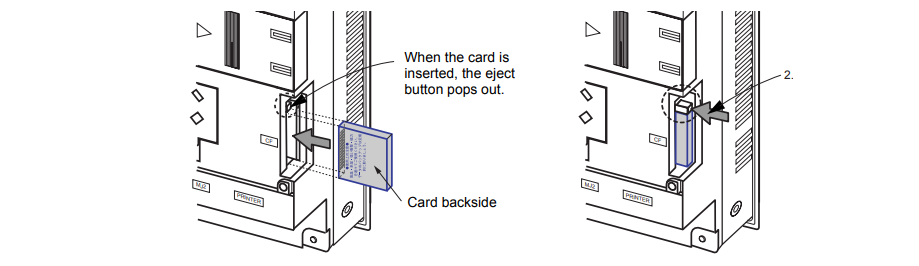
2. To remove the card, press the eject button. The card pops out.
Question: How to check V712SM V712SMD Print?
Answer:
1. Connect the V7 unit to the printer.
2. Press the [Printer Check] switch. The test is successful when a test page is printed out without problem.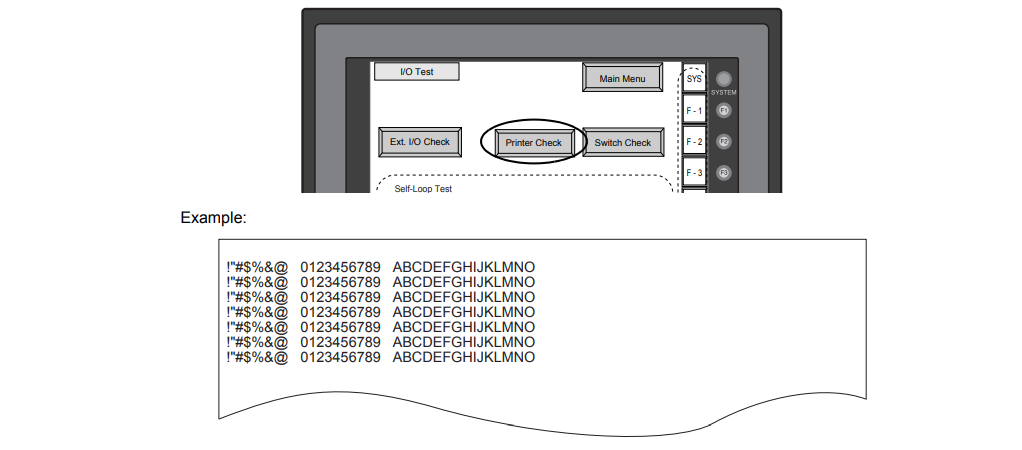
Question: How to transfer V712SM V712SMD screen data?
Answer:
• Use modular jack 1 (MJ1) when transferring screen data.
• When [Editor Port] is selected for [Modular Jack 1] on the V-SFT editor, it is possible to transfer data in the RUN mode because the RUN/STOP mode (on the Main Menu screen) can be automatically selected.
Also RUN/STOP mode is automatically selected for on-line editing and simulation.
• When an option other than [Editor Port] is selected for [Modular Jack 1], select the STOP mode (on the Main Menu screen) and transfer screen data. Simulation or on-line editing is not available.
• When transferring screen data, use Hakko Electronics' data transfer cable (V6-CP) 3 m to connect the V7 series to a personal computer.
Common misspellings:
V71SM V712SMD
V712SM 712SMD
V712MS V712SMD
V712SM VT12SMD
V7112SM V712SMD











