Hakko V710C Touchscreen V710CD Film Housing Repair
- Model
- V710C V710CD
Item specifics
- Warranty
- 365 Days
- Brand
- Hakko
- Product Line
- Monitouch V7 Series
- Supply
- V710C V710CD Touch Screen Glass Repair
- Size
- 10 inch
- model
- V710C V710CD
- Parts
- Touchscreen Panel Protective Film Plastic Case
Review
Description
Hakko Monitouch V710C V710CD Touch Screen Panel, Protective Film, Plastic Case Cover and LCD Display Repair Replacement
Order each part separately is available

The V7 series that supports T-LINK communications can perform long-distance, high-speed data transmission with the Fuji Electric's PLC MICREX-F series. The V7 series updates the display when the read data (V7 series ← PLC) is changed. The V7 series reads data from the PLC memory addresses that are allocated to the items placed on the screen, such as lamp parts or counter parts. When switching data or counter setting data on the V7 series should be written, the V7 series issues a write command to the PLC and writes the output data to the PLC memory. These operations are automatically performed on the V7 unit and no special communication program is required on the PLC side.
When the V7 series is connected to a printer, a screen hard copy, data sheet or sampling data can be printed. To connect a printer with a parallel interface, insert the cable into the printer connector (PRINTER); to connect a printer with a serial interface, insert the cable into a modular jack (MJ1/MJ2). When the V7 series is equipped with the communication interface unit CU-04, PROFIBUS-DP communications can be performed.
VICPAS supplies Hakko Monitouch V710C V710CD Touchscreen Panel, Protective Film, Plastic Case cover and LCD display. All of them with VICPAS 365 days warranty and support Urgent Worldwide Shipping.
Specifications:
The table below describes the parameters of the Hakko Monitouch V710C V710CD HMI Parts.
| Part Number: | V710C V710CD |
| Display Size: | 10 inches |
| Display Color: | Amber |
| Warranty: | 365 days Warranty |
| Product Line: | Monitouch V7 Series |
| Input Type: | Touchscreen Glass |
| Mounting Position: | vertical |
| Communication: | Ethernet and RS-232 |
| Communication: | ControlNet |
| Software: | FactoryTalk |
Related Hakko Monitouch V7 Series Flat Panel Part No. :
| Hakko V7 Series HMI | Description | Inventory status |
| V708C V708CD | Hakko Monitouch V708 Series Touchscreen Film Case Replacement | In Stock |
| V708SD V708iSD | Hakko Monitouch V708 Series Touch Panel Glass Front Overlay Plastic Case | Available Now |
| V710C V710CD | Hakko Monitouch V710 Series Touchscreen Overlay Housing Replacement | In Stock |
| V710CM V710CMD | Hakko Monitouch V710 Series Touchscreen Film Case Replacement | In Stock |
| V710iS V710iSD | Hakko Monitouch V710 Series Touchscreen Front Overlay Plastic Case | In Stock |
| V710iT V710iTD | Hakko Monitouch V710 Series Touch Screen Front Overlay Plastic Case | In Stock |
| V710iTM V710iTMD | Hakko Monitouch V710 Series Touch Membrane Overlay Plastic Shell | Available Now |
| V710S V710SD | Hakko Monitouch V710 Series HMI Touch Screen Front Film Housing | In Stock |
| V710T V710TD | Hakko Monitouch V710 Series Touchscreen Membrane Switch Overlay Case | Available Now |
| V710TM V710TMD | Hakko Monitouch V710 Series Panel Glass Overlay Front Cover | In Stock |
| Hakko Monitouch V7 Series | Description | Inventory status |
Hakko Monitouch V7 Series Manuals PDF Download:
FAQ:
Question: How to set V710C V710CD Date and Time?
Answer:
1. Move the cursor using the [←] / [→] switch, and change the value by pressing the [+] / [−] switch.
2. When the desired date and time are set, press the [Set] switch to determine the setting.
3. The calendar data is updated as set.
Question: If a touch switch does not activate at all or if an operation is performed without pressing any touch switch, what should we do?
Answer:Check that the touch switches on the V7 panel are working properly.
1. Press the [Switch Check] switch. Grids appear on the screen as shown below.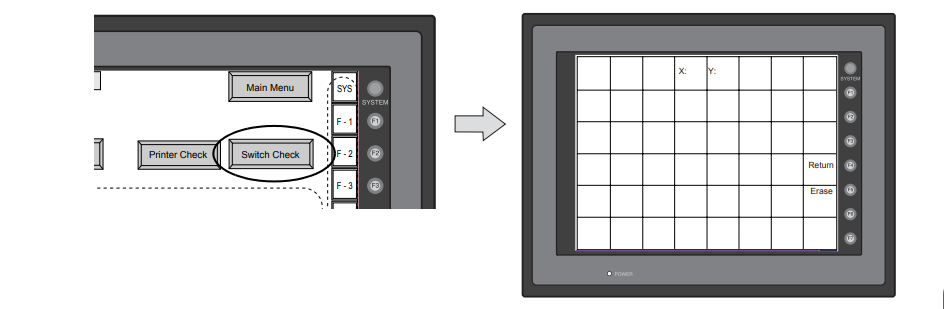
2. Press a position on the panel, and check that the pressed position turns white.
The switch is activated normally when the pressed position turns white.
To move back to the “I/O Test” screen, press the [F4] switch.
To delete white dots press the [F5] switch.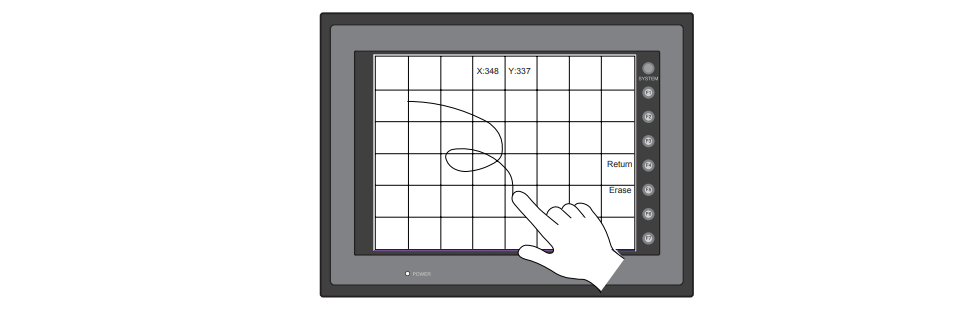
3. If a position different from the pressed position turns white, refer to “Touch Switch Adjustment” on the next page and adjust the touch switch position.
Question: How to transfer Screen Data from a V710C V710CD CF Card?
Answer:The procedure of transferring data between the V7 series and a CF card is described below.
1. Mounting the CF card Insert the CF card into the CF card connector at the side of the V7 unit.
* Do not remove or insert the CF card in the later steps.
2. Data selection Select [Screen Data]. When the lamp is red, it is selected.
3. Transfer selection Select [Display <-- card="" display="" --=""> Card] or [Display <--> Card].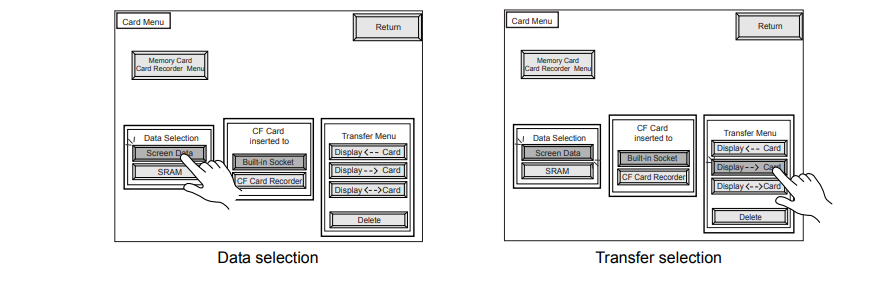
Common misspellings:
V710 V710D
V71C V71CD
710C V710C
V71T0 V170CD
7V10C V71C0D
V7710C V7710CD
V710CC V710CDD












