5MP181.0843-K01 B&R Touch Screen Organizer
- Model
- 5MP181.0843-K01
Item specifics
- Brand
- B&R
- Size
- 8.4 inch
- Warranty
- 1 Year VICPAS Warranty
- Model
- B&R Mobile Panel 100 5MP181.0843-K01
- Shipping
- DHL/FedEx/UPS/TNT/EMS/Aramex /DPEX
Review
Description
B&R Mobile Panel 100 5MP181.0843-K01 Touch Screen Glass Replacement
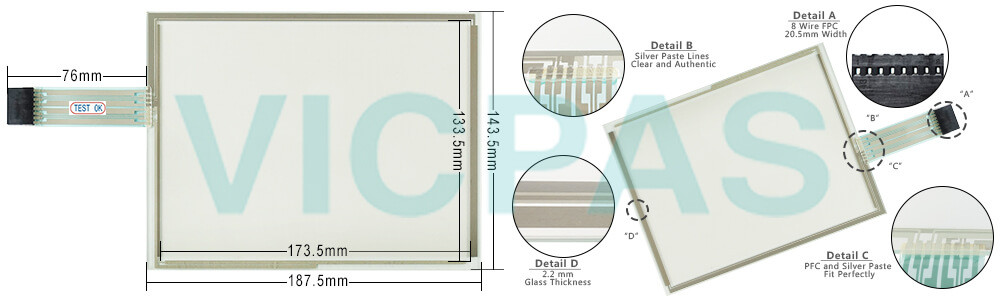
The Mobile Panel 100 is equipped with two enable switches arranged on both sides of the device. It allows both left- and right-handed operation. Both enable switches are connected in parallel and have the exact safe effect on the shared safety circuits in the attachment cable. Only one enable switch must be enabled. The enable switch consists of a three-position control element and separate evaluation electronics. An important feature is the uniform dual-circuit design that spans everything from the control elements to the connection terminals. The evaluation circuits have been implemented using various technologies and switching circuitry. The electronic design of the switching contacts means that their service life remains independent of the load up to their rated values (resistive, inductive and capacitive).
Depending on the model, Mobile Panel devices can have a 5.7" QVGA color display with or without touch screen or an 8.4" VGA color display with touch screen. In addition, Mobile Panel devices have a foil keypad (numeric and alphanumeric keys). Integrated safety functions consist of a three-step enable switch (2-channel) and an E-stop button (2-channel). They are operated using a foil keypad and a touch screen (with a touch screen pen).
Specifications:
The table below describes the parameters of the 5MP181.0843-K01 Mobile Panel 100 Touchscreen Panel.
| Part Number : | 5MP181.0843-K01 |
| Product Line: | Mobile Panel 100 |
| Screen diagonal: | 8.4 in |
| Warranty: | 365 Days Warranty |
| Input Power: | 24 VDC |
| Display Type: | TFT color |
| Mounting position: | Vertical |
| Input Type: | Touch |
| Serial interface Type: | RS232 |
| Storage: | -20 to 60°C |
Related B&R Series Part No. :
| B&R Mobile Panel 100 | Description | Inventory status |
| 4MP181.0843-03 | B&R Mobile Panel 100 Touch Screen Panel Glass | In Stock |
| 4MP181.0843-K04 | Mobile Panel 100 Touch Panel Glass Replacement | Available Now |
| 5MP181.0843-07 | B&R Mobile Panel 100 Touch Screen Panel Repair | In Stock |
| 5MP181.0843-K01 | B and R Mobile Panel 100 Touch Digitizer Replacement | Available Now |
| 5MP181.0843-K04 | Mobile Panel 100 HMI Touch Screen Organizer | Available Now |
| 5MP181.0843-K05 | Mobile Panel 100 Touch Digitizer Glass Repair | In Stock |
| B and R MP100 | Description | Inventory status |
B&R Mobile Panel 100 Manuals PDF Download:
FAQ:
Question:How to upgrade B&R Mobile Panel 100 5MP181.0843-K01 MTCX Firmware (MTCX FPGA, MTCX PX32)?
Answer: A current MTCX Firmware (MTCX FPGA and MTCX PX32) upgrade can be downloaded directly from the service portal on the B&R homepage (www.br-automation.com).
To carry out a firmware upgrade, the following steps should be taken:
• Create bootable media.
• Copy the contents of the *.zip file to the bootable media. If the B&R upgrade was already added when the bootable media was created using the B&R Embedded OS Installer, then this step is not necessary.
• Connect the bootable media to the Power Panel and reboot the device.
• A boot menu with the following options is displayed after booting: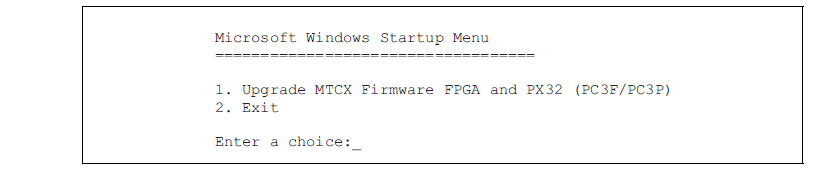
Concerning item 1:
The MTCX Firmware FPGA and PX32 is automatically updated (default after 5 sec).
Concerning item 2:
Returns to the shell (MS-DOS).
• Select the desired action.
• Remove the bootable media and reboot the device (only after a successful update!).
Question:How can Mobile Panel 100 5MP181.0843-K01 B&R image persistence be reduced?
Answer:
• Switch continuously between static and dynamic images.
• Prevent excessive differences in brightness between foreground and background elements.
• Use colors with similar brightness.
• Use complementary colors for subsequent images.
• Use screensavers.
Common misspellings:
5MP181.843-K01
5MP11.0843-K01
5MP181.0834-K01
5MP181.0843--K01











