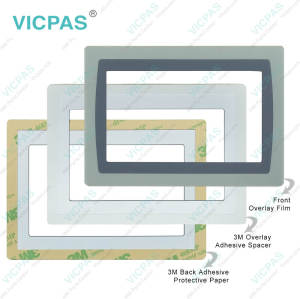2711P-T7C21D8S-A Panelview Plus 7 Touch Screen Glass
- Model
- 2711P-T7C21D8S-A
Item specifics
- Warranty
- 365 Days
- Brand
- Rockwell Automation Allen Bradley
- Product Line
- Panelview Plus 7
- Supply
- Panelview Plus 7 Touchscreen Panel
- Size
- 6.5 inch
- model
- 2711P-T7C21D8S-A
- Parts
- Touchscreen Panel Glass Protective Film
Review
Description
2711P-T7C21D8S-A Panelview Plus 7 Touch Screen Panel, Protective Films Overlay, and LCD Display Repair Replacement
Order each part separately is available
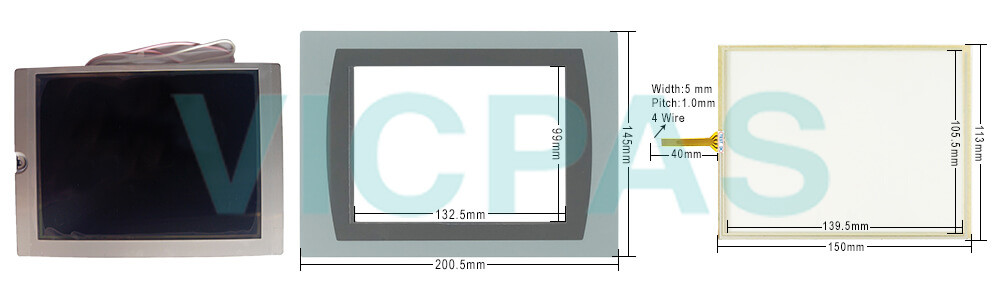
All PanelView Plus 7 terminals 2711P-T7C21D8S-A are configured with FactoryTalk View Studio software and have an integrated runtime system called FactoryTalk View Machine Edition Station. Machine Edition Station runs projects developed with FactoryTalk View Studio software and is included on all PanelView Plus 7 terminals. Two versions of FactoryTalk View Studio software support application development for PanelView Plus 7 terminals.
You can import PanelView Standard/PanelBuilder™32 and PanelView e applications into FactoryTalk View Studio software as Machine Edition applications by using the Machine Edition Import Wizard. The Import Wizard steps you through a few options such as scaling to a new screen resolution size, and then converts objects, text, tags, and communication configurations to ones that are available in Machine Edition.
FactoryTalk ViewPoint software, an add-on to FactoryTalk View Studio software, allows plant managers, production supervisors, system integrators, and other key stakeholders to view and control real-time plant floor operations remotely from a web browser. FactoryTalk ViewPoint enabled displays are fully scalable and animated in the browser. The remote user can also view displays that are not the active display of the terminal.
VICPAS supply panelview Plus 7 2711P-T7C21D8S-A HMI Touch Screen, Front Overlay, and LCD display Screen. All of them with VICPAS 365 days warranty and support Urgent Worldwide Shipping.
Specifications:
The table below describes the parameters of the Panelview Plus 7 2711P-T7C21D8S-A Operator Panel Parts
| Part Number : | 2711P-T7C21D8S-A |
| Display Size: | 6.5 inches |
| Display Color | Amber |
| Warranty: | 365 days Warranty |
| Product Line: | Panelview Plus 7 |
| Input Type: | Touchscreen |
| Mounting position: | vertical |
| Communication: | Ethernet and RS-232 |
| Communication: | ControlNet |
| Software | FactoryTalk |
Related Allen Bradley Panelview Plus 7 Terminals Part No. :
| PanelView Plus 7 HMI | Description | Inventory status |
| 2711P-T6C21D8S | PanelView Plus 7 Touch Screen Panel Glass Overlay LCD Display | In Stock |
| 2711P-T6C21D8S-A | PanelView Plus 7 Touch Panel Glass Front Overlay LCD Screen | Available Now |
| 2711P-T6C21D8S-B | Allen Bradley Panel Plus 7 Touchscreen Protective Film LCD Display | In Stock |
| 2711P-T6C22D8S | Allen Bradley Panel View Plus 7 Touch Screen Overlay Display | In Stock |
| 2711P-T6C22D8S-A | PanelView Plus 7 Touch Panel Front Overlay LCD Display Screen | In Stock |
| 2711P-T6C22D8S-B | PanelView Plus 7 Touch Panel Protective Film LCD Display Panel | In Stock |
| 2711P-T6C22D8S-C | PanelView Plus 7 Front Overlay Touch Digitizer LCD Display Replacement | Available Now |
| 2711P-T7C21D8S | PanelView Plus 7 Touch Membrane Overlay LCD Display Repair | Available Now |
| 2711P-T7C21D8S-A | Allen Bradley PanelView Plus 7 HMI Touchscreen Front Film LCD Display | In Stock |
| 2711P-T7C21D8S-B | PanelView Plus 7 Touchscreen Membrane Switch Overlay LCD Screen | Available Now |
| 2711P-T7C22D8S | AB Panel View Plus 7 HMI Panel Glass Overlay LCD Display | In Stock |
| 2711P-T7C22D8S-A | Allen Bradley Panel View Plus 7 Touchscreen Film LCD Display | In Stock |
| 2711P-T7C22D8S-B | PanelView Plus 7 Touch Glass Front Overlay LCD Display Panel | In Stock |
| AB PanelView Plus 7 | Description | Inventory status |
AB Panelview Plus 7 Manuals PDF Download:
FAQ:
Question: How to delete Sllen Bradley PanelView Plus 7 Standrd Terminals 2711P-T7C21D8S-A Log Files?
Answer:You can delete log files, alarm history files, and alarm status files from the System Default location of the terminal. The application generates the files during runtime.
1. Press Terminal Settings>File Management>Delete Files>Delete Log Files.
You are asked to confirm the deletion of the files.
Do you want to delete the FactoryTalk View ME Station Log Files?
2. Select Yes or No.
Log files not in the System Default location are not deleted.
Question: What are the steps to launch 2711P-T7C21D8S-A FactoryTalk View ME Station in Configuration mode on startup?
Answer:
1. Press Terminal Settings, then choose Startup Options.
2. To select Go to Configuration Mode, press On Startup.
3. To view or change optional settings, press Configuration Mode Options. 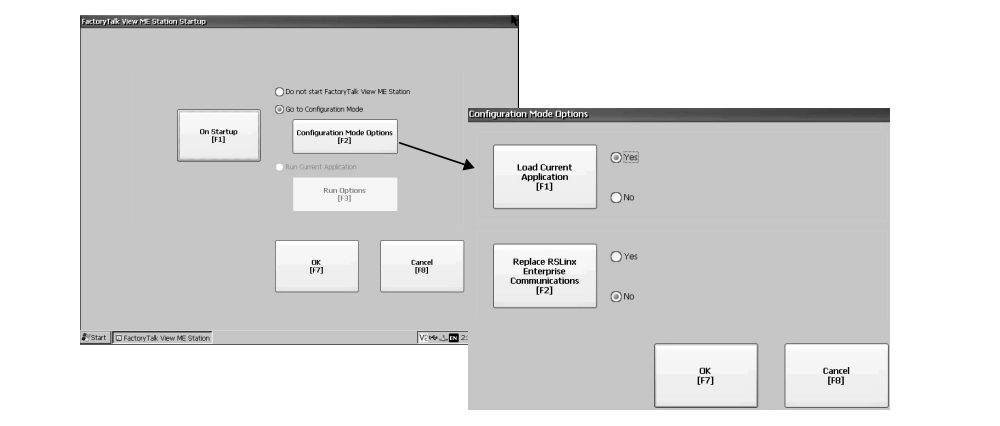
4. To specify whether you want to load the current application on startup, press Load Current Application.
5. To specify what configuration settings are used when the loaded application is run, press Replace RSLinx® Enterprise Communications:
• To use the RSLinx communication settings in the terminal, select No.
• To replace the terminal settings with the communication settings in the application, select Yes. Any changes to RSLinx device addresses or driver properties on the terminal are lost.
6. To return to the previous dialog box, press OK.
7. To return to terminal settings, press OK.
Question: How to adjust PanelView Plus 7 Allen Bradley 2711P-T7C21D8S-A display intensity?
Answer:You can adjust the intensity of the backlight in 10% increments from 1…100%. At 0%, the backlight is minimally visible. You can use the default intensity of 100% or adjust the intensity for runtime operations.
1. Press Terminal Settings, then choose Display>Display Intensity. 2. To switch between Default intensity and Runtime intensity, press Startup Intensity.
• If you select Runtime, the start-up screens use the runtime intensity.
• If you select Default, the start-up screens use the default setting of 100%.
3. Increase or decrease the intensity for runtime operations by pressing the up or down cursors.
4. Press OK when done to save changes.
Question: How to load and run an application on the terminal 2711P-T7C21D8S-A?
Answer:
1. Press Load Application from the FactoryTalk View ME Station dialog box.
2. To select the location of the file to load, press Source:
• Internal Storage – nonvolatile memory of the terminal.
• External Storage 1 – an SD card is loaded in the card slot.
• External Storage 2 – a USB drive is loaded in the USB host port.
3. To select a .mer file from the list, use the up and down cursor keys.
4. To load the selected application, press Load. You are asked if you want to replace the current communication settings of the terminal with the settings defined in the application.
5. Select Yes or No.
• To use the communication settings in the application, select Yes. The application settings replace the communication settings that are configured for the terminal.
• To use the communication settings of the terminal, select No. The application loads and its name appears at the top of the FactoryTalk View ME Station dialog box.
6. To run the application that loaded, press Run Application on the FactoryTalk View ME Station dialog box.
Common misspellings:
2711P-T7C21D8S-
2711P-T721D8S-A
2711P-T7C21D8-A
7211P-T7C21D8S-A
2711P-T7C21D88S-A
2711P--T7C21D8S-A