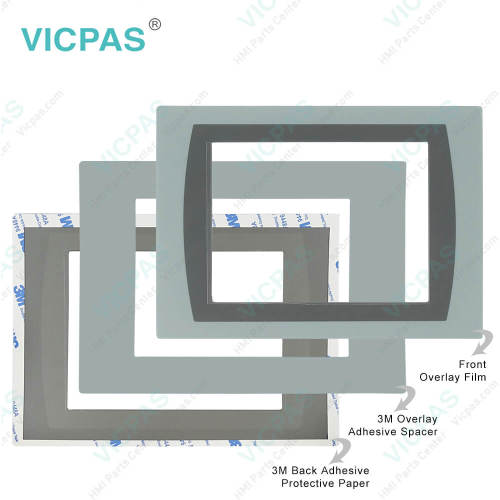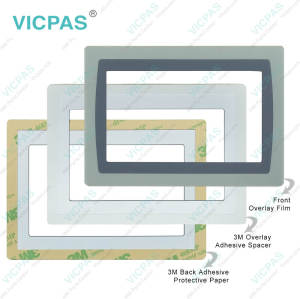Panelview Plus 7 2711P-T7C22D8S-B Touchscreen Panel
- Model
- 2711P-T7C22D8S-B
Item specifics
- Warranty
- 365 Days
- Brand
- Rockwell Automation Allen Bradley
- Product Line
- Panelview Plus 7
- Supply
- Panelview Plus 7 HMI Touchscreen
- Size
- 6.5 inch
- model
- 2711P-T7C22D8S-B
- Parts
- Touchscreen Panel Glass Protective Film
Review
Description
2711P-T7C22D8S-B Panelview Plus 7 Touch Screen Panel, Protective Films Overlay, and LCD Display Repair Replacement
Order each part separately is available

PanelView Plus 7 Standard and Performance Models
Lead product for new applications
Extends our portfolio with more display sizes and certifications
Reflects our commitment to application longevity
Same FactoryTalk View software across all PanelView Plus product lines
The Standard and Performance clamps look different:
The clamps for the PanelView Plus 7 line are designed to create the right amount of clamping pressure around the unit with breakaway tabs to prevent over torqueing. Each clamp is two sided, so if you break one side, you can use the other.
The system is designed to allow customers to mount the terminals with no tools. See product literature for the clamping sequence.
At full release, there will be two different clamp styles. One for Standard (Grey) and one for Performance (Black). They are not meant to be used cross platform because the Performance (Black) clamps allow for a higher clamping torque and can crack the bezel on the Standard terminal.
The PanelView Plus 7 Performance stainless steel models use 2711P-RTMC clamps.
The PanelView™ Plus 7 Standard terminals 2711P-T7C22D8S-B are operator interface devices. 2711P-T7C22D8S-B monitor and control devices that are attached to ControlLogix® 5570 and CompactLogix™ 5370 controllers on an EtherNet/IP network. Animated graphic and text displays provide operators a view into the operating state of a machine or process. Operators interact with the control system by using touch screen input.
FactoryTalk ViewPoint software, an add-on to FactoryTalk View Studio software, allows plant managers, production supervisors, system integrators, and other key stakeholders to view and control real-time plant floor operations remotely from a web browser. FactoryTalk ViewPoint enabled displays are fully scalable and animated in the browser. The remote user can also view displays that are not the active display of the terminal.
Specifications:
The table below describes the parameters of the Panelview Plus 7 2711P-T7C22D8S-B Operator Panel Parts
| Part Number : | 2711P-T7C22D8S-B |
| Display Size: | 6.5 inches |
| Display Color | Amber |
| Warranty: | 365 days Warranty |
| Product Line: | Panelview Plus 7 |
| Input Type: | Touchscreen |
| Mounting position: | vertical |
| Communication: | Ethernet and RS-232 |
| Communication: | ControlNet |
| Software | FactoryTalk |
Related Allen Bradley Panelview Plus 7 Terminals Part No. :
| PanelView Plus 7 HMI | Description | Inventory status |
| 2711P-T6C21D8S | PanelView Plus 7 Touch Screen Panel Glass Overlay LCD Display | In Stock |
| 2711P-T6C21D8S-A | PanelView Plus 7 Touch Panel Glass Front Overlay LCD Screen | Available Now |
| 2711P-T6C21D8S-B | Allen Bradley Panel Plus 7 Touchscreen Protective Film LCD Display | In Stock |
| 2711P-T6C22D8S | Allen Bradley Panel View Plus 7 Touch Screen Overlay Display | In Stock |
| 2711P-T6C22D8S-A | PanelView Plus 7 Touch Panel Front Overlay LCD Display Screen | In Stock |
| 2711P-T6C22D8S-B | PanelView Plus 7 Touch Panel Protective Film LCD Display Panel | In Stock |
| 2711P-T6C22D8S-C | PanelView Plus 7 Front Overlay Touch Digitizer LCD Display Replacement | Available Now |
| 2711P-T7C21D8S | PanelView Plus 7 Touch Membrane Overlay LCD Display Repair | Available Now |
| 2711P-T7C21D8S-A | Allen Bradley PanelView Plus 7 HMI Touchscreen Front Film LCD Display | In Stock |
| 2711P-T7C21D8S-B | PanelView Plus 7 Touchscreen Membrane Switch Overlay LCD Screen | Available Now |
| 2711P-T7C22D8S | AB Panel View Plus 7 HMI Panel Glass Overlay LCD Display | In Stock |
| 2711P-T7C22D8S-A | Allen Bradley Panel View Plus 7 Touchscreen Film LCD Display | In Stock |
| 2711P-T7C22D8S-B | PanelView Plus 7 Touch Glass Front Overlay LCD Display Panel | In Stock |
| AB PanelView Plus 7 | Description | Inventory status |
AB Panelview Plus 7 Manuals PDF Download:
FAQ:
Question: How to disable the Allen Bradley PanelView Plus 7 Standard Terminals 2711P-T7C22D8S-B Screen Cursor?
Answer:The terminal 2711P-T7C22D8S-B has a screen cursor that you can disable or enable.
1. Press Terminal Settings, then choose Display>Cursor.
2. To disable or enable the cursor, press Enable Cursor.
3. To exit and return to terminal settings, press OK.
Question: How to edit the device address of the 2711P-T7C22D8S-B controller?
Answer:
1. Press Terminal Settings, then choose Networks and Communications>RSLinx Enterprise Communications.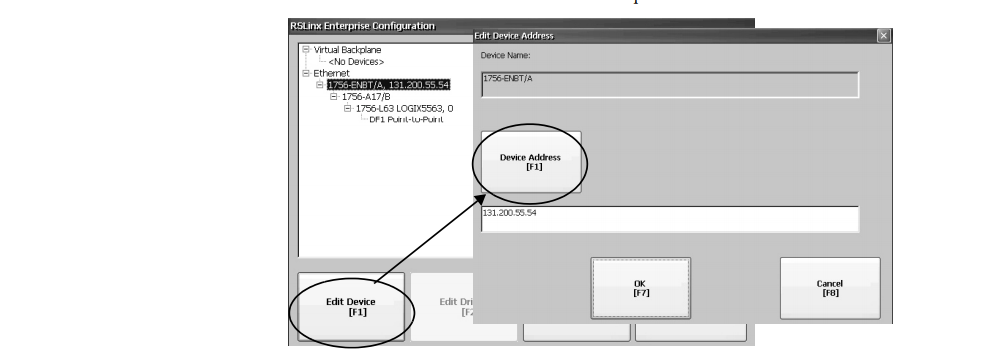
2. Select the controller in the tree.
3. To view the device name and current address, press Edit Device.
4. To modify the address, press Device Address. The input panel opens with the current address.
5. Enter the address in the input panel and press Enter.
6. Press OK.
Question: What is the size of Allen Bradley 2711P-T7C22D8S-B Toucshcreen Panel Glass?
Answer:The PanelView Plus 7 2711P-T7C22D8S-B Touch Screen Panel is 6.5-inch.
Question:How to view or enter an IP address for terminal 2711P-T7C22D8S-B?
Answer:
1. Press Terminal Settings, then choose Networks and Communications>Network Connections>Network Adapters.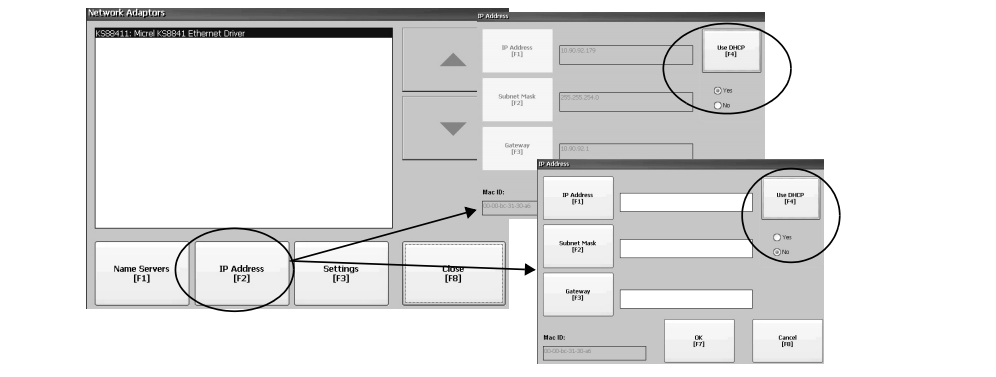
2. To view or modify the IP address, press IP Address.
3. To enable or disable DHCP assignment of addresses, press Use DHCP.
• If DHCP is enabled or set to Yes, IP addresses are automatically assigned to newly attached devices on the network.
• If DHCP is disabled or set to No, you can manually enter the IP address. Press IP Address, Subnet Mask, and Gateway to enter IP formatted addresses. 
4. Press OK when done. If prompted, reset the device from the FactoryTalk View ME Station dialog box.
5. Press Close.
Common misspellings:
2711PT7C22D8S-B
2711P-T7C2D8S-B
2711P-T7C22D8S-
2711-PT7C22D8S-B
2711P-T7C22D8-SB
27211P-T7C22D8S-B
27111P-T7C22D8S-B
2711P-T7C22DD8S-B