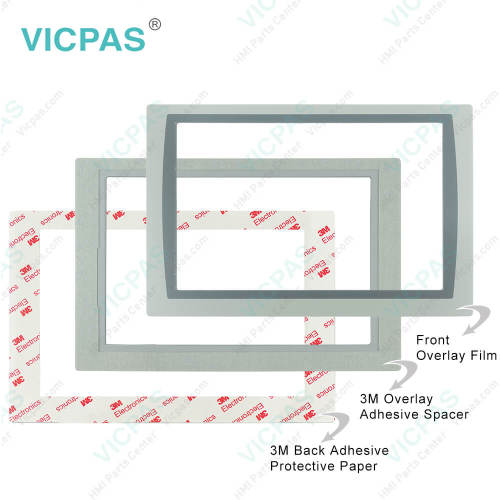2711P-T12W22D9P-BM007 Panelview Plus 7 Touch Screen Panel
- Model
- 2711P-T12W22D9P-BM007
Item specifics
- Warranty
- 365 Days
- Brand
- Rockwell Automation Allen Bradley
- Product Line
- Panelview Plus 7
- Supply
- Panelview Plus 7 HMI Touchscreen
- Size
- 12.1 inch
- model
- 2711P-T12W22D9P-BM007
- Parts
- Touchscreen Panel Glass Protective Film
Review
Description
2711P-T12W22D9P-BM007 Panelview Plus 7 Touch Screen Panel, Protective Films Overlay, and LCD Display Repair Replacement
Order each part separately is available
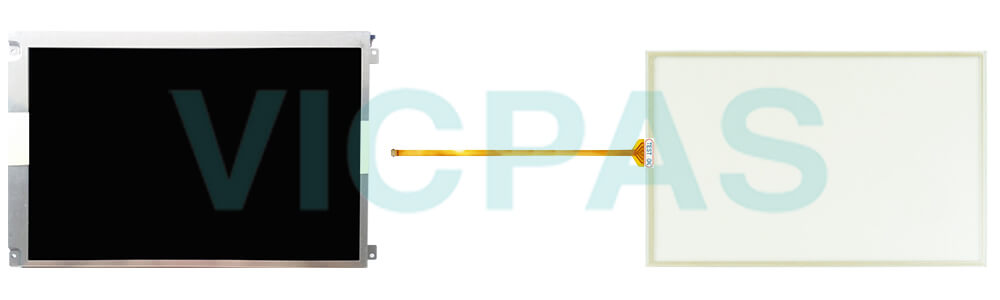
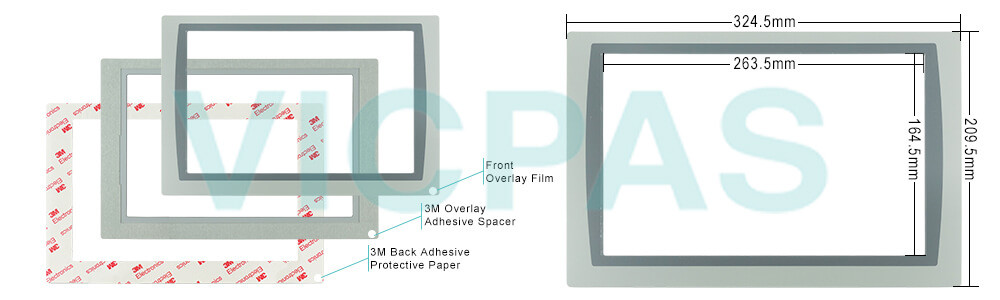
The Allen Bradley PanelView Plus 7 Performance terminals are panel-mount devices that mount in the door or wall of a NEMA rated, UL Type rated, or IP rated enclosure:
• Panels must have a thickness of 1.5…4.8 mm (0.060…0.188 in.).
• The material strength and stiffness of the panel must be sufficient to hold the terminal and maintain an appropriate seal against water and dust.
• The panel surface must be flat and free of imperfections to maintain an adequate seal, and NEMA and UL Type ratings.
The 2711P-T12W22D9P-BM007 touch screen supports touch gestures to interact with screen elements during runtime. Standard touch gestures include:
• Tap – Briefly touch the target on the screen with your fingertip.
• Double-tap – Touch the target on the screen twice quickly with your fingertip.
• Drag – Touch the target and move your fingertip across the screen without losing contact.
• Long press – Touch and hold the target on the screen for several seconds.
The PanelView Plus 7 Performance Terminal 2711P-T12W22D9P-BM007 a temperature code of T4 when operating in a 55 °C (131 °F) maximum ambient temperature. Do not install product in environments where atmospheric gases have ignition temperatures less than 135 °C (275 °F).
AB PanelView Plus 7 Performance HMI
Machine builder and end user focus
Sizes: 6.5”, 9”W, 10.4”, 12”W, 19”
Stainless steel with conformal coating options available
Dual Ethernet DLR connectivity
Touch screen or keypad options
Available in AC or DC
No limitations
FactoryTalk® View Machine Edition v8
14 Catalogs – Allen-Bradley® branded
14 Catalogs – No branding
IECEx and ATEX Zone 2/22 Rated on DC touch models
Specifications:
The table below describes the parameters of the Panelview Plus 7 2711P-T12W22D9P-BM007 Operator Panel Parts
| Part Number : | 2711P-T12W22D9P-BM007 |
| Display Size: | 12.1 inches |
| Display Color | Amber |
| Warranty: | 365 days Warranty |
| Product Line: | Panelview Plus 7 |
| Input Type: | Touchscreen |
| Mounting position: | vertical |
| Communication: | Ethernet and RS-232 |
| Communication: | ControlNet |
| Software | FactoryTalk |
Related Allen Bradley Panelview Plus 7 Terminals Part No. :
| PanelView Plus 7 HMI | Description | Inventory status |
| 2711P-T12W22D9P-BM001 | PanelView Plus 7 Touch Screen Panel Glass Overlay LCD Display | In Stock |
| 2711P-T12W22D9P-BM002 | PanelView Plus 7 Touch Panel Glass Front Overlay LCD Screen | Available Now |
| 2711P-T12W22D9P-BM003 | Allen Bradley Panel Plus 7 Touchscreen Protective Film LCD Display | In Stock |
| 2711P-T12W22D9P-BM004 | Allen Bradley Panel View Plus 7 Touch Screen Overlay Display | In Stock |
| 2711P-T12W22D9P-BM005 | PanelView Plus 7 Touch Panel Front Overlay LCD Display Screen | In Stock |
| 2711P-T12W22D9P-BM006 | PanelView Plus 7 Touch Panel Protective Film LCD Display Panel | In Stock |
| 2711P-T12W22D9P-BM007 | PanelView Plus 7 Touch Membrane Overlay LCD Display Repair | Available Now |
| 2711P-T12W22D9P-BM008 | Allen Bradley PanelView Plus 7 HMI Touchscreen Front Film LCD Display | In Stock |
| 2711P-T12W22D9P-BM009 | PanelView Plus 7 Touchscreen Membrane Switch Overlay LCD Screen | Available Now |
| 2711P-T12W22D9P-BM010 | AB Panel View Plus 7 HMI Panel Glass Overlay LCD Display | In Stock |
| 2711P-T12W22D9P-BM011 | Allen Bradley Panel View Plus 7 Touchscreen Film LCD Display | In Stock |
| 2711P-T12W22D9P-BM012 | PanelView Plus 7 Touch Glass Front Overlay LCD Display Panel | In Stock |
| 2711P-T12W22D9P-BM013 | PanelView Plus 7 Touchscreen Overlay LCD Display Screen | Available Now |
| 2711P-T12W22D9P-BM014 | Allen Bradley PanelView Plus 7 Panel Glass Front Overlay Display | In Stock |
| 2711P-T12W22D9P-BM015 | PanelView Plus 7 Touchscreen Protective Film LCD Display Panel | Available Now |
| 2711P-T12W22D9P-BM016 | PanelView Plus 7 Touchscreen Overlay LCD Display Screen | Available Now |
| AB PanelView Plus 7 | Description | Inventory status |
AB Panelview Plus 7 Manuals PDF Download:
FAQ:
Question: How to change the PanelView Plus 7 Performance 2711P-T12W22D9P-BM007 Popup for String Entry?
Answer:
1. Press Terminal Settings, then choose Input Devices>String Popup.
2. To select the preferred method for character input, press Invoke pop-up character input instead of pop-up keyboard.
3. Press OK.
Question: How to define a new 2711P-T12W22D9P-BM007 desktop password?
Answer:
1. Press Set Password. The Desktop Access Set Password dialog box opens.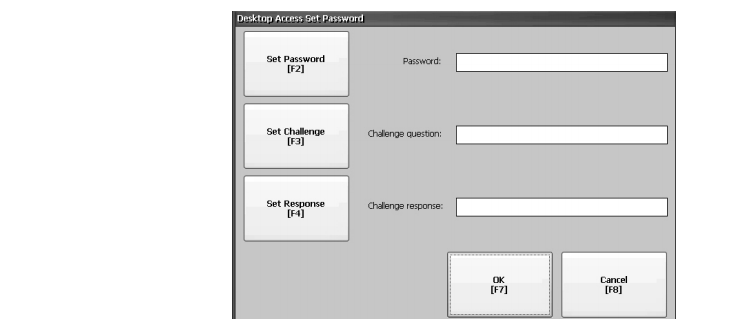
2. Press Set Password, enter an 8…20 character password, then press Enter.
3. Press Set Challenge to enter a challenge question that you must correctly respond to when resetting the desktop password.
4. Press Set Response to enter a response to the challenge question, then press Enter.
5. Press OK. The Desktop Access Management Dialog shows that a password and challenge question are set.
6. Press OK to return to terminal settings.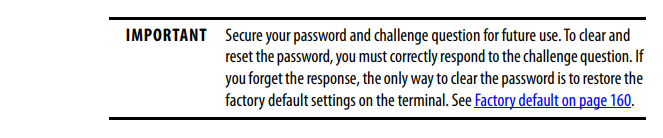
Question: How to launch AB PanelView Plus 7 FactoryTalk View ME Station in Configuration mode on startup?
Answer:
1. Press Terminal Settings, then choose Startup Options.
2. To select Go to Configuration Mode, press On Startup.
3. To view or change optional settings, press Configuration Mode Options.
4. To specify whether you want to load the current application on startup, press Load Current Application.
5. To specify what configuration settings are used when the loaded application is run, press Replace RSLinx® Enterprise Communications:
• To use the RSLinx communication settings in the terminal, select No.
• To replace the terminal settings with the communication settings in the application, select Yes. Any changes to RSLinx device addresses or driver properties on the terminal are lost.
6. To return to the previous dialog box, press OK. 7. To return to terminal settings, press OK.
Question: What is the size of Allen Bradley 2711P-T12W22D9P-BM007 Toucshcreen Panel Glass?
Answer:The PanelView Plus 7 2711P-T12W22D9P-BM007 Touch Screen Panel is 12.1-inch.
Common misspellings:
2711PT12W22D9P-BM007
2711P-T12W2D9P-BM007
2711P-T12W22D9P-BM00
2711-PT12W22D9P-BM007
2711P-Tl2W22D9P-BM007
27211P-T12W22D9P-BM007
27111P-T12W22D9P-BM007