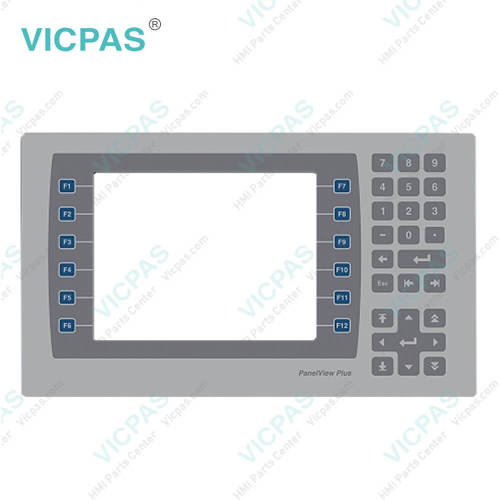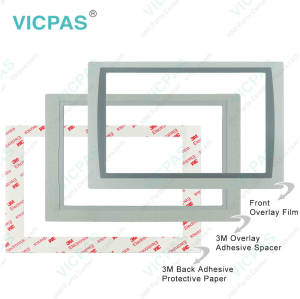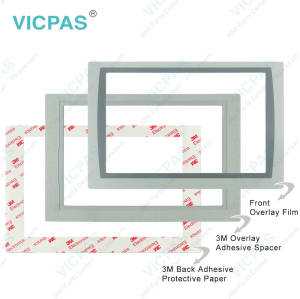2711P-B7C22D9P-A Panelview Plus 7 Touch Screen Panel
- Model
- 2711P-B7C22D9P-A
Item specifics
- Warranty
- 365 Days
- Brand
- Rockwell Automation Allen Bradley
- Product Line
- Panelview Plus 7
- Supply
- Panelview Plus 7 Keypad Keyboard
- Size
- 6.5 inch
- model
- 2711P-B7C22D9P-A
- Parts
- Touchscreen Panel Glass Membrane Keypad LCD
Review
Description
2711P-B7C22D9P-A Panelview Plus 7 Touch Screen Panel, Membrane Keypad Keyboard, and LCD Display Repair Replacement
Order each part separately is available

All Allen Bradley PanelView Plus 7 performance terminals 2711P-B7C22D9P-A have a color display with a touch screen, or touch screen and keypad, for operator control.
• Analog resistive touch screens provide accurate and durable touch control for industrial applications.
• Keypad models are similar except for the number of function keys to the left and right of the display. Larger models have more keys.
The terminal 2711P-B7C22D9P-A can perform one of three actions at startup:
• Launch a FactoryTalk View Machine Edition HMI application.
• Launch FactoryTalk View Machine Edition Station in Configuration mode. This mode lets you configure terminal settings and start-up options, load applications to run, and enable or disable desktop access.
• Launch the Windows desktop.
The PanelView Plus 7 Performance terminals 2711P-B7C22D9P-A use an EtherNet/IP embedded switch. These terminals communicate with ControlLogix and CompactLogix controllers over an Ethernet connection with DLR, linear, or star network topologies. The terminals can reside on EtherNet/IP networks that run integrated motion and CIP Sync™ applications without affecting performance. The terminal is not a consumer or producer of CIP Sync or motion packets.
VICPAS supply panelview Plus 7 2711P-B7C22D9P-A HMI Touch Screen, Front Overlay, and LCD display Screen. All of them with VICPAS 365 days warranty and support Urgent Worldwide Shipping.
Specifications:
The table below describes the parameters of the Panelview Plus 7 2711P-B7C22D9P-A Operator Panel Parts
| Part Number : | 2711P-B7C22D9P-A |
| Display Size: | 6.5 inches |
| Display Color | Amber |
| Warranty: | 365 days Warranty |
| Product Line: | Panelview Plus 7 |
| Input Type: | Membrane Keypad |
| Mounting position: | vertical |
| Communication: | Ethernet and RS-232 |
| Communication: | ControlNet |
| Software | FactoryTalk |
Related Allen Bradley Panelview Plus 7 Terminals Part No. :
| PanelView Plus 7 HMI | Description | Inventory status |
| 2711P-B7C22A9P | PanelView Plus 7 Membrane Keypad Touch Screen Panel Glass LCD Display | In Stock |
| 2711P-B7C22A9P-A | PanelView Plus 7 Membrane Keyboard Touch Panel Glass LCD Display Screen | Available Now |
| 2711P-B7C22A9P-B | Allen Bradley Panel Plus 7 Keypad Touch Screen Panel LCD Display | In Stock |
| 2711P-B7C22D9P | Allen Bradley Panel View Plus 7 Keypad Touch Screen LCD Display | In Stock |
| 2711P-B7C22D9P-A | PanelView Plus 7 Membrane Keypad Touchscreen LCD Display | In Stock |
| 2711P-B7C22D9P-B | PanelView Plus 7 Touch Panel Membrane Keyboard Keypad LCD Display Screen | In Stock |
| 2711P-B10C22A9P | PanelView Plus 7 Membrane Keyboard HMI Touch Screen LCD Display | Available Now |
| 2711P-B10C22A9P-A | Allen Bradley PanelView Plus 7 Keypad Touch Screen LCD Display Replacement | In Stock |
| 2711P-B10C22A9P-B | PanelView Plus 7 Touchscreen Membrane Operator Panel Keypad LCD Display | Available Now |
| 2711P-B10C22D9P | Allen Bradley Panel View Plus 7 HMI Panel Glass Keypad LCD Screen | In Stock |
| 2711P-B10C22D9P-A | Allen Bradley Panel View Plus 7 Keyboard Keypad Touch Screen LCD Display | In Stock |
| 2711P-B10C22D9P-B | PanelView Plus 7 Touch Screen Glass Membrane Keypad Switch LCD Display | In Stock |
| 2711P-B15C22A9P | PanelView Plus 7 Touch Screen Monitor Keyboard Keypad LCD Display Screen | Available Now |
| 2711P-B15C22A9P-A | Allen Bradley PanelView Plus 7 Panel Glass Membrane Keyboard LCD Display | In Stock |
| 2711P-B15C22A9P-B | PanelView Plus 7 Membrane Keyboard HMI Touch Screen LCD Display | Available Now |
| 2711P-B15C22D9P | PanelView Plus 7 Membrane Keyboard HMI Touch Screen LCD Display | Available Now |
| 2711P-B15C22D9P-A | Allen Bradley PanelView Plus 7 Keypad Touch Screen LCD Screen Replacement | In Stock |
| 2711P-B15C22D9P-B | PanelView Plus 7 Touchscreen Membrane Operator Panel Keypad LCD Display | Available Now |
| 2711P-B15C22D9PK | Allen Bradley Panel View Plus 7 HMI Panel Glass Keypad LCD Display | In Stock |
| AB PanelView Plus 7 | Description | Inventory status |
AB Panelview Plus 7 2711P-B7C22D9P-A Manuals PDF Download:
FAQ:
Question: How to enter characters in the display area above the 2711P-B7C22D9P-A keyboard?
Answer:
1. Select a character on the keyboard.
• On a touch screen terminal, touch a key.
• On a keypad terminal, press the arrow keys to navigate to a key.
2. Press Select to copy the character to the display area.
3. Press Enter when done to exit the keyboard.
Question: How to enable Allen Bradley Plus 7 Performance Terminals 2711P-B7C22D9P-A desktop access?
Answer:
1. Press Terminal Settings, then choose Desktop Access Setup.
2. To select Allow, press Desktop Access. The Enter Password dialog box opens. Each time that you change desktop access from disallow to allow, you must enter a password. The default password is ‘password’.
3. To type the password, press Password.
4. Press Enter.
5. To return to Desktop Access Management, press Enter again.
6. Press OK to exit Desktop Access Management, then Close to exit terminal settings and return to the FactoryTalk View ME Station dialog box.
7. To access the desktop, press Exit. When desktop access is enabled, you are not required to enter a password.
Question: What are the tips of configuring the 2711P-B7C22D9P-A Ethernet ports of the terminal?
Answer:
1. Press Terminal Settings, then choose Networks and Communications>Network Connections>Network Adapters.
2. To access the Ethernet link settings, press Settings.
3. To enable or disable the ports that you want to use for your network configuration, press Ethernet Link1 and Ethernet Link2.
Question: How to connect the operator terminal 2711P-B7C22D9P-A to an AC power source?
Answer:
1. Verify that the wiring is not connected to a power source.
2. Strip 7 mm (0.28 in.) of insulation from the ends of the wire. 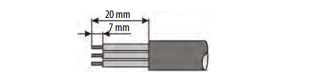
3. Secure the AC power wires to the marked terminals (L1 and L2N) on the terminal block.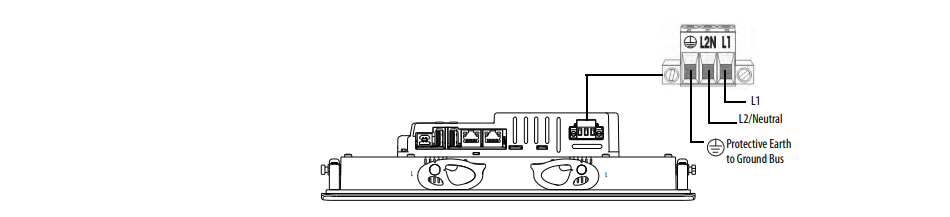
4. Secure the protective earth ground wire to the marked terminal on the terminal block. The protective earth terminal must be connected to a low-impedance earth ground.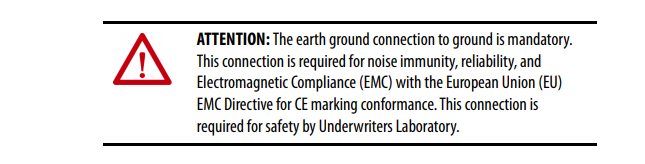
5. Apply power to the operator terminal.
Common misspellings:
2711P-B7C22D9P-
2711P-B722D9P-A
2711P-B7C229P-A
7211P-B7C22D9P-A
2711P-B7C22D99P-A
2711P--B7C22D9P-A