CP6909-0000-0010 CP6909-0001-0010 CP6919-0000-0010 Touch Screen Glass Repair
- Model
- CP6909-0000-0010 CP6909-0001-0010 CP6919-0000-0010
Item specifics
- Product Line
- CP68XX CP69XX
- LCD Type
- TFT
- Shipping Time
- 3-5 Days
- Supply Parts
- Touch Screen Monitor
- Environment
- Free From Corrosive Gases
- Size
- 6.5''
Review
Description
Beckhoff CP6909-0000-0010 CP6909-0001-0010 CP6919-0000-0010 HMI Touch Glass Repair
Order each part separately is available
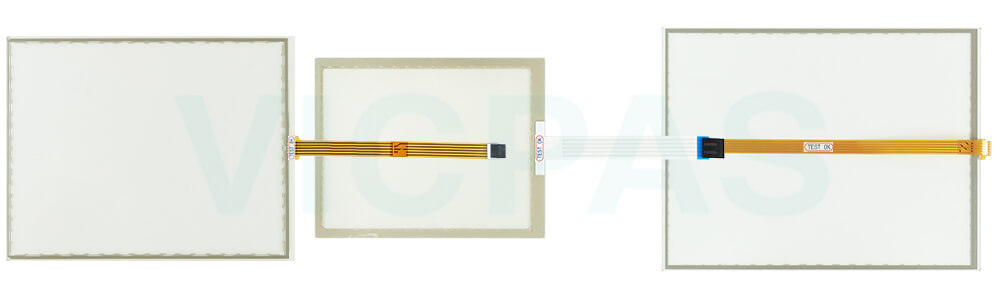
You can clean CP6909-0000-0010 CP6909-0001-0010 CP6919-0000-0010 HMI Touch Glass of the device during operation. In order to avoid inadvertent touch entries when doing this, you must first set the device to "Cleaning Mode" with the help of the Beckhoff Display Control Tool. Also make sure that you not only clean the display area, but also the edge of CP6909-0000-0010 CP6909-0001-0010 CP6919-0000-0010 Touch Screen Monitor. Impurities in the edge area or liquids that do not run down the glass pane as drops but as a long short-circuit bridge create an electrically conductive connection between Beckhoff HMI CP6909-0000-0010 CP6909-0001-0010 CP6919-0000-0010 Touchscreen area and the metal housing of the device. This unintentionally triggers a touch event at the edge of the touch screen, which can lead to incorrect operation.
The Beckhoff Display Control Tool does not start automatically when the device starts up. Proceed as follows to activate the "Cleaning Mode" of Beckhoff Touch Screen CP6909-0000-0010 CP6909-0001-0010 CP6919-0000-0010 Touch Digitizer Glass:
1. Click the Beckhoff Display Control Tool icon to start it. When the tool is started, a small sun symbol appears in the taskbar.
2. Right-click the sun symbol.
3. Select the "Cleaning Mode". "Cleaning Mode" is activated. You can now clean the front panel.
4. You can set the duration for which the device should remain in "Cleaning Mode". The period can be set between 5 and 120 seconds. Right-click the sun symbol again and click "Options". Now select the appropriate duration.
Specifications:
The table below describes the parameters of Beckhoff CP6909-0000-0010 CP6909-0001-0010 CP6919-0000-0010 Touch Screen Display.
| Brand: | Vicpas |
| Size: | 6.5'' |
| Product Line: | CP68XX CP69XX |
| Cooling Method: | Natural Air Cooling |
| Operating Temperature: | 0 °C ... +55 °C |
| Environment: | Free From Corrosive Gases |
| Warranty: | 365 Days |
| Storage Temperature: | -25 °C ... +65 °C |
| Relative Humidity: | 95% |
| LCD Type: | TFT |
Related Beckhoff Part No. :
| Beckhoff HMI | Description | Inventory status |
| CP6909-0000-0010 | Beckhoff CP69XX Touch Screen Display Replacement | In Stock |
| CP6909-0001-0000 | Beckhoff CP69XX LCD Panel Touch Screen Glass Front Overlay Repair | Available Now |
| CP6909-0001-0010 | Beckhoff CP69XX Touch Screen Panel Replacement | In Stock |
| CP6911-0000-0000 | Beckhoff CP69XX Operator Keyboard Touch Digitizer Glass Repair | Available Now |
| CP6911-0000-0010 | Beckhoff CP69XX HMI Touch Glass Replacement | In Stock |
| CP6911-0001-0000 | Beckhoff CP69XX Touch Screen Tablet Terminal Keypad Repair | Available Now |
| CP6911-0001-0010 | Beckhoff CP69XX Touch Membrane Replacement | In Stock |
| CP6912-0000-0000 | Beckhoff CP69XX Switch Membrane Touch Screen Display Repair | Available Now |
| CP6912-0001-0000 | Beckhoff CP69XX Touch Screen Monitor Membrane Keypad Replacement | In Stock |
| CP6919-0000-0010 | Beckhoff CP69XX Touch Screen Film Repair | Available Now |
| CP6921-0000-0000 | Beckhoff CP69XX Operator Panel Keypad Touch Screen Tablet Replacement | In Stock |
| CP6921-0000-0010 | Beckhoff CP69XX Touch Screen Glass Repair | Available Now |
| CP6921-0001-0010 | Beckhoff CP69XX Touch Screen Panel Replacement | In Stock |
| CP6922-0000-0000 | Beckhoff CP69XX Touch Screen Monitor Membrane Keyboard Repair | Available Now |
| Beckhoff HMI | Description | Inventory status |
Beckhoff CP68XX CP69XX Manuals PDF Download:
FAQ:
Question: How to mount and disassemble arm tube installation?
Answer:


Question: What should I pay attention to when installing CP6909-0000-0010 CP6909-0001-0010 CP6919-0000-0010 HMI Touch Glass?
Answer:
• Position the Panel PC in such a way that reflections on the screen are avoided as far as possible.
• Use the position of the screen as a guide for the correct installation height; it should be optimally visible for the user at all times.
• The Panel PC should not be exposed to direct sunlight.
• When the unit is in its mounting position, the ventilation openings must not be obstructed.
• Extreme environmental conditions should be avoided as far as possible. Protect the Panel PC from dust, moisture and heat.
• The ventilation slots of the Panel PC must not be covered.
Common misspellings:
CP6909-00000-0010CP6909-0000-010
CP6999-0000-0010
CP6909-0009-0010
CP6909-0001-0019
CP6919-0001-0010
CP6119-0000-0010
CP6919-000-0010
CP6919-0000-0090












