Koyo C-more Panels EA7-T6CL-R Protective Film Touch Glass
- Model
- EA7-T6CL-R
Item specifics
- Brand
- KOYO
- Size
- 6 inch
- Warranty
- 365 Days
- Product Line
- Koyo C-more EA7 Series
- Supply
- EA7-T6CL-R Touch Screen Protective Film
- Shipping
- 2-4 workdays
Review
Description
Koyo C-more Operator Panel EA7 Series EA7-T6CL-R Protective Film Touch Pad Replacement
Order each part separately is available
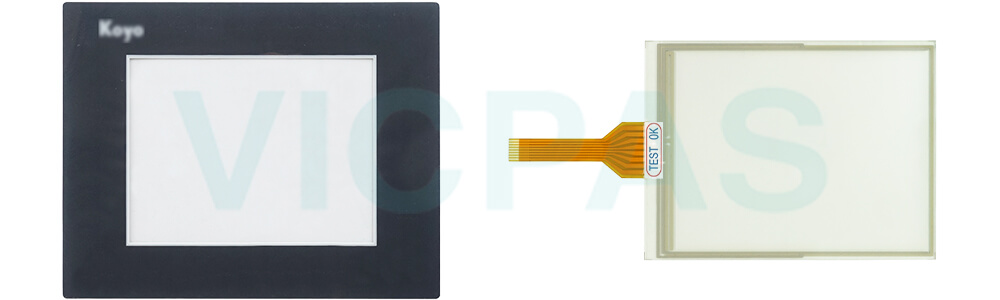
VICPAS supply Koyo C-more EA7 Series EA7-T6CL-R Protective Film and Touch Panel with 365 days warranty and support Urgent Worldwide Shipping. EA7-T6CL-R Front Overlay Touch Screen Base model 6-inch C-more color TFT touch panel (5.7-inch viewable screen), 64K colors, 320 x 240 pixel QVGA screen resolution, 333 MHz CPU, 24 VDC (20.4-28.8 VDC operating range), NEMA 4/4X, IP65 (when mounted correctly; for indoor use only), nonreplaceable LED backlight, 50,000-hour half-life. Built-in USB, no Ethernet or Compact Flash support.
EA7-T6CL-R Touch Membrane Front Overlay Terminal Features
• 5.7" diagonal color TFT (Thin Film Transfer) LCD display with 64K colors
• Analog resistive (1024 X 1024) touch screen allowing unlimited touch areas
• 320 x 240 pixel resolution
• 270 NITS display brightness
• 50,000 hour average backlight lifetime
Specifications:
The table below describes the parameters of the Koyo C-more Operator Panel EA7-T6CL-R Protective Film Touch Screen HMI Parts.
| Ambient temperature: | 0°C (32°F) to 50°C (122°F) |
| Display Resolution: | 320 x 240 pixels |
| Model Number: | EA7-T6CL-R |
| Product Line: | Koyo C-more EA7 |
| Touch Size: | 6" |
| Brand: | KOYO |
| Display Type: | TFT Color LCD |
| Power supply: | 24 V DC |
| Storage Temperature: | -20°C (-4°F) to 60°C (140°F) |
| Warranty: | 365 Days |
Related Koyo C-more EA7 Series HMI Part No. :
| KOYO EA7 | Description | Inventory status |
| EA7-S6C | KOYO Operator Panels EA7 Front Overlay Touch Membrane | In Stock |
| EA7-S6C-R | Koyo C-more Panels EA7 Series Touch Glass Front Overlay Repair | In Stock |
| EA7-S6M | Koyo C-more Panels EA7 Series Touch Digitizer Glass Overlay Repair | Available Now |
| EA7-S6M-R | KOYO Operator Panels EA7 HMI Panel Glass Protective Film | Available Now |
| EA7-S6M-R7 | Koyo C-more Panels EA7 Series Touch Screen Monitor Front Overlay | In Stock |
| EA7-S6M-RS | Koyo C-more Panels EA7 Series Front Overlay MMI Touch Screen Replacement | In Stock |
| EA7-S6M-S | Koyo C-more Panels EA7 Series HMI Touch Screen Protective Film | Available Now |
| EA7-T6C | Koyo C-more Panels EA7 Series Protective Film Touchscreen Repair | In Stock |
| EA7-T6CL | Koyo C-more Panels EA7 Series HMI Protective Film Touch Screen Glass | Available Now |
| EA7-T6CL-R | Koyo C-more Panels EA7 Series Front Overlay Touch Screen Panel Repair | In Stock |
| EA7-T6CL-RS | KOYO Panels EA7 Series Touch Screen Protective Film Replacement | In Stock |
| EA7-T6CL-S | Koyo Operator Panels EA7 Series Touch Panel Protective Film Repair | Available Now |
| C-more Panel EA7 | Description | Inventory status |
KOYO C-more EA-7 Series HMI Manuals PDF Download:
FAQ:
Question: Access the EA7-T6CL-R Touch Panel Setup Screens
Solution:
• Access the Main Menu of the touch panel System Setup Screens by pressing the extreme upper left corner of the panel display area for three (3) seconds as shown below.
• Adjust the time and date for the panel by pressing the Setting button on the Main Menu, then press the Adjust Clock button on the Setting screen.
• Use the right pointing arrows for the time or date display to select the unit to change. Use the up and down arrows to increment or decrement the value for the selected unit.
• Press OK when done to accept the changes to the time and date that is retained in the touch panel's battery backed memory, or press Cancel to exit the Adjust Clock setup screen without making any changes.
• Press the Main Menu button on the Setting screen and then the Exit button on the Main Menu screen to return to the application screen.
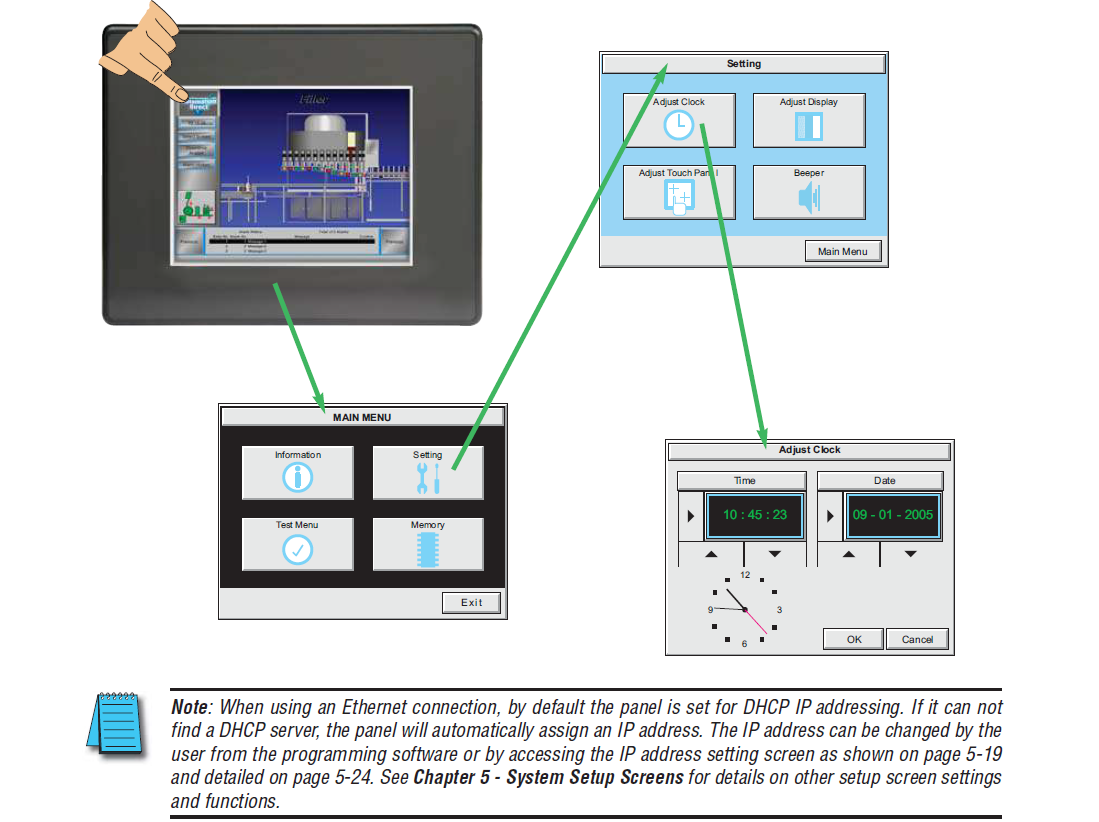
Common misspellings:
EA7-T6CL-EA7-TCL-R
E7A-T6CL-R
EA7-TbCL-R
EA7-T6CLL-R











