6AV2124-0MC24-0BX0 TP1200 Comfort Aluminum Shell
- Model
- 6AV2124-0MC24-0BX0
Item specifics
- Warranty
- 365 Days
- Brand
- Siemens
- Product Line
- TP1200 Comfort
- Size
- 12.1 inch
- Supply
- Siemens TP1200 Touch Overlay LCD Cover
- Model
- Siemens 6AV2124-0MC24-0BX0
- Parts
- Touch Panel, Housing, Protective film, LCD Display
Review
Description
6AV2124-0MC24-0BX0 SIPLUS HMI TP1200 OUTDOOR T1 RAIL 6AV2 143-6GB00-0AA0 Touch Panel Glass, Overlay, Aluminum Shell, Gasket, Mounting Clips, Power Supply Connector, Cable and LCD Display Repair Replacement
Order each part separately is available
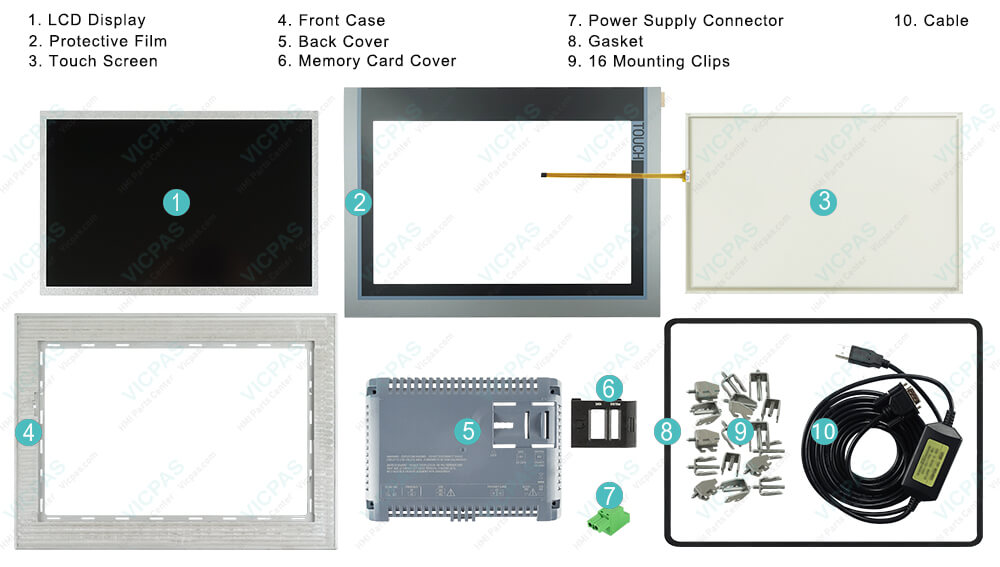
Functions of the Siemens Simatic TP1200 Comfort 6AV2124-0MC24-0BX0 capacitive single-touch screen
General functions
● Automatic calibration of the touch screen during startup; manual calibration is not necessary. For this reason, the "Touch" tab does not exist in the "OP Properties" dialog for PRO devices.
● Touch and gesture operation analog to the operating options described in the "Comfort Panels" operating instructions.
Security functions in an industrial environment
The touch screen is locked for security reasons when following happens:
● There is a conductive liquid on the touch screen with ground contact via the enclosure or the operator, for example.
● Electromagnetic interference is present that exceeds the specification according to EN 61000-4-2.
Once the interference is over, the touch screen is no longer locked.
Points to observe when selecting the 6AV2124-0MC24-0BX0 Touch Screen Protective Film LCD Display Aluminum Case Cover HMI mounting location:
● Position the 6AV2124-0MC24-0BX0 Touch Panel Overlay LCD Housing HMI device so that it is not subjected to direct sunlight.
● Position the 6AV2124-0MC24-0BX0 Protective Film Touch Glass LCD Aluminum Front HMI device such that it is ergonomically accessible for the operator. Choose a suitable mounting height.
● Ensure that the 6AV2124-0MC24-0BX0 Touch Screen Panel Front Overley LCD Display Aluminum Cover Body HMI device air vents are not covered as a result of installation.
● Note the permitted mounting positions.
VICPAS supply 6AV2124-0MC24-0BX0 Siemens TP1200 comfort touch panel, Overlay, LCD display, Power Supply Connector, Mounting Clips, Gasket, Case, Cable and Aluminum Front. All of them with VICPAS 365 days warranty and support Urgent Worldwide Shipping.
Specifications:
The table below describes the parameters of the 6AV2124-0MC24-0BX0 Siemens TP1200 Comfort HMI Parts.
| Part Number : | 6AV2124-0MC24-0BX0 |
| Touchscreen: | colour LCD display |
| Display | “ TFT-LCD dynamic color screen |
| Warranty: | 365 days Warranty |
| Product Line: | Siemens TP1200 Comfort |
| Active power input, typ.: | 40 W |
| Mounting position: | vertical |
| Key Features: | Touch screen support |
| Language: | Worldwide |
| Type of supply voltage | DC |
Related Simatic TP1200 Comfort Part No. :
| Siemens TP1200 Comfort | Description | Inventory status |
| 6AG1124-0MC01-4AX0 | SIPLUS HMI TP1200 COMFORT Aluminum Shell | In Stock |
| 6AV2124-0MC01-0AX0 | SIMATIC HMI TP1200 COMFORT Aluminum Case | In Stock |
| 6AV2124-0MC24-0AX0 | SIMATIC HMI TP1200 COMFORT Aluminum Housing | Available Now |
| 6AV2124-0MC24-0BX0 | SIMATIC HMI TP1200 Comfort Pro Aluminum Body | In Stock |
| 6AV2124-0MC24-1AX0 | SIMATIC HMI TP1200 Comfort Pro Aluminum Cover | Available Now |
| 6AV2144-8MC10-0AA0 | SIMATIC HMI TP1200 COMFORT INOX Aluminum Front | In Stock |
| SIMATIC TP1200 Comfort | Description | Inventory status |
Siemens TP1200 Comfort HMI Manuals PDF Download:
FAQ:
Question: How to install an add-on on the Siemens TP1200 Comfort HMI device?
Answer:
1. Select the "Options" command in the "Online > HMI device maintenance" menu.
All available add-ons and those already installed are shown.
2. You may also click "Device status" to display the add-ons installed on the HMI device.
3. To install an add-on on the HMI device, select the add-on and use ">>" to transfer it to the list of installed add-ons.
4. Click "<<" to remove an add-on from the HMI device.
5. To start the installation or removal, click "OK".
Question: What is the 6AV2124-0MC24-0BX0 Siemens TP1200 Comfort HMI parts price?
Answer: Submit a fast quote, send VICPAS an email for best price.
Question: How to clean the Siemens TP1200 6AV2124-0MC24-0BX0 touch screen and keyboard cover?
Answer:Proceed as follows:
1. Switch off the 6AV2124-0MC24-0BX0 HMI device or lock the touch screen.
2. Spray the cleaning solution onto a cleaning cloth.
Do not spray directly onto the 6AV2124-0MC24-0BX0 HMI device.
3. Clean the 6AV2124-0MC24-0BX0 HMI device.
When cleaning the display wipe from the screen edge inwards.
Common misspellings:
6AV2124-0MC2-0BX0AV2124-0MC24-0BX0
6AV2214-0MC24-0BX0
6AV2124-0MC24-0BXo
6AV2l24-0MC24-0BX0
6AV2124--0MC24-0BX0













