UniOP eTOP33C-E550 HMI Touch Screen Front Overlay
- Model
- eTOP33C-E550
Item specifics
- Brand
- UniOP
- Warranty
- 365 Days
- Product Line
- UniOP eTOP33C series
- Supply
- eTOP33C-E550 Protective Film Touch Screen Repair
- Model
- eTOP33C-E550
- Size
- 10.4 inch
Review
Description
UniOP eTOP series HMI eTOP33C-E550 Touch Screen Panel Front Overlay Repair
Order each part separately is available
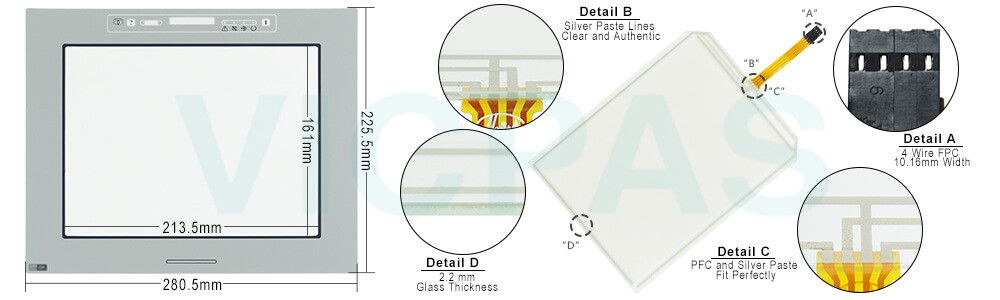
eTOP33C-E550 Touch Screen Protective Film IHM Highlights
• 10.4” Advanced TFT color display
• VGA (640x480 pixel) resolution
• 64K colors
• NFI (Near Field Imaging) touchscreen
• Sunlight-readable
• Connection to industrial bus systems and Ethernet (requires optional plug-in modules)
• Compatible with video input module
• 32 MB internal user memory
• Extended operating temperature range
The eTOP33C eTOP33C-E550 HMI Panel Glass Front Overlay Terminal is a state-of-the-art HMI device with NFI (Near Field Interface) touchscreen and sunlight-readable 10.4” Advanced TFT color graphic display. eTOP33C-E550 Touchscreen and display are specifically designed for outdoor use with extreme illumination conditions. Support for 64K colors in the brilliant eTOP33C-E550 TFT display will increase the realism of the images. The characteristics of eTOP33C-E550 touchscreen and eTOP33C-E550 display make this unit the ideal choice for high-end HMI applications in harsh environments.
Specifications:
The table below describes the parameters of the eTOP33C-E550 UniOP Touchscreen Overlay.
| Part Number: | eTOP33C-E550 |
| Display Type: | TFT LCD |
| Resolution: | 640x480 pixel |
| Backlight: | CCFL |
| Warranty: | 365 Days |
| Input Power: | 24VDC (+10%, -15%) |
| Operating Temperature: | -10 to 55 °C |
| Display Size: | 10.4 in |
| Touch screen: | Resistive |
| Product Line: | UniOP eTOP33C series |
Related UniOP Series Part No. :
| UniOP eTOP | Description | Inventory status |
| eTOP33C-E150 | UniOP eTOP Touch Screen Monitor Overlay Repair | In Stock |
| eTOP33C-E250 | Touch Screen Protective Film UniOP eTOP eTOP33C | Available Now |
| eTOP33C-E450 | UniOP eTOP33C Touch Screen Glass Front Overlay | In Stock |
| eTOP33C-E550 | UniOP eTOP eTOP33C Touch Protective Film | In Stock |
| eTOP33C-E650 | UniOP eTOP33C Touch Screen Overlay Replacement | In Stock |
| eTOP38CP-0052 | HMI Panel Glass Overlay eTOP eTOP38CP Repair | Available Now |
| eTOP39B-0050 | UniOP eTOP Front Overlay Touch Panel Glass | In Stock |
| eTOP40-0050 | UniOP eTOP Touch Screen Protective Film Repair | Available Now |
| eTOP40B-0050 | UniOP eTOP40B Touch Digitizer Protective Film | In Stock |
| eTOP40B-DC50 | HMI Panel Glass Overlay eTOP eTOP40B Repair | Available Now |
| eTOP40C-0050 | UniOP eTOP40C HMI Panel Glass Front Overlay | In Stock |
| eTOP40CP-0052 | UniOP eTOP eTOP40CP Touch Protective Film | In Stock |
| Exor UniOP HMI | Description | Inventory status |
Exor UniOP eTOP HMI Manuals PDF Download:
FAQ:
Question: How to cleaning eTOP33C-E550 Touch Panel Glass Overlay IHM faceplates?
Answer: The equipment must be cleaned only with a soft cloth and neutral soap product. Do not use solvents.
Question: What is Exor UniOP eTOP33C-E550 Touchscreen Calibration?
Answer:
Common misspellings:
eTOP33CE550eTOP3C-E550
eTOP3C3-E550
eTOP33C-E55O
eTOP33C-EE550












