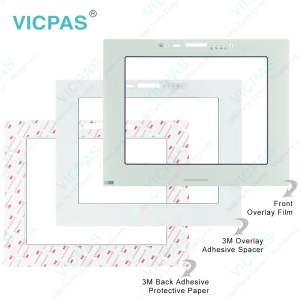UniOP ETOP40CP-0052 HMI Touch Screen Front Overlay
- Model
- ETOP40CP-0052
Item specifics
- Brand
- UniOP
- Warranty
- 365 Days
- Product Line
- UniOP ETOP40CP series
- Supply
- ETOP40CP-0052 Protective Film Touch Screen Repair
- Model
- ETOP40CP-0052
- Size
- 12.1 inch
Review
Description
UniOP eTOP series HMI ETOP40CP-0052 Touch Screen Panel Front Overlay Repair
Order each part separately is available
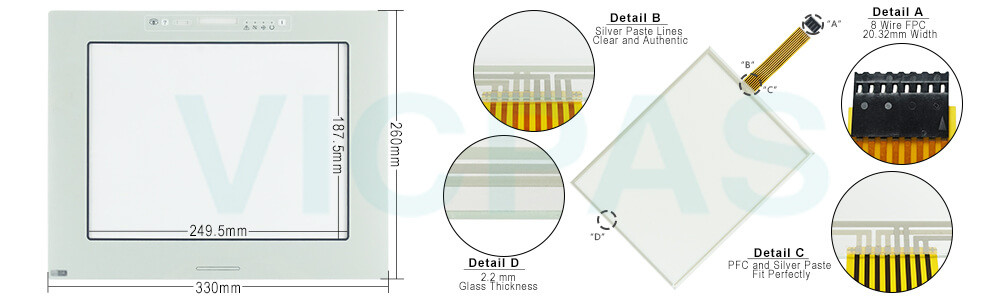
ETOP40CP-0052 Touch Screen Protective Film IHM Highlights
• 12.1” TFT color display
• High brightness
• Sunlight-readable
• SVGA (800x600 pixel) resolution
• 64K colors
• Resistive touchscreen
• 10/100 Ethernet interface
• USB port
• Connection to industrial bus systems using optional plug-in modules
• Compatible with video input module
• 64 MB user memory
• Compatible with local I/O
The ETOP40CP ETOP40CP-0052 HMI Panel Glass Protective Film HMI is a state-of-the-art HMI device featuring a high-brightness sunlight-readable 12.1” TFT color display with SVGA (800x600) resolution and resistive touchscreen. ETOP40CP-0052 Touch Screen Panel Glass Front Overlay HMI has been specifically designed for use under extreme illumination conditions. Support for 64K colors in the brilliant TFT display will increase the realism of the images. The integrated 10/100 Ethernet interface enhances connectivity in complex control systems.
Specifications:
The table below describes the parameters of the ETOP40CP-0052 UniOP Touchscreen Overlay.
| Part Number: | ETOP40CP-0052 |
| Display Type: | TFT LCD |
| Resolution: | 800x600 pixel |
| Backlight: | CCFL |
| Warranty: | 365 Days |
| Input Power: | 24VDC (+10%, -15%) |
| Operating Temperature: | 0 to 45 °C |
| Display Size: | 12.1 in |
| Touch screen: | Resistive |
| Product Line: | UniOP ETOP40CP series |
Related UniOP Series Part No. :
| UniOP eTOP | Description | Inventory status |
| eTOP33C-E150 | UniOP eTOP Touch Screen Monitor Overlay Repair | In Stock |
| eTOP33C-E250 | Touch Screen Protective Film UniOP eTOP eTOP33C | Available Now |
| eTOP33C-E450 | UniOP eTOP33C Touch Screen Glass Front Overlay | In Stock |
| eTOP33C-E550 | UniOP eTOP eTOP33C Touch Protective Film | In Stock |
| eTOP33C-E650 | UniOP eTOP33C Touch Screen Overlay Replacement | In Stock |
| eTOP38CP-0052 | HMI Panel Glass Overlay eTOP eTOP38CP Repair | Available Now |
| eTOP39B-0050 | UniOP eTOP Front Overlay Touch Panel Glass | In Stock |
| eTOP40-0050 | UniOP eTOP Touch Screen Protective Film Repair | Available Now |
| eTOP40B-0050 | UniOP eTOP40B Touch Digitizer Protective Film | In Stock |
| eTOP40B-DC50 | HMI Panel Glass Overlay eTOP eTOP40B Repair | Available Now |
| eTOP40C-0050 | UniOP eTOP40C HMI Panel Glass Front Overlay | In Stock |
| eTOP40CP-0052 | UniOP eTOP eTOP40CP Touch Protective Film | In Stock |
| Exor UniOP HMI | Description | Inventory status |
Exor UniOP eTOP HMI Manuals PDF Download:
FAQ:
Question: How to cleaning ETOP40CP-0052 Touch Panel Glass Overlay IHM faceplates?
Answer: The equipment must be cleaned only with a soft cloth and neutral soap product. Do not use solvents.
Question: What is Exor UniOP ETOP40CP-0052 Touchscreen Calibration?
Answer:
Common misspellings:
EOP40CP-0052ETOP4CP-0052
ETOP40PC-0052
ETOP40CP-oo52
ETOP40CP--0052