B&R 5D5201.11 Provit 5200 Touch Screen Replacement
- Model
- 5D5201.11
Item specifics
- Brand
- B&R
- Warranty
- 1 Year VICPAS Warranty
- Model
- B&R Provit 5200 5D5201.11
- Shipping
- DHL/FedEx/UPS/TNT/EMS/Aramex /DPEX
Review
Description
B&R Provit 5200 5D5201.11 Touch Panel Repair Replacement

It is possible to operate an B&R Provit 5200 5D5201.11 external graphics card in a PCI slot on the mainboard. If such a B&R Provit 5200 5D5201.11 card has been inserted, it is automatically recognized during the B&R Provit 5200 5D5201.11 start-up procedure and the onboard VGA controller automatically switches itself off. It is not possible to switch the B&R Provit 5200 5D5201.11 VGA controller on and off manually.
The B&R Provit 5200 5D5201-11 lithium battery (3 V, 950 mAh) keeps the B&R Provit 5200 5D5201.11 CMOS memory and real-time clock running when the supply voltage for the IPC has been switched off. The buffer duration of the battery is at least 4 years (at 50°C, 8.5 mA current requirements of the supplied components and a self-discharge of 40%). The reset button is accessible through a small hole near the external floppy disk drive interface. In order to avoid accidental activation, a B&R Provit 5200 5D5201-11 reset can only be triggered with a pointed object.
Specifications:
The table below describes the parameters of the 5D5201.11 Provit 5200 Touchscreen Panel.
| Part Number : | 5D5201.11 |
| Product Line: | Provit 5200 |
| Warranty: | 365 Days Warranty |
| Input Power: | 24 VDC |
| Display Type: | TFT color |
| Mounting position: | Vertical |
| Input Type: | Touchscreen |
| Serial interface Type: | RS232 |
Related Provit Series Part No. :
| B&R Provit | Description | Inventory status |
| 5D9200.01 | B&R Provit 9000 Touch Digitizer Glass | In Stock |
| 5D5200.13 | Provit 5200 B and R Touch Screen Panel | Available Now |
| 5D5200.33 | B&R Provit 5200 HMI Touch Glass Repair | In Stock |
| 5D5200.35 | Provit 5200 B and R Touch Digitizer Glass | Available Now |
| 5D5201.11 | Provit 5200 B and R Touch Screen Monitor | In Stock |
| 5D5212.20 | B&R Provit 5200 Membrane Keyboard Keypad | In Stock |
| 5D5212.24 | B&R Provit 5200 Touch Screen Glass Repair | In Stock |
| 5D5500.59 | B and R Provit 5500 HMI Keypad Membrane Repair | Available Now |
| 5D5501.07 | B&R Provit 5500 Membrane Keypad Switch | Available Now |
| 5D5600.06 | Provit 5600 B&R Keyboard Membrane | In Stock |
| B and R Provit | Description | Inventory status |
FAQ:
Question: When does a B&R Provit 5200 5D5201.11 BIOS upgrade become necessary?
Answer: A Provit 5200 5D5201.11 upgrade might be necessary for several reasons:
• BIOS was destroyed or damaged and the IPC can no longer be booted.
• To upgrade functions implemented in BIOS Setup or to add new functions or components.
• To guarantee that the MTC function libraries run on Provit 5000 IPCs.
Question:How to replace the B&R Provit 5200 5D5201.11 processor fan?
Answer: 
1) Disconnect the power supply.
2) Touch the housing or ground connection (not the power supply!) in order to discharge any electrostatic charge from your body.
3) Open the device.
4) Loosen screws and unplug the fan's power supply. Remove fan.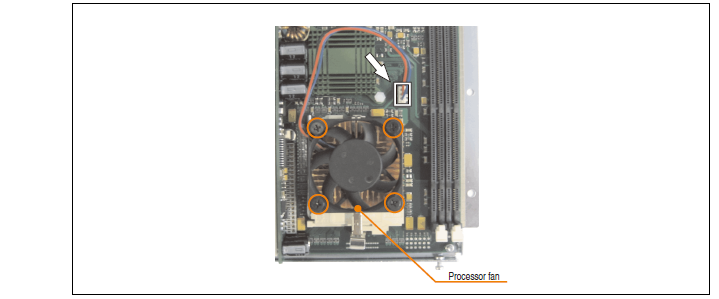
5) Set the replacement fan on the heat sink at a slight angle (see image). Place the screws in the specified order and (using a Phillips head screwdriver) tighten as shown in the following image (1, 2, 3). Use three of the screws from the previously removed fan. Connect the fan's power supply.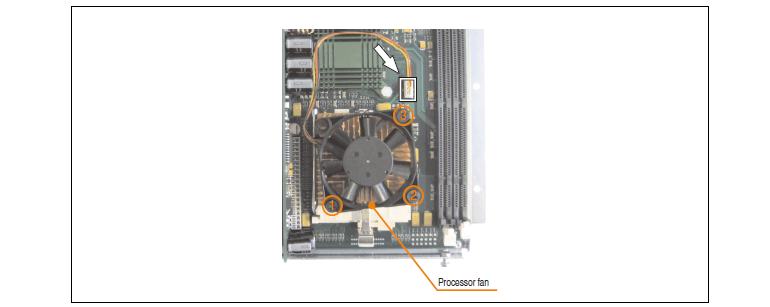
6) Close the device.
7) Connect the lines to the power supply.
Question: What measures can be taken against preventing after-image effect in Provit 5200 5D5201.11 LCD/TFT monitors?
Answer: There is no total solution; however, measures can be taken to significantly reduce this effect:
• Avoid static pictures or screen content
• Use screen savers (moving) when the display is not in use
• Frequent picture change
• Shut off the display when not in use
Turning off the background lighting (backlight) does not influence the prevention of the afterimage effect.
Common misspellings:
5D521.11
55201.11
5D520l.11
5D52o1.11
5D52201.11










