B&R 5D5211.03 Provit 5200 Touch Screen Replacement
- Model
- 5D5211.03
Item specifics
- Brand
- B&R
- Warranty
- 1 Year VICPAS Warranty
- Model
- B&R Provit 5200 5D5211.03
- Shipping
- DHL/FedEx/UPS/TNT/EMS/Aramex /DPEX
- Size
- 12.1 inch
Review
Description
B&R Provit 5200 5D5211.03 Touch Panel Repair Replacement
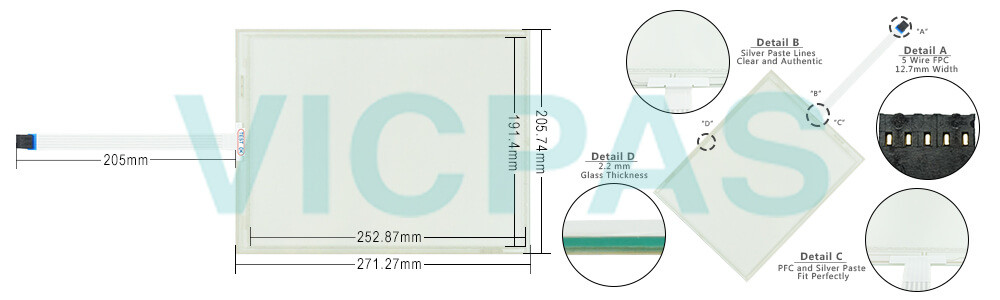
It is possible to operate an B&R Provit 5200 5D5211.03 external graphics card in a PCI slot on the mainboard. If such a B&R Provit 5200 5D5211-03 card has been inserted, it is automatically recognized during the B&R Provit 5200 5D5211-03 start-up procedure and the onboard VGA controller automatically switches itself off. It is not possible to switch the B&R Provit 5200 5D5211.03 VGA controller on and off manually.
The B&R Provit 5200 5D5211.03 lithium battery (3 V, 950 mAh) keeps the B&R Provit 5200 5D5211.03 CMOS memory and real-time clock running when the supply voltage for the IPC has been switched off. The buffer duration of the battery is at least 4 years (at 50°C, 8.5 mA current requirements of the supplied components and a self-discharge of 40%). The reset button is accessible through a small hole near the external floppy disk drive interface. To avoid accidental activation, a B&R Provit 5200 5D5211.03 reset can only be triggered with a pointed object.
Specifications:
The table below describes the parameters of the 5D5211.03 Provit 5200 Touchscreen Panel.
| Part Number : | 5D5211.03 |
| Product Line: | Provit 5200 |
| Warranty: | 365 Days Warranty |
| Input Power: | 24 VDC |
| Display Type: | TFT color |
| Mounting position: | Vertical |
| Input Type: | Touchscreen |
| Serial interface Type: | RS232 |
Related Provit Series Part No. :
| B&R Provit | Description | Inventory status |
| 5D5200.01 | B&R Provit 5200 Touch Screen Protective Film | In Stock |
| 5D520001 | Provit 5200 B and R Touch Digitizer Glass | Available Now |
| 5D5201.02 | B&R Provit 5200 HMI Touch Glass Repair | In Stock |
| 5D5210.01 | Provit 5200 B and R HMI Touch Digitizer Glass | Available Now |
| 5D5211.02 | Provit 5200 B and R Touch Screen Monitor | In Stock |
| 5D5500.10 | B&R Provit 5500 Membrane Keyboard | In Stock |
| 5D5500.32 | B&R Provit 5500 HMI Membrane Keypad Repair | In Stock |
| 5D5501.01 | B and R Provit 5500 Membrane Keyboard Keypad | Available Now |
| 5D5510.10 | B&R Provit 5500 Membrane Switch Repair | Available Now |
| 5D5600.01 | Provit 5600 B&R Keyboard Membrane Replacement | In Stock |
| 5D5600.02 | B and R Provit 5600 Terminal Keypad Touch Membrane | In Stock |
| 5D5600.03 | Provit 5600 B and R Keypad Membrane Touch Panel | Available Now |
| 5D5201.03 | B&R Provit 5200 Touch Screen Panel Repair | In Stock |
| 5D5211.03 | Provit 5200 B and R Touch Screen Glass | In Stock |
| B and R Provit | Description | Inventory status |
FAQ:
Question: When does a B&R Provit 5200 5D5211.03 BIOS upgrade become necessary?
Answer: An Provit 5200 5D5211.03 upgrade might be necessary for several reasons:
• BIOS was destroyed or damaged and the IPC can no longer be booted.
• To upgrade functions implemented in BIOS Setup or to add new functions or components.
• To guarantee that the MTC function libraries run on Provit 5000 IPCs.
Question: How to change the B and R Provit 5200 5D5211.03 power supply?
Answer:
1. Disconnect the power supply.
2. Unlock fuse holders by turning the slotted bolt in the direction of arrow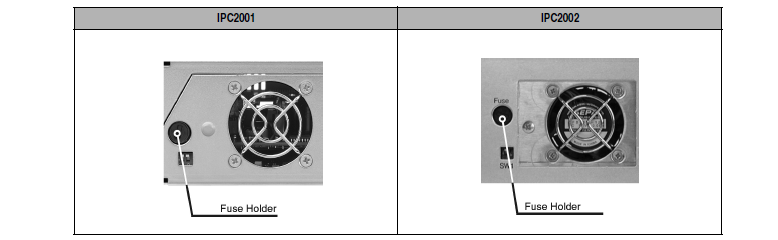
3. Remove the fuse holder.
4. Remove the old fuse from the fuse holder.
5. Insert the new fuse.
6. Replace the fuse holder. It can be fastened by using a flat head screwdriver in the opposite direction of the arrow.
7. Reconnect the power supply.
Question: What measures can be taken against preventing after-image effect in Provit 5200 5D5211.03 LCD/TFT monitors?
Answer: There is no total solution; however, measures can be taken to significantly reduce this effect:
• Avoid static pictures or screen content
• Use screen savers (moving) when the display is not in use
• Frequent picture change
• Shut off the display when not in use
Turning off the background lighting (backlight) does not influence the prevention of the afterimage effect.
Common misspellings:
5D521.03
5D511.03
5D52ll.03
5D5211.O3
5D5211..03










