B&R PP300 4PP320.1043-75 Touch Screen Front Overlay
- Model
- 4PP320.1043-75
Item specifics
- Brand
- B&R
- Size
- 10.4 inch
- Warranty
- 1 Year VICPAS Warranty
- Model
- B&R Power Panel 300 4PP320.1043-75
- Shipping
- DHL/FedEx/UPS/TNT/EMS/Aramex /DPEX
Review
Description
B&R Power Panel 300 4PP320.1043-75 Touch Screen Glass Front Overlay Repair Replacement
Order each part separately is available
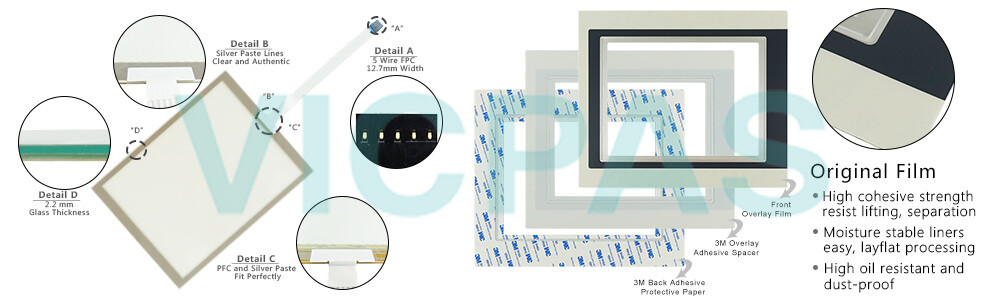
For the Power Panel 300 and the Power Panel 400, B&R also implements the proven product lines of BIOS devices (Power Panel 300) and embedded devices (Power Panel 300 and Power Panel 400). Power Panel 300 4PP320.1043-75 devices can be delivered with the Windows XP embedded and Windows CE operating systems. They cover the entire range of PC systems, from simple thin clients and web terminals to full SCADA systems. Power Panel 300 and Power Panel 400 devices handle the automation of complete systems. This provides integrated control functionality and drives technology together with modular interfaces for connecting peripheral devices for the process. Models ranging from 5.7" QVGA to 15" XGA meet all requirements for series machine manufacturing. There is now a new variant that combines a 5.7" diagonal with a VGA TFT display. It allows a great deal of information to be displayed in a small amount of space and images can be shown in detail. Entries are made using either the touch screen or the function keys.
The visualization project runs on the Power Panel 300. Serial RS232 or Ethernet TCP/IP provides the communication to the controller system. Flexible programming with frame drivers or Ethernet socket services allows a connection to be made to any control system. I/O peripherals and drives are connected to the controller.
The following Power Panel Automation Runtime device software and firmware can be updated:
• BIOS
• MTCX firmware
Specifications:
The table below describes the parameters of the 4PP320.1043-75 Power Panel 300 Touchscreen Panel Front Overlay.
| Part Number : | 4PP320.1043-75 |
| Product Line: | Power Panel 300 |
| Screen diagonal | 10.4 in |
| Warranty: | 365 Days Warranty |
| Input Power | 24 VDC |
| Display Type: | TFT color |
| Mounting position: | Vertical |
| Input Type: | Touchscreen |
| Serial interface Type: | RS232 |
| Storage | -20 to 70°C |
Related Power Panel 300 Series Part No. :
| B&R Power Panel 300 | Description | Inventory status |
| 4PP320.0653-K01 | B&R Power Panel 300 Protective Film Touch Screen Panel Glass | In Stock |
| 5PP320.0653-K02 | Power Panel 300 Touch Panel Glass Replacement | Available Now |
| 5PP320.0653-K03 | B&R Power Panel 300 Touch Screen Panel Repair Kit | In Stock |
| 4PP380.0844-K01 | B&R Power Panel 300 Touch Glass Protective Film Repair | Available Now |
| 4PP320.1043-31 | B and R Power Panel 300 Touch Digitizer Overlay Replacement | In Stock |
| 4PP320.1043-75 | Power Panel 300 HMI Touch Screen Organizer Protective Film | In Stock |
| 4PP320.1043-85 | Power Panel 300 Touch Panel Protective Film Overlay Repair | In Stock |
| 5PP320.1043-39 | Power Panel 300 B&R HMI Touch Screen Front Overlay | Available Now |
| 5PP320.1043-K0 | PP300 B&R Touch Screen Monitor Protective Film | In Stock |
| 4PP320.1043-K06 | B and R Power Panel 300 Touch Screen Hmi Repair | Available Now |
| 4PP320.1043-K11 | B&R Power Panel 300 Touch Screen Panel Glass | In Stock |
| 5PP320.1043-K18 | B&R Power Panel 300 Touch Screen Replacement | In Stock |
| 5PP320.1044-K04 | Power Panel 300 B&R MMI Touch Screen Glass | In Stock |
| 5PP320.1043-K04 | Power Panel 300 B and R Touch Screen Organizer | Available Now |
| 5PP320.1043-K07 | B&R Power Panel 300 Touch Digitizer Glass Repair | In Stock |
| 5PP320.1043-K10 | B and R Power Panel 300 Touch Screen Hmi Repair | Available Now |
| B and R PP300 | Description | Inventory status |
B&R Power Panel 300 Manuals PDF Download:
FAQ:
Question:How to upgrade B&R Power Panel 300 4PP320.1043-75 MTCX Firmware (MTCX FPGA, MTCX PX32)?
Answer: A current MTCX Firmware (MTCX FPGA and MTCX PX32) upgrade can be downloaded directly from the service portal on the B&R homepage (www.br-automation.com).
To carry out a firmware upgrade, the following steps should be taken:
• Create bootable media.
• Copy the contents of the *.zip file to the bootable media. If the B&R upgrade was already added when the bootable media was created using the B&R Embedded OS Installer, then this step is not necessary.
• Connect the bootable media to the Power Panel and reboot the device.
• A boot menu with the following options is displayed after booting: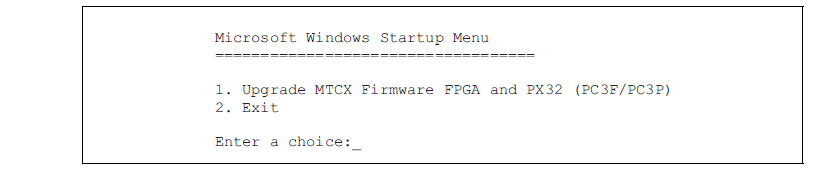
Concerning item 1:
The MTCX Firmware FPGA and PX32 is automatically updated (default after 5 sec).
Concerning item 2:
Returns to the shell (MS-DOS).
• Select the desired action.
• Remove the bootable media and reboot the device (only after a successful update!).
Question:How to creating a B&R Power Panel DOS boot diskette in 4PP320.1043-75 Windows XP?
Answer:
• Place an empty 1.44 MB HD diskette in the disk drive.
• Open Windows Explorer.
• Right-click on the 3?" floppy icon and select "Format...".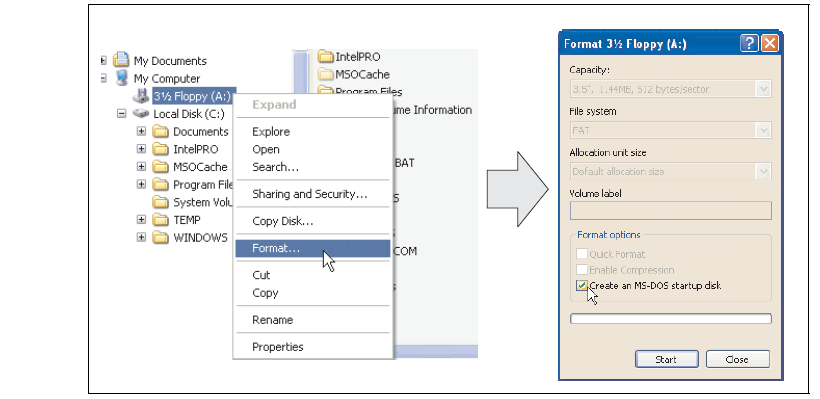
• Then select the checkbox "Create an MS-DOS startup disk", press "Start" and acknowledge the warning message with "OK".

After creating the startup disk, some of the files must be deleted because of the size of the update. When doing this, all files (hidden, system files, etc.) must be shown on the diskette. In Explorer, go to the Tools menu, select Folder Options... and open the View tab. Now deactivate the option Hide protected operating system files (Recommended) (activated by default) and activate the option Show hidden files and folders.

Now all files (marked) except Command.com, IO.sys and MSDOS.sys can be deleted.
Common misspellings:
4P320.1043-75
4PP320.1043-7
4PP32O.1043-75
44PP320.1043-75
4PP320.1043--75














