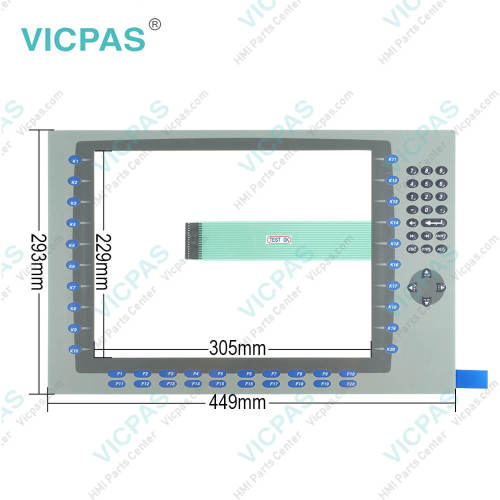2711P-B15C15A1 Touchscreen 2711P-B15C15A1 Keypad Switch
- Model
- 2711P-B15C15A1
Item specifics
- Warranty
- 365 Days
- Brand
- Rockwell Automation Allen Bradley
- Product Line
- Panelview Plus 1500
- Supply
- Panelview Plus 1500 Terminals Membrane keypad
- Size
- 15 inch
- model
- 2711P-B15C15A1
- Parts
- Touchscreen Panel Glass Operator Panel Keypad
Review
Description
2711P-B15C15A1 Panelview Plus 1500 Touch Screen Panel, Membrane Keypad Switch, Label, LCD Display Panel, Housing, Gasket and Mounting Clips Repair Replacement
Order each part separately is available
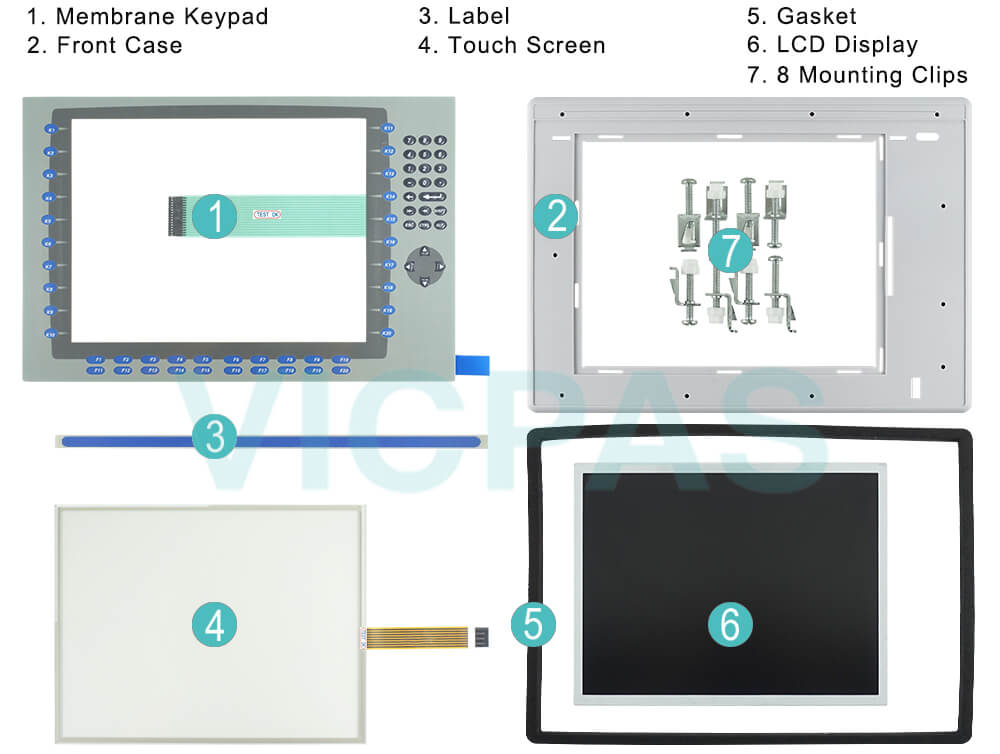
The terminals belonging to the PanelView Plus series are equipped with preloaded FactoryTalk® View Machine Edition runtime and terminal configuration software, a power terminal block, four to eight mounting clips, a panel cutout template, and user instructions for installation. In addition, users can choose to use the ViewPoint software, which can be used to view a running ME application in read-only mode through a Web browser.
The 2711P-B15C15A1 Terminal has programmable F1 through F20, K1 through K20 function keys on the terminal display that come with replaceable labels for the complete customization of keys. The B15C15A1 keypad provides some user input buttons, including a directional pad and a number pad. This enables the input of numbers and certain characters without having to rely on an on-screen keyboard. Users who require additional input methods can also make use of the side-panel keypad that also comes preinstalled in the 2711P-B15C15A1.
The Allen-Bradley 2711P-B15C15A1 membrane keypad keyboard and touch screen panel is a part of the PanelView Plus 1500 Graphic Terminal series. 2711P-B15C15A1 Touchscreen/Keypad Color terminal comes with a 15-inch flat-panel display with an integral anti-glare overlay. The 2711P-B15C15A1 15-inch Touchscreen/Keypad Input Terminal has a color active-matrix and a thin-film transistor (TFT) with a liquid crystal display (LCD). It has a display area (width x height) of 304 x 228 millimeters or 12.0 x 9.0 inches and resolution of 1024 x 768 with 18-bit color graphics.
The communication module is placed at the top of the logic module on the back side of the unit and can be installed with ease. Regarding hardware, the 2711P-B15C15A1 has an x86 650 MHz Intel Celeron CPU and 64/128/256 or 512 MB of PC100 SODIMM SDRAM with an 800 MiB per second peak. Besides that, the terminal has a solid choice of internal storage of either 64/128 or 256, and a Real-time clock (RTC) module supported by a battery to keep an accurate time.
Specifications:
The table below describes the parameters of the Panelview Plus 1500 2711P-B15C15A1 terminals Parts.
| Part Number: | 2711P-B15C15A1 |
| Display Size: | 15 inches |
| Display Color: | Amber |
| Warranty: | 365 days Warranty |
| Product Line: | Panelview Plus 1500 |
| Input Type: | Touchscreen Keypad |
| Mounting Position: | vertical |
| Communication: | Ethernet and RS-232 |
| Communication: | ControlNet |
| Software: | FactoryTalk |
Related Allen Bradley Panelview Plus 1500 Terminals Part No. :
| PanelView Plus 1500 HMI | Description | Inventory status |
| 2711P-B15C6B2 | PanelView Plus 1500 Membrane Keypad Touch Screen Panel LCD Display Enclosure | In Stock |
| 2711P-B15C6D1 | PanelView Plus 1500 Membrane Keyboard Touch Panel Glass LCD Screen Plastic Shell | Available Now |
| 2711P-B15C6D2 | PanelView Plus 1500 Keypad Touch Screen Panel LCD Display Plastic Cover Body | In Stock |
| 2711P-B15C6D6 | Panel View Plus 1500 Keypad Touch Screen LCD Display Screen Plastic Cover Body | In Stock |
| 2711P-B15C6D7 | PanelView Plus 1500 Membrane Keypad Touchscreen LCD Display Plastic Case | In Stock |
| 2711P-B15C15A1 | PanelView Plus 1500 Touch Panel Membrane Keyboard Keypad LCD Screen Enclosure | In Stock |
| 2711P-B15C15A2 | PanelView Plus 1500 Membrane Keyboard HMI Touch Screen LCD Display Plastic Shell | Available Now |
| 2711P-B15C15A6 | PanelView Plus 1500 Keypad Touch Screen LCD Screen Plastic Cover Body | In Stock |
| 2711P-B15C15A7 | PanelView Plus 1500 Touchscreen Operator Panel Keypad LCD Display HMI Case | Available Now |
| 2711P-B15C15B1 | Panel View Plus 1500 HMI Panel Glass Keypad LCD Screen Plastic Cover Body | In Stock |
| 2711P-B15C15B2 | Panel View Plus 1500 Keyboard Keypad Touch Screen LCD Display Plastic Case | In Stock |
| 2711P-B15C15D1 | PanelView Plus 1500 Touch Glass Membrane Keypad Switch LCD Screen Housing | In Stock |
| 2711P-B15C15D2 | PanelView Plus 1500 Touch Screen Monitor Keyboard Keypad LCD Display HMI Case | Available Now |
| 2711P-B15C15D6 | PanelView Plus 1500 Panel Glass Membrane Keyboard LCD Display Plastic Case | In Stock |
| 2711P-B15C15D7 | PanelView Plus 1500 Touch Screen Membrane Switch LCD Display Plastic Shell | Available Now |
| AB PanelView Plus 1500 | Description | Inventory status |
AB Panelview Plus 1500 Manuals PDF Download:
FAQ:
Question: How to isolate problems with the 2711P-B15C15A1 Touch Screen?
Answer:
• Check the catalog number of the unit. Verify that your terminal has a touch screen by looking at the label on the Display Module.
• Perform a calibration of the touch screen.
From Configuration Mode, open Terminal Settings>Input Devices>Touch Screen>Calibration. Follow the directions. The calibration requires 4 user screen touches. When the touches do not converge to a satisfactory calibration, you are asked repeatedly for additional screen touches and the calibration process never terminates. A touch screen that does not calibrate is not present or not functioning properly. Replace the bezel or the Display Module.
• Check the Cursor Enable setting for the touch screen. Is the cursor visible? From Configuration Mode, open Terminal Settings>Input Devices>Touch Screen>Cursor.
• Check the pointer input by attaching a USB mouse. If the mouse works, but the touch screen does not, then the touch driver or touch screen is not functioning properly. If both the mouse and the touch screen are not working, then it is an application problem.
• Does touching or dragging on the screen appear to work? If yes, even if incorrectly, the touch screen is present and working but requires calibration.
• Replace Bezel or Display Module if all other attempts do not resolve the problem. If replacing the Display Module or bezel corrects the problem, then the touch screen was not functioning properly.
Question: What tools are required for panel 2711P-B15C15A1 installation?
Answer:
• Panel cutout tools.
• Small, slotted screwdriver.
• Torque wrench (lb•in) for tightening the mounting clips on the PanelView Plus 700 to 1500 and PanelView Plus CE terminals.
Question: How to edit PanelView Plus 1500 2711P-B15C15A1 communication settings?
Answer:
A properties screen opens showing the current communication settings for the driver.
Common misspellings:
2711PB15C15A1
271lP-B15C15A1
2711P-B15Cl5A1
2711P-Bl5C15A1
27l1P-B15C15A1
2711P-B15C15Al
2711P-815C15A1