PP500 5PP580.1043-K02 Touch Screen Organizer Replacement
- Model
- 5PP580.1043-K02
Item specifics
- Touch screen panel type
- Resistance touch screen
- Size
- 10.4 inch
- Brand
- B&R
- Warranty
- 1 Year VICPAS Warranty
- Model
- B&R Power Panel 500 5PP580.1043-K02
- Shipping
- DHL/FedEx/UPS/TNT/EMS/Aramex /DPEX
Review
Description
B&R Power Panel 500 5PP580.1043-K02 Touch Screen Glass Repair Replacement
Order each part separately is available

The PP500 5PP580.1043-K02 system can be assembled to meet individual requirements and operating conditions.
The following components are absolutely essential for operation:
• System unit
• CPU board
• Main memory
• Drive (mass storage device such as CompactFlash card) for the operating system
• Power connector (terminal block)
B&R touch screen devices are equipped with a touch controller that supports hardware calibration. This means that the devices are pre-calibrated from stock. This feature proves advantageous in the case of a replacement part because a new calibration is no longer required when exchanging devices (identical model / type). Nevertheless, we recommend calibrating the device in order to achieve the best results and to better readjust the touch screen to the user's preferences. Windows CE starts the touch screen calibration sequence during its first boot in the default configuration / delivered state. After first starting Windows XP embedded (First Boot Agent), the touch screen driver must be installed in the device in order to operate the touch screen. The corresponding drivers can be downloaded from the download area on the B&R homepage (www.br-automation.com). The touch screen should be calibrated during driver installation. The first time the touch screen is used, it must be calibrated once in the customer application for the existing device and project.
The PP500 features a USB 2.0 (Universal Serial Bus) host controller with multiple USB interfaces, 2 of which are accessible externally for the user. PP500 devices with a display size of 10.4", 12.1" or 15" are also equipped with a USB interface on the front of the device.
Specifications:
The table below describes the parameters of the 5PP580.1043-K02 Power Panel 500 Touchscreen Panel.
| Part Number: | 5PP580.1043-K02 |
| Product Line: | Power Panel 500 |
| Screen Diagonal: | 10.4 in |
| Warranty: | 365 Days Warranty |
| Input Power: | 24 VDC |
| Display Type: | TFT color |
| Mounting Position: | Vertical |
| Input Type: | Touchscreen |
| Serial Interface Type: | RS232 |
| Storage: | -20 to 70°C |
Related Power Panel 500 Series Part No. :
| B&R Power Panel 500 | Description | Inventory status |
| 5PP520.1505-K18 Rev. C0 | B&R Power Panel 500 Front Overlay Touch Screen Panel Glass Repair | In Stock |
| 5PP580.1043-K01 | Power Panel 500 B and R Touch Panel Glass Replacement | Available Now |
| 5PP580.1043-K02 | B&R Power Panel 500 Touch Screen Panel Replacement Repair | In Stock |
| 5PP580.1505-K06 | B and R Power Panel 500 Touch Digitizer Keypad Membrane Switches | In Stock |
| 5PP5:495716.003-01 | B and R Power Panel 500 Touch Screen Monitor Panel Replacement | Available Now |
| 5PP5:211187.000-02 | Power Panel 500 B&R HMI Touch Screen Organizer Replacement | In Stock |
| 5PP5:210161.001-00 | B and R Power Panel 500 Touch Panel Glass Replacement | In Stock |
| 5PP5:212440.000-00 | B&R Power Panel 500 Touch Screen Organizer Replacement | Available Now |
| 5PP5:220340.000-01 | Power Panel 500 B&R Protective Film Touch Screen Monitor | In Stock |
| 5PP5:220340.000-03 | B and R Power Panel 500 Front Overlay Touch Screen Monitor | Available Now |
| B&R IPC2001 661969-000 SCN-AT | B&R IPC2001 661969-000 SCN-AT Touch Panel Glass Organizer Repair | In Stock |
| B and R PP500 | Description | Inventory status |
B&R Power Panel 500 Manuals PDF Download:
FAQ:
Question: How to replacing a Power Panel 500 B&R 5PP580.1043-K02 CompactFlash card?
Answer: 
The CompactFlash card can be replaced quickly and easily by pressing the ejector (see image) with a pointed object such as a pen.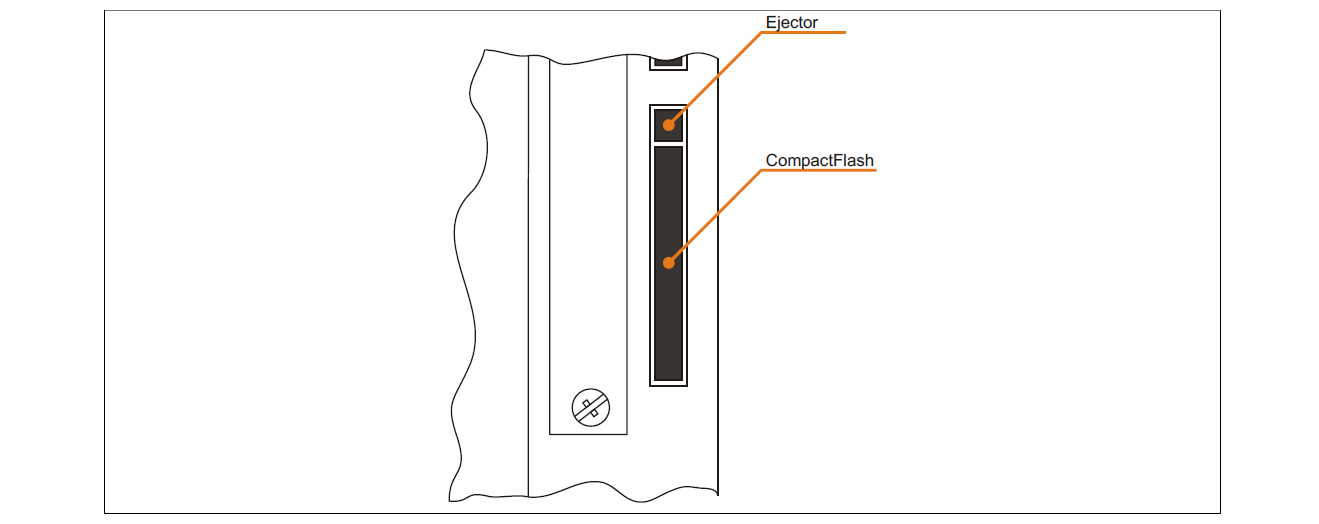
Question: How can B&R automation power panel 500 5PP580.1043-K02 screen burn-in be avoided?
Answer:
• By constantly changing between static and dynamic images
• By avoiding excessive brightness differences between foreground and background elements
• By using colors with similar brightness
• By using complementary colors in follow-up images
• By using a screensaver
Common misspellings:
5PP580.1043-K0
5PP580.103-K02
5PP5801.043-K02
5PP580.1O43-K02
5PP580.1043--K02














