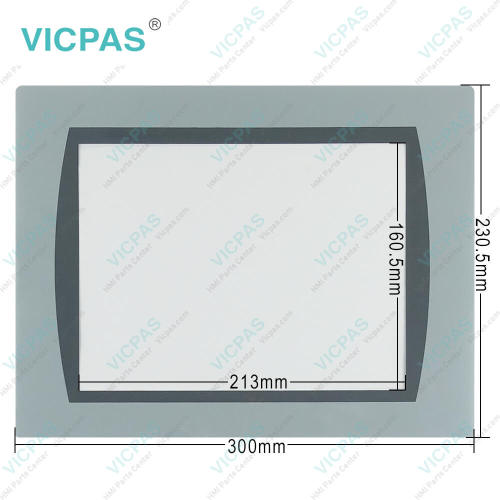2711C-T10C Touch Screen Monitor Protective Film Repair
- Model
- 2711C-T10C
Item specifics
- Warranty
- 365 Days
- Shipping
- 2-4 workdays
- Brand
- VICPAS
- Model
- 2711C-T10C
- Supply Parts
- Front Overlay MMI Touch Screen
Review
Description
PanelView Component C1000 2711C-T10C Front Overlay Touch Panel Replacement
Order each part separately is available

This 2711C-T10C Front Overlay Touch Screen component-level operator interface provides a control and visualization solution for low-level applications that use serial or Ethernet communication. This device can connect directly to the PowerFlex® 4 drives. Preferred controllers include the Allen-Bradley® MicroLogix™ and Micro800™ families. The integrated mounting clamps and quick-lever clips provide for panel installation and maintenance.
2711C-T10C Touch Panel Protective Film displays have built-in programming software that is accessed from a web browser over a USB or Ethernet connection. You can design your application and adjust terminal settings while viewing the results directly on the connected terminal. Secured programming access, unicode language switching, alarm messages and history, and recipe operations are other key features.
The Allen Bradley PanelView Component 2711C-T10C Touch Membrane Front Overlay HMI offers intuitive control and monitoring in industrial applications. With various sizes and models, it provides a responsive touchscreen interface for effortless navigation. Built ruggedly, it integrates seamlessly with Rockwell Automation's Integrated Architecture system. Choose the PanelView Component HMI for reliable performance and streamlined operations.
Specifications:
The table below describes the parameters of the Allen Bradley PanelView Component C1000 2711C-T10C Protective Film Touch Glass HMI.
| Part Number: | 2711C-T10C |
| Product Line: | PanelView Component C1000 |
| Warranty: | 1-Year Warranty |
| Power Consumption: | 15 W at 24 VDC |
| Display Type: | TFT Color LCD |
| Storage Temp.: | −20 ... +60 °C |
| Transport Temp.: | −20 ... +60 °C |
| Operation Temp.: | 0 ... +50 °C |
Related HMI Part No. :
| PanelView Component HMI | Description | Inventory status |
| 2711C-F2M | PanelView Component C200 Membrane Keypad for Allen Bradley Replacement | In Stock |
| 2711C-K2M | PanelView Component C200 Membrane Keyboard for Allen Bradley Repair | Available Now |
| 2711C-K3M | for Allen Bradley PanelView Component C300 Switch Membrane Replacement | In Stock |
| 2711C-T3M | for Allen Bradley PanelView Component C300 Touch Screen Front Overlay | In Stock |
| 2711C-T4T | PanelView Component C400 Protective Film Touchscreen Operator Keyboard | In Stock |
| 2711C-T6C | PanelView Component C600 Touch Panel Protective Film Replacement | In Stock |
| 2711C-T6M | PanelView Component C600 Front Overlay HMI Touch Screen Repair | Available Now |
| 2711C-T6T | for Allen Bradley PanelView Component C600 Front Overlay Touch Digitizer | In Stock |
| 2711C-T10C | PanelView Component C1000 HMI Panel Glass Protective Film Replacement | Available Now |
| AB PanelView Component | Description | Inventory status |
Allen Bradley PanelView Component Manuals PDF Download:
FAQ:
Question: What are the 2711C-T10C Allen Bradley PanelView Component C1000 HMI parts HMI Touch Screen and Front Overlay price?
Answer: Submit a fast quote, send VICPAS an email for best price.
Question: What is the screen size of the 2711C-T10C HMI Touch Glass Front Overlay HMI?
Answer: The Allen Bradley PanelView Component C1000 2711C-T10C HMI typically has a screen size of 10.4 inches or larger.
Question: How to configure the screen saver from the C400, C600 and C1000 terminals?
Answer:
1. Click Display on the menu list.
2. Select the Mode.
Mode = Image, Disable, Dimmer, Image and Dimmer.
3. Select the brightness.
Brightness 1…100, increments of 1.
4. Select the idle time.
Choices are 1, 2, 5, 10, 15, 20, 30, or 60 min.
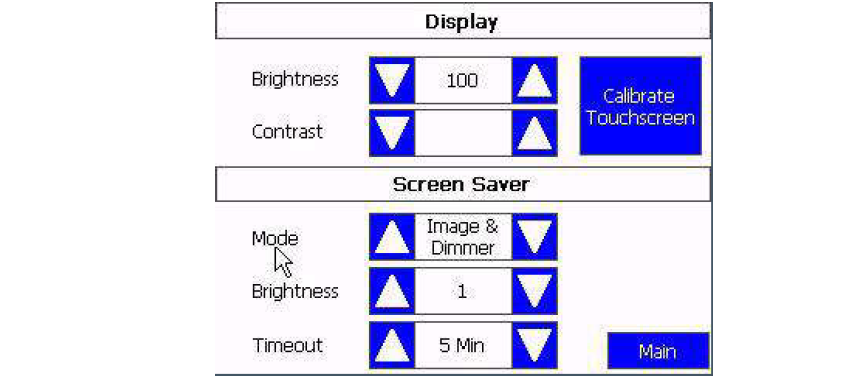
Common misspellings:
2711C-T0C
711C-T10C
2711-CT10C
2711C-T1oC
27111C-T10C