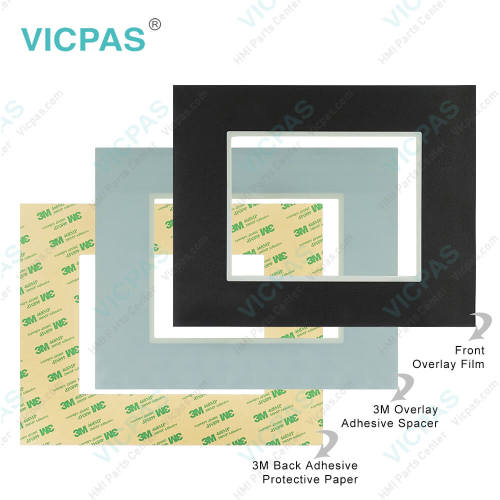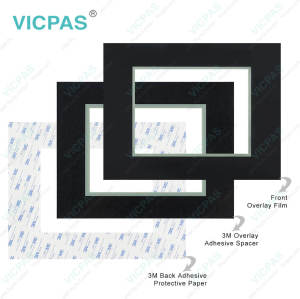EZC-T8C-SP EZC-T8C-SC EZC-T8C-SU Touch Digitizer Front Overlay
- Model
- EZC-T8C-SP EZC-T8C-SC EZC-T8C-SU
Item specifics
- Touch screen tapes
- Resistance touch screen
- Size
- 8 inches
- Brand
- EZAutomation
- Warranty
- 365 Days
- Product Line
- EZAutomation EZWindows CE
- Supply
- EZWindows CE Touch Screen Protective Film
- Part Number
- EZC-T8C-SP EZC-T8C-SC EZC-T8C-SU
- Shipping
- 2-4 workdays
Review
Description
EZAutomation EZC-T8C-SP EZC-T8C-SC EZC-T8C-SU Front Overlay Touch Screen Panel
Order each part separately is available
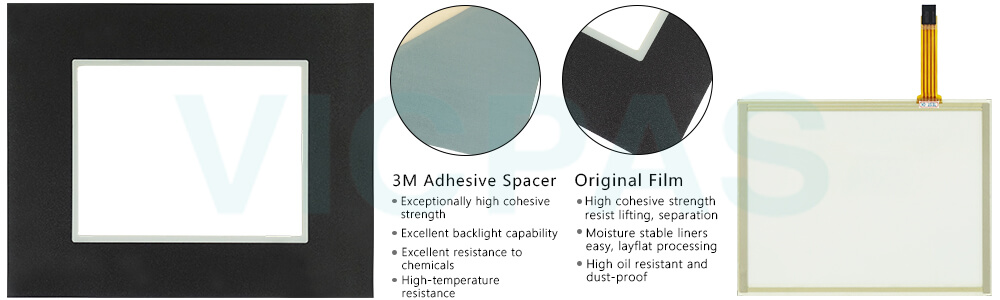
VICPAS supplies EZ Automation EZWindows CE EZC-T8C-SP EZC-T8C-SC EZC-T8C-SU Protective Film and Touch Panel with 365 days warranty and support Urgent Worldwide Shipping. All EZTouch HMIs have a remote monitoring and control feature where you can monitor and control the functionality of an EZC-T8C-SP EZC-T8C-SC EZC-T8C-SU Touch Screen Front Overlay HMI remotely via a Smartphone with iOS or Android OS. RMC can also be done over an Ethernet connection in all EZTouch HMIs. EZTouch HMis have an extremely innovative Visibility tag on all objects. The object appears on the screen only if the visibility tag is true. Along with EZTouch's feature of overlapping objects, the visibility tag is a great space saver on the screen.
All EZTouch EZC-T8C-SP EZC-T8C-SC EZC-T8C-SU Touch Screen Front Overlay HMIs allow pass-through programming of any device connected to the HMI, whether it is a PLC, PAC or a Drive. PLC Programming software of any make, for example, Rockwell can pass through the same programming port as the EZTouch programming software making it very convenient to program the whole control system through just one port/connection.
Specifications:
The table below describes the parameters of the EZAutomation EZWindows CE EZC-T8C-SP EZC-T8C-SC EZC-T8C-SU Touch Screen Monitor Front Overlay HMI Parts.
| Agency Approval: | Ul, cUL, CE |
| Display Resolution: | 640 x 480 pixels |
| Model Number: | EZC-T8C-SP/SC/SU |
| Product Line: | EZWindows CE |
| Touch Size: | 8" |
| Brand: | EZAutomation |
| Display Type: | TFT Color |
| Power Supply: | 24 V DC |
| Storage Temperature: | -25 to 65℃ (-13 to 149℉) |
| Warranty: | 365 Days |
Related EZAutomation HMIs Series HMI Part No. :
| EZCE Touchpanel | Description | Inventory status |
| EZC-T8C-E | EZCE Touchpanel Front Overlay Touch Membrane Repair Replacement | In Stock |
| EZC-T8C-EC | EZ Automation EZCE Touchpanel Series Touch Glass Front Overlay Repair | In Stock |
| EZC-T8C-ED | EZAutomation EZCE Touchpanel Series Touch Digitizer Glass Overlay Repair | Available Now |
| EZC-T8C-EH | EZCE Touchpanel HMI Panel Glass Protective Film Repair Replacement | Available Now |
| EZC-T8C-EM | EZAutomation EZCE Touchpanel Series Touch Screen Monitor Front Overlay | In Stock |
| EZC-T8C-EP | EZAutomation EZCE Touchpanel Series Front Overlay MMI Touch Screen Repair | In Stock |
| EZC-T8C-EU | EZ Automation EZCE Touchpanel Series HMI Touch Screen Protective Film | Available Now |
| EZC-T8C-S | EZAutomation EZCE Touchpanel Series Protective Film Touchscreen Repair | In Stock |
| EZC-T8C-SC | EZAutomation EZCE Touchpanel Series HMI Protective Film Touch Screen Glass | Available Now |
| EZC-T8C-SD | EZAutomation EZCE Touchpanel Series Front Overlay Touch Screen Panel Repair | In Stock |
| EZC-T8C-SH | EZ Automation EZCE Touchpanel Series Touch Screen Protective Film Replacement | In Stock |
| EZC-T8C-SM | EZCE Touchpanel Series Touch Panel Protective Film Repair Replacement | Available Now |
| EZC-T8C-SP | EZAutomation EZCE Touchpanel Series Front Overlay MMI Touch Glass Repair | In Stock |
| EZC-T8C-SU | EZ Automation EZCE Touchpanel Series HMI Touch Pad Protective Film | Available Now |
| EZCE Touchpanel | Description | Inventory status |
EZAutomation Series HMI Manuals PDF Download:
FAQ:
Question: How to put a Label on the Report?
Answer: Perform the following steps:
1. Click on the box in front of Label Text if you want a label for your object.
2. Use the UP/DOWN arrows after the Language box to select a language number.
3. Select Character Size from the available sizes.
4. Enter Label Text up to 40 characters.
5. Select the Position of the label, whether you want it to appear at the Top or the Bottom of the object frame.
6. Select the Text and Background Color. Click on the down arrow to view the color palette.
7. Display Frame is selected by default. If you do not want the frame around the object to be visible, click on the box to deselect (the box will be empty).
Question: Enter Text
Solution:
Here you will enter the Text that will appear within the touch object, and control how that text will appear.
1. Select the Language number (1–9) for the Text.
2. Type in what you want to appear within the button.
3. Select Character Size from the available choices.
4. Select the Color of the Text and the Color of the Background.
5. If you want the Text or the Background to Blink, click on the box below Blink to place a check mark indicating that the option is enabled.
Common misspellings:
EZC-T8C-SP EZC-T8C-SC EZC-T8C-SEZC-T8C-SP ZC-T8C-SC EZC-T8C-SU
EZC-8TC-SP EZC-T8C-SC EZC-T8C-SU
EZC-T8C-SP EZC-T8CC-SC EZC-T8C-SU
EZC-T8C-SP EZC-T8C-SC EZC--T8C-SU