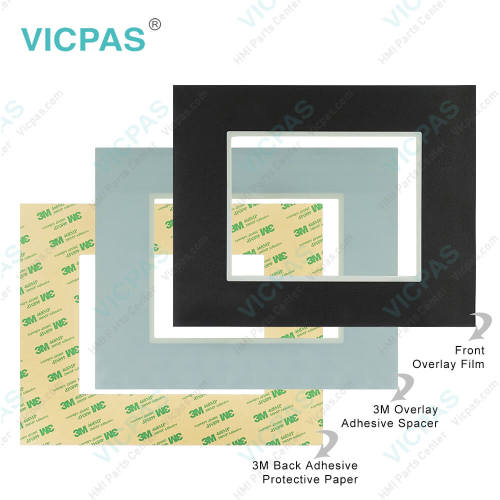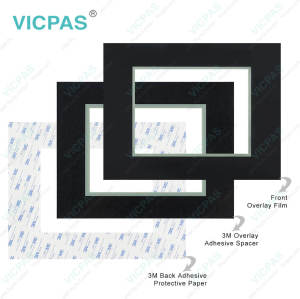EZTCC-T8C-S EZTCC-T8C-E Front Overlay Touch Pad Repair
- Model
- EZTCC-T8C-S EZTCC-T8C-E
Item specifics
- Touch screen tapes
- Resistance touch screen
- Size
- 8 inch
- Warranty
- 365 Days
- Brand
- EZAutomation
- Product Line
- EZAutomation EZCE Touchscreen Computer
- Supply
- EZCE Protective Film Touchscreen Monitor
- Shipping
- 2-4 workdays
- Part Number
- EZTCC-T8C-S EZTCC-T8C-E
Review
Description
EZAutomation EZTouch HMIs EZTCC-T8C-S EZTCC-T8C-E Front Overlay Touch Screen Replacement
Order each part separately is available

EZAutomation's parent company AVG is vertically integrated which means no obsolescence. We still have all the hardware-based drivers that have been obsoleted by even the EZTCC-T8C-S EZTCC-T8C-E Protective Film Touch Panel HMI providers of their PLCs. For example, you get DH+/RIO, DeviceNet, MB+, Siemens with Profibus and Mitsubishi with CCLink, only from EZAutomation. All EZTouch EZTCC-T8C-S EZTCC-T8C-E Touch Screen Front Overlay HMIs HMIs now have the capability to simultaneously talk to two PLC networks. For example, DH+/RIO on one side and Modbus RTU on the other side. Tags are automatically converted. This allows the two networks to communicate to each other through EZTouch. EZTouch HMIs have the best-looking objects simulating real-life panel actuators and indicators. And the animation of the process is great.
VICPAS supplies EZAutomation EZTouch HMIs EZTCC-T8C-S EZTCC-T8C-E Front Overlay and Touch Panel with 365 days warranty and support Urgent Worldwide Shipping. Features:
• 400 NITs, 75K Hrs @ 55°C
• 128 Colors
• Patented HMI online edit, No downtime
• Only HMI that can still talk to AB’s DH+/RIO, DeviceNet, MB+, Siemens with Profibus and Mitsubishi with CCLink
• Best looking objects and animation.
• On-Screen Recipe Edit.
• Remote Monitoring and Control
• Communicate to all PLCs, including DH+/RIO.
• Dual PLC Drivers with automatic tag conversion.
• Mfr. cost reduction & IP protection for qualified customers.
• Most Rugged 0.090” thick anti-glare touch screen.
• Fastest touch response time of any HMI.
• Unique Visibility tag for best screen space utilization.
• Unicode for multiple languages.
• Easiest Programming Software, design time in hrs not days.
• Full Project simulation on your PC. Custom startup screen.
• “C level” scripting and logic expressions.
• Most advanced Alarm management and logging.
• Pass-through programming for all PLCs.
Specifications:
The table below describes the parameters of the EZAutomation EZTouch HMIs EZTCC-T8C-S EZTCC-T8C-E Front Overlay Panel Glass HMI Parts.
| Brightness/Life: | 400 nits/75,000 hours |
| Brand: | EZAutomation |
| Product Line: | EZCE Touchscreen Computer |
| Resolution: | 800 x 600 pixels |
| Warranty: | 12 Months Warranty |
| Display Type: | TFT color LCD |
| Enclosure: | NEMA 4, 4X (indoor) |
| Power Supply: | 24 V DC |
| Storage Temperature: | -20 to 60 °C (-4 to 140 °F) |
| Touch Size: | 8" |
Related EZAutomation EZTouch HMIs Series HMI Part No. :
| EZCE Touchscreen Computer | Description | Inventory status |
| EZTCC-S6C-E | EZCE Touchscreen Computer Front Overlay Touch Membrane Repair Replacement | In Stock |
| EZTCC-S6C-S | EZ Automation EZCE Touchscreen Computer Series Touch Glass Front Overlay | In Stock |
| EZTCC-S6M-E | EZAutomation EZCE Touchscreen Computer Series Touch Digitizer Glass Overlay | Available Now |
| EZTCC-S6M-S | EZCE Touchscreen Computer HMI Panel Glass Protective Film Repair Replacement | Available Now |
| EZTCC-S8C-E | EZAutomation EZCE Touchscreen Computer Series Touch Screen Monitor Overlay | In Stock |
| EZTCC-S8C-S | EZCE Touchscreen Computer Series Front Overlay MMI Touch Screen Repair | In Stock |
| EZTCC-T10C-E | EZ Automation EZCE Touchscreen Computer Series Touch Screen Protective Film | Available Now |
| EZTCC-T10C-S | EZAutomation EZCE Touchscreen Computer Series Protective Film Touchscreen | In Stock |
| EZTCC-T15C-E | EZCE Touchscreen Computer Series HMI Protective Film Touch Screen Glass | Available Now |
| EZTCC-T15C-S | EZAutomation EZCE Touchscreen Computer Front Overlay Touch Screen Panel | In Stock |
| EZTCC-T6C-E | EZ Automation EZCE Touchscreen Computer Series Touch Screen Protective Film | In Stock |
| EZTCC-T6C-S | EZCE Touchscreen Computer Series Touch Panel Protective Film Replacement | Available Now |
| EZTCC-T8C-E | EZCE Touchscreen Computer Series Front Overlay MMI Touch Glass Repair | In Stock |
| EZTCC-T8C-S | EZ Automation EZCE Touchscreen Computer Series HMI Touch Pad Protective Film | Available Now |
| EZAutomation HMI | Description | Inventory status |
EZAutomation EZTouch HMIs Series HMI Manuals PDF Download:
FAQ:
Question: What is EZ Automation EZTouch HMIs EZTCC-T8C-S EZTCC-T8C-E Touch Screen and Protective Film HMI parts price?
Answer: Submit a fast quote, send VICPAS an email for best price.
Question: How to replace an existing image in the image list?
Answer:
1. Click on the image you want to replace on the images list.
2. Choose from one of the following options:
a. To replace the selected image with an image from the symbol factory, click on the button labeled “Symbol Factory”. Choose the desired symbol and then close the symbol factory.
b. To replace the selected image with an existing image, click on the button labeled “File”. Use the file browser to locate the image and click OK.
c. To replace the selected image with an image from the clipboard, click on the button labeled Clipboard”. Note that this button will be disabled if there are no images in the clipboard.
d. To edit an existing image, click on the button labeled “Built-in bitmap Editor” (under the group box titled “Edit Image”). This will open up the selected image in the bitmap editor. Make the necessary modifications and click OK.
Question: How to remove an existing image in the image list?
Answer: Perform the following steps
1. Click on the image you want to remove.
2. Click on the button labeled “Remove Image” (under the group box labeled “Preview of Selected Image”).
Common misspellings:
EZTCC-T8C-S EZTCC-T8-EEZTCC-T8C- EZTCC-T8C-E
EZCTC-T8C-S EZTCC-T8C-E
EZTCC-TBC-S EZTCC-T8C-E
EZTCC-T8C-S EZTCCC-T8C-E