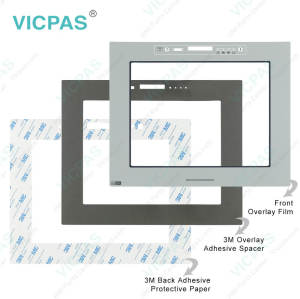UniOP eTOP05EB-0045 HMI Touch Screen Front Overlay
- Model
- eTOP05EB-0045
Item specifics
- Brand
- UniOP
- Warranty
- 365 Days
- Product Line
- UniOP eTOP05EB series
- Supply
- eTOP05EB-0045 Protective Film Touch Screen Repair
- Model
- eTOP05EB-0045
- Size
- 5.7 inch
Review
Description
UniOP eTOP series HMI eTOP05EB-0045 Touch Screen Panel Front Overlay Repair
Order each part separately is available

eTOP05EB-0045 Touch Film IHM Highlights
• 5.7” TFT color display
• LED backlight
• 1/4 VGA (320x240 pixel) resolution
• 10/100 Ethernet interface
• USB port
• Resistive touchscreen
• Connection to industrial bus systems and Ethernet (requires optional plug-in modules)
• 64 MB user memory
• Compatible with local I/O
The The eTOP05EB eTOP05EB-0045 Front Overlay Touch Panel HMI is a low-cost HMI device with touchscreen interface and a state-of-the-art 5.7” TFT display with a bright LED backlight. The enhanced graphical capabilities compared to the basic eTOP06 make it the ideal choice for demanding applications on a limited budget. The integrated 10/100 Ethernet interface makes connectivity in complex control systems much more efficient.
Specifications:
The table below describes the parameters of the eTOP05EB-0045 UniOP Touchscreen Overlay.
| Part Number: | eTOP05EB-0045 |
| Display Type: | STN color LCD |
| Resolution: | 320x240 pixels |
| Backlight: | CCFL |
| Warranty: | 365 Days |
| Input Power: | 24VDC (+10%, -15%) |
| Operating Temperature: | 0 to 45 °C |
| Display Size: | 5.7 in |
| Touch screen: | Resistive |
| Product Line: | UniOP eTOP05EB series |
Related UniOP Series Part No. :
| UniOP eTOP | Description | Inventory status |
| eTOP05C-0045 | UniOP eTOP Touch Screen Monitor Overlay Repair | In Stock |
| eTOP05C-0050 | Touch Screen Protective Film UniOP eTOP eTOP05C | Available Now |
| eTOP05E-0045 | UniOP eTOP05E Touch Screen Glass Front Overlay | In Stock |
| eTOP05E-0050 | UniOP eTOP eTOP05E Touch Protective Film | In Stock |
| eTOP05EB-0045 | UniOP eTOP05EB Touch Screen Overlay Replacement | In Stock |
| eTOP05EB-0050 | HMI Panel Glass Overlay eTOP eTOP05EB Repair | Available Now |
| eTOP05EB-DF50 | UniOP eTOP Front Overlay Touch Panel Glass | In Stock |
| eTOP05P-0045 | UniOP eTOP Touch Screen Protective Film Repair | Available Now |
| eTOP05P-0050 | UniOP eTOP05P Touch Digitizer Protective Film | In Stock |
| eTOP06-0045 | HMI Panel Glass Overlay eTOP eTOP06 Repair | Available Now |
| eTOP06-0050 | UniOP eTOP06 HMI Panel Glass Front Overlay | In Stock |
| eTOP06C-0045 | UniOP eTOP eTOP06C Touch Protective Film | In Stock |
| eTOP06C-0050 | HMI Panel Glass Overlay eTOP eTOP06C Repair | Available Now |
| Exor UniOP HMI | Description | Inventory status |
Exor UniOP eTOP HMI Manuals PDF Download:
FAQ:
Question: How to cleaning eTOP05EB-0045 Touch Panel Glass Overlay IHM faceplates?
Answer: The equipment must be cleaned only with a soft cloth and neutral soap product. Do not use solvents.
Question: What is Exor UniOP eTOP05EB-0045 Touchscreen Calibration?
Answer:
Common misspellings:
eTOP05EB-005eTP05EB-0045
eTOPO5EB-0045
eTOP05EB-0054
eTOP05EB-00045