B&R 5AP951.1505-01 Touch Screen Monitor
- Model
- 5AP951.1505-01
Item specifics
- Touch screen panel type
- Resistance touch screen
- Size
- 15 inch
- Brand
- B&R
- Warranty
- 1 Year VICPAS Warranty
- Model
- B&R Automation Panel 900 5AP951.1505-01
- Shipping
- DHL/FedEx/UPS/TNT/EMS/Aramex /DPEX
Review
Description
B&R Automation Panel 900 5AP951.1505-01 Touch Screen Glass Repair Replacement
Order each part separately is available
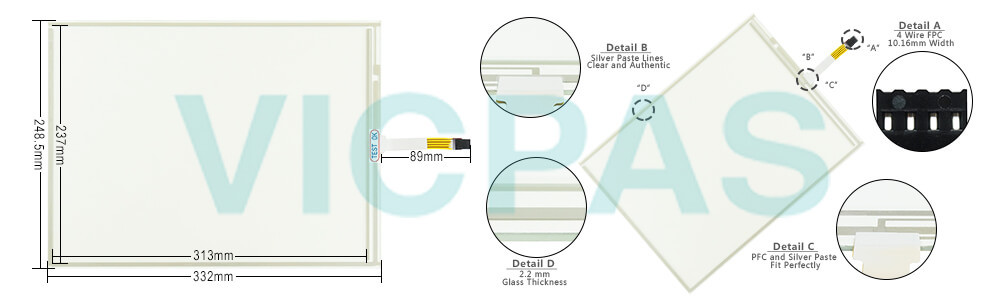


An Automation Panel 900 with max. SXGA resolution is connected to the integrated DVI interface (onboard). As an alternative, an office TFT with a DVI interface or analog monitor (using adapter 5AC900.1000-00) can also be used. A separate cable is used for both the touch screen and USB data. If USB devices are to be operated on the Automation Panel 900, the maximum distance is 5 meters. USB devices can only be connected directly to the Automation Panel (i.e. without a hub).
The following device families can be connected to the B&R Automation Panel 900 5AP951.1505-01:
• Automation PC 510
• Automation PC 511
• Automation PC 620
• Automation PC 810
• Automation PC 820
• Automation PC 910
• Panel PC 700
• Panel PC 800
• Power Panel 500
Specifications:
The table below describes the parameters of the 5AP951.1505-01 Automation Panel 900 Touchscreen Panel.
| Part Number: | 5AP951.1505-01 |
| Product Line: | Automation Panel 900 |
| Screen diagonal | 15 in |
| Warranty: | 365 Days Warranty |
| Input Power | 24 VDC |
| Display Type: | TFT color |
| Mounting position: | Vertical |
| Input Type: | Touchscreen |
| Serial interface Type: | RS232 |
| Storage | -20 to 70°C |
Related Automation Panel 900 Series Part No. :
| Automation Panel 900 | Description | Inventory status |
| 5AP920.1505-K96 | B&R Automation Panel 900 Touch Panel Glass Organizer | In Stock |
| 5AP920.1505-K98 | Automation Panel 900 B and R Touch Panel Glass Protective Film | Available Now |
| 5AP920.1505-KA0 | B&R Automation Panel 900 Touch Screen Panel Repair | In Stock |
| 5AP920.1505-KA2 | Automation Panel 900 B&R Touch Screen Monitor Front Overlay | In Stock |
| 5AP920.1505-KB0 | B and R Automation Panel 900 Protective Film Touch Digitizer | In Stock |
| 5AP923.1505-K04 | Automation Panel 900 B&R HMI Touch Screen Organizer | In Stock |
| 5AP92D.1505-00 | B and R Automation Panel 900 Touch Panel Glass Repair | In Stock |
| 5AP92D.1505-01 | Automation Panel 900 B&R HMI Touch Screen Organizer | Available Now |
| 5AP950.1505-K05 | B and R Automation Panel 900 Touch Screen Hmi Monitor | Available Now |
| 5AP951.1505-01 | B&R Automation Panel 900 Touch Screen Panel Glass Repair | In Stock |
| B and R AP900 | Description | Inventory status |
B&R Automation Panel 900 Manuals PDF Download:
FAQ:
Question:What are the functions of B&R Automation Device Interface (ADI) - Control Center?
Answer: The functions provided by the Automation Device Interface (ADI) - Control Center vary according to the device series.
To carry out a firmware upgrade, the following steps should be taken:
• Changing display-specific parameters
• Reading device-specific keys
• Updating the key configuration
• Enabling device-specific LEDs on a membrane keypad or keys
•Reading and calibrating control devices (e.g. key switches, handwheels, joysticks, potentiometers)
• Reading temperatures, fan speeds, statistical data and switch settings
• Reading operating hours (power-on hours)
• Reading user and factory settings
• Reading software versions
• Updating and backing up BIOS and firmware
• Creating reports about the current system (support assistance)
• Setting the SDL equalizer value when adjusting SDL cables
• Changing the user serial ID
Question:How can Automation Panel 900 5AP951.1505-01 screen burn-in be avoided?
Answer:
• By constantly changing between static and dynamic images
• By avoiding excessive brightness differences between foreground and background elements
• By using colors with similar brightness
• By using complementary colors in follow-up images
• By using a screensaver
Common misspellings:
5AP951.105-01
5A951.1505-01
5AP915.1505-01
5AP951.15O5-01
5AP9551.1505-01














