B&R PP300 4PP351.0571-01 Terminal Keypad Touch Screen
- Model
- 4PP351.0571-01
Item specifics
- Brand
- B&R
- Size
- 5.7 inch
- Warranty
- 1 Year VICPAS Warranty
- Model
- B&R Power Panel 300 4PP351.0571-01
- Shipping
- DHL/FedEx/UPS/TNT/EMS/Aramex /DPEX
Review
Description
B&R Power Panel 300 4PP351.0571-01 Touch Panel Membrane Keypad Repair Replacement
Order each part separately is available

The new Power Panel 300/400 generation is an addition to the proven Power Panel 100/200 product line. With more than twice the computing power, the new generation covers a performance range that was previously reserved for industrial PCs.
B&R Power Panel 300 Features:
• 24 VDC supply voltage
• 2 USB 2.0 connections
• Ethernet 10/100 Mbit interface
• CompactFlash card (type I) slot
• RS232 interface, modem-capable, not electrically isolated
• 2 operating mode switches (2 x 16 digit)
• 2 status LEDs (User or CompactFlash card access)
• ATX power supply compatibility
• Power button
• Fan-free operation
• Touch screen (analog resistive), function keys for both1)
• Horizontal and vertical mounting orientations, numeric and alphanumeric keys1)
• Maximum 2 aPCI slots (see B&R System 2005 User's Manual for available aPCI interface modules)1)
• BIOS (Windows XP Embedded, Windows CE 5.0 or 6.0) or Automation Runtime operating system1)
• Real-time clock (battery-buffered)1)
Up to 512 MB SDRAM main memory1)
Specifications:
The table below describes the parameters of the 4PP351.0571-01 Power Panel 300 Touchscreen Panel Membrane Keypad.
| Part Number: | 4PP351.0571-01 |
| Product Line: | Power Panel 300 |
| Screen diagonal: | 5.7 in |
| Warranty: | 365 Days Warranty |
| Input Power: | 24 VDC |
| Display Type: | TFT color |
| Mounting position: | Vertical |
| Input Type: | Keypad |
| Serial interface Type: | RS232 |
| Storage: | -20 to 70°C |
Related B&R Series Part No. :
| B&R HMI Repair | Description | Inventory status |
| 4PP351-0571-01 | B&R PP300 Touch Panel Glass Membrane Keypad Keyboard | In Stock |
| 4PP351-0571-35 | B&R Power Panel 300 Touch Screen Panel Keyboard Memrbane | In Stock |
| 4PP352-0571-35 | B and R Power Panel 300 Terminal Keypad Touch Digitizer | In Stock |
| 4PP451-0571-45 | Power Panel 400 Touch Panel Glass Keypad Membrane Replacement | Available Now |
| 4PP451-0571-65 | Power Panel 400 Touch Screen Organizer Membrane Keypad | Available Now |
| 4PP451-0571-75 | Power Panel 400 Membrane Keypad Touch Panel Repair | In Stock |
| 4PP451-0571-85 | B&R Power Panel 400 Touch Panel Glass Membrane Keypad | In Stock |
| 4PP451-0571-B5 | B and R Power Panel 400 Terminal Keypad Touch Screen Hmi | Available Now |
| B and R Repair | Description | Inventory status |
B&R Power Panel 300 Manuals PDF Download:
FAQ:
Question: How can the B&R Power Panel 300 4PP351.0571-01 lifespan of backlights be extended?
Answer:
• Set the display brightness to the lowest value that is still comfortable for the eyes
• Use dark images
• Reducing the brightness by 50% can result in an approximate 50% increase of the half-brightness time.
Question: How to upgrade the B&R Power Panel 300 aPCI module firmware?
Answer: The following steps should be taken to upgrade the aPCI module firmware:
• Create bootable media.
• Copy the contents of the *.zip file to the bootable media. If the B&R upgrade was already added when the bootable media was created using the B&R Embedded OS Installer, then this step is not necessary.
• If there are already aPCI modules connected to the Power Panel and BIOS V1.04 is installed, then the file name can be determined automatically by XFLASH.EXE. Otherwise, the filename is queried by XFLASH.EXE or a default file name is used: "apci1.rom" for aPCI slot 1, "apci2.rom" for aPCI slot 2 -> the aPCI firmware file must be renamed beforehand!
• Connect the bootable media to the Power Panel and reboot the device.
• The following start menu will be shown after booting: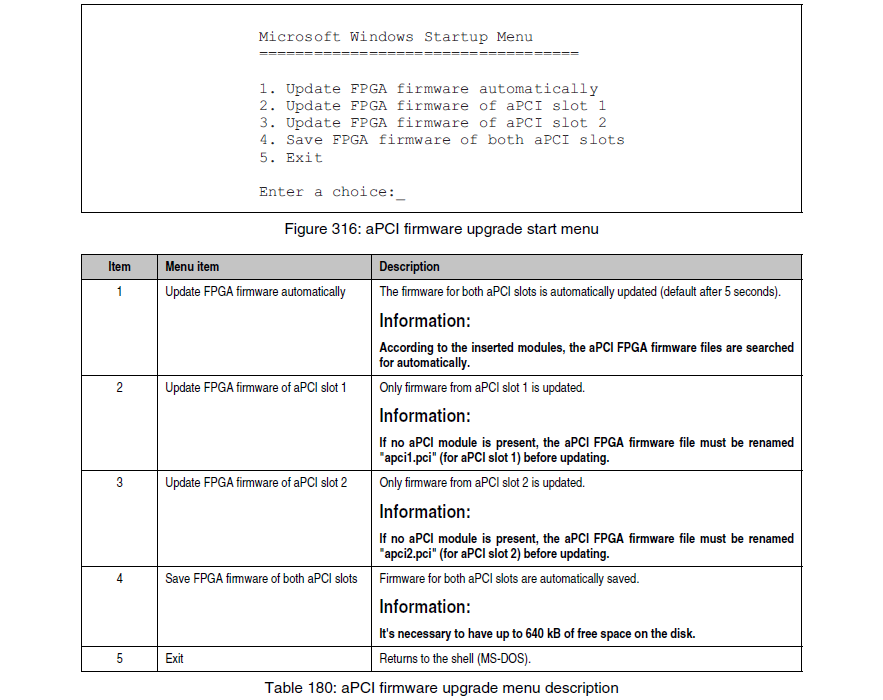

• The system must be rebooted after a successful upgrade.
Question: What measures can be taken against preventing after-image effect in Power Panel 300 4PP351.0571-01 LCD/TFT monitors?
Answer: There is no total solution; however, measures can be taken to significantly reduce this effect:
• Avoid static pictures or screen content
• Use screen savers (moving) when the display is not in use
• Frequent picture change
• Shut off the display when not in use
Turning off the background lighting (backlight) does not influence the prevention of the afterimage effect.
Common misspellings:
4PP35.0571-01
4PP35l.0571-01
4PP351.o571-01
4PP351.0571-O1
4PP351.0571-0l














