B&R PP400 4PP420.0571-65 Panel Glass Overlay Repair
- Model
- 4PP420.0571-65
Item specifics
- Touch screen panel type
- Resistance touch screen
- Size
- 5.7 inch
- Brand
- B&R
- Warranty
- 1 Year VICPAS Warranty
- Model
- B&R Power Panel 400 4PP420.0571-65
- Shipping
- DHL/FedEx/UPS/TNT/EMS/Aramex /DPEX
Review
Description
B&R Power Panel 400 4PP420.0571-65 Front Overlay Touch Screen Glass Repair Replacement
Order each part separately is available
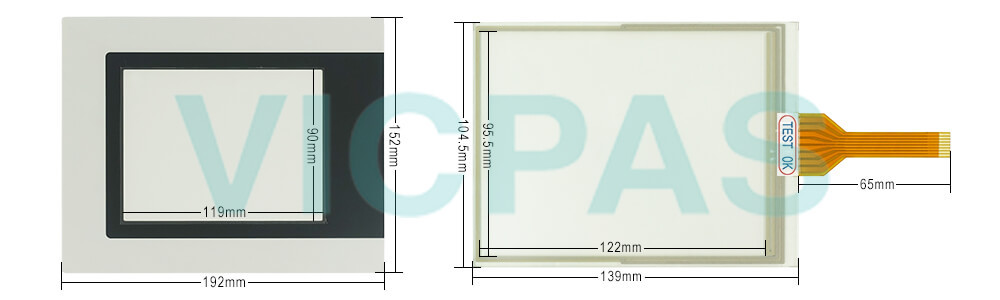
The visualization project runs on the Power Panel 400. Serial RS232 or Ethernet TCP/IP provides the communication to the controller system. Flexible programming with frame drivers or Ethernet socket services allows a connection to be made to any control system. I/O peripherals and drives are connected to the controller.
B&R touch screen devices are equipped with a touch controller that supports hardware calibration. This means that the devices are pre-calibrated from stock. This feature proves advantageous in the case of a replacement part because a new calibration is no longer required when exchanging devices (identical model/type). Nevertheless, we recommend calibrating the device to achieve the best results and to readjust the touch screen to the user's preferences. Windows CE starts the touch screen calibration sequence during its first boot in the default configuration / delivered state. After first starting Windows XP embedded (First Boot Agent), the touch screen driver must be installed in the device to operate the touch screen. The corresponding drivers can be downloaded from the download area on the B&R homepage (www.br-automation.com). The touch screen should be calibrated during driver installation. The first time the touch screen is used, it must be calibrated once in the customer application for the existing device and project.
For the Power Panel 300 and the Power Panel 400, B&R also implements the proven product lines of BIOS devices (Power Panel 300) and embedded devices (Power Panel 300 and Power Panel 400). Power Panel 400 4PP420.0571-65 devices can be delivered with the Windows XP embedded and Windows CE operating systems. They cover the entire range of PC systems, from simple thin clients and web terminals to full SCADA systems. Power Panel 300 and Power Panel 400 devices handle the automation of complete systems. This provides integrated control functionality and drives technology together with modular interfaces for connecting peripheral devices for the process. Models ranging from 5.7" QVGA to 15" XGA meet all requirements for series machine manufacturing. There is now a new variant that combines a 5.7" diagonal with a VGA TFT display. It allows a great deal of information to be displayed in a small amount of space and images can be shown in detail. Entries are made using either the touch screen or the function keys.
Specifications:
The table below describes the parameters of the 4PP420.0571-65 Power Panel 400 Touchscreen Panel Front Overlay.
| Part Number : | 4PP420.0571-65 |
| Product Line: | Power Panel 400 |
| Screen diagonal | 5.7 in |
| Warranty: | 365 Days Warranty |
| Input Power | 24 VDC |
| Display Type: | TFT color |
| Mounting position: | Vertical |
| Input Type: | Touchscreen |
| Serial interface Type: | RS232 |
| Storage | -20 to 70°C |
Related Power Panel 400 Series Part No. :
| B&R Power Panel 400 | Description | Inventory status |
| 4PP420.0571-45 | B&R Power Panel 400 Touch Screen Panel Glass Protective Film | In Stock |
| 4PP420.0571-65 | Power Panel 400 Touch Panel Glass Front Overlay Replacement | Available Now |
| 4PP420.0571-75 | B&R Power Panel 400 Touch Screen Panel Front Overlay Repair Kit | In Stock |
| 4PP420.0571-A5 | B and R Power Panel 400 Touch Digitizer Overlay Replacement | In Stock |
| 4PP420.0571-B5 | Power Panel 400 HMI Touch Screen Organizer Protective Film | In Stock |
| 4PP420.0573-75 | Power Panel 400 Touch Panel Protective Film Overlay Repair | In Stock |
| 4PP480.1043-73 | Power Panel 400 B&R HMI Touch Screen Front Overlay | Available Now |
| 4PP481.1043-B5 | Power Panel 400 HMI Panel Glass Membrane Keypad Switch | In Stock |
| 4PP420.1505-75 | Power Panel 400 B&R Overlay Touch Screen Monitor | In Stock |
| 4PP420.1505-B5 | B and R Power Panel 400 Front Overlay Touch Screen HMI | Available Now |
| 4PP480.1505-75 | B&R Power Panel 400 Touch Panel Glass Terminal Keypad | In Stock |
| 4PP480.1505-B5 | B&R Power Panel 400 Membrane Keyboard Touch Screen | In Stock |
| B and R PP400 | Description | Inventory status |
B&R Power Panel 400 Manuals PDF Download:
FAQ:
Question:How to creating a B&R Power Panel DOS boot diskette in 4PP420.0571-65 Windows XP?
Answer:
• Place an empty 1.44 MB HD diskette in the disk drive.
• Open Windows Explorer.
• Right-click on the 3?" floppy icon and select "Format...".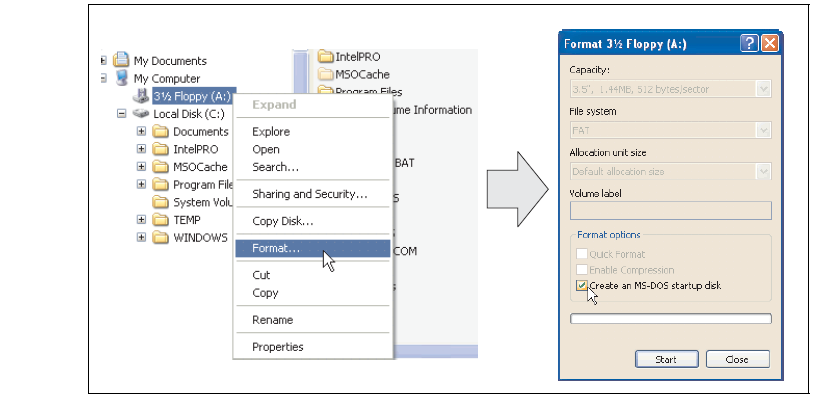
• Then select the checkbox "Create an MS-DOS startup disk", press "Start" and acknowledge the warning message with "OK".

After creating the startup disk, some of the files must be deleted because of the size of the update. When doing this, all files (hidden, system files, etc.) must be shown on the diskette. In Explorer, go to the Tools menu, select Folder Options... and open the View tab. Now deactivate the option Hide protected operating system files (Recommended) (activated by default) and activate the option Show hidden files and folders.

Now all files (marked) except Command.com, IO.sys and MSDOS.sys can be deleted.
Question:What is the procedure for changing the B&R Power Panel 400 4PP420.0571-65 battery?
Answer:
• Disconnect the power supply to the Power Panel
• Touch the housing or ground connection (not the power supply!) in order to discharge any electrostatic charge from your body.
• Remove the battery cover: The battery cover is found on the rear side of the Power Panel device.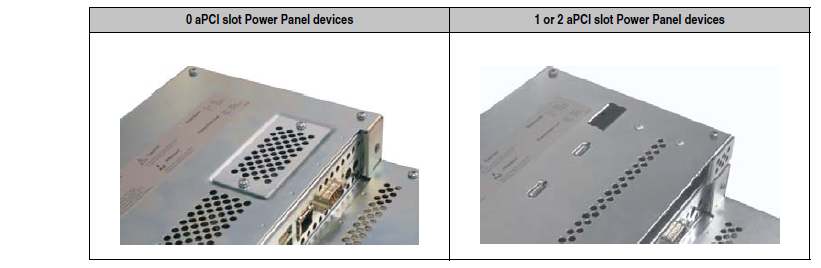
• Carefully remove the used battery from the holder by pulling the removal strip.
• Do not touch the new battery with pliers or uninsulated tweezers ->risk of short circuiting. The battery should not be held by its edges.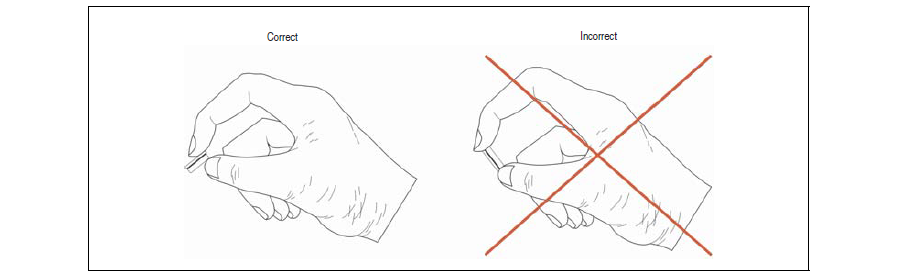
• Insert the new battery with correct polarity. The correct positioning of the removal strip must be taken into consideration.
• Put on the battery cover and fasten the screws.
• Reconnect the power supply to the Power Panel.
• The data and time in BIOS may have to be set again.
Common misspellings:
4PP420.051-65
4PP420.057l-65
4PP42o.0571-65
4PP420.O571-65
4PP4420.0571-65













