Touch screen panel for GE Fanuc Quickpanel View IC754VSL12CTD-EG ES1221
- Model
- IC754VSL12CTD-EG ES1221
Item specifics
- Touch screen panel type
- Resistance touch screen
- Size
- 12.1 inch
- Brand
- GE Fanuc
- Warranty
- 365 Days
- Product Line
- GE Fanuc QuickPanel View Series
- Supply
- GE Fanuc QuickPanel View Front Overlay Touch Panel
- Part Number
- IC754VSL12CTD-EG ES1221
- Shipping
- 2-4 workdays
- Display Size
- 12 inches
Review
Description
GE Fanuc IC754VSL12CTD-EG ES1221 Touch Digitizer Glass Protective Film Repair
Order each part separately is available

The IC754VSL12CTD-EG ES1221 Touch Digitizer Protective Film QuickPanel View/Control can be configured to use either or both a hardware keyboard and a software emulation keyboard as an operator data input device. Typically, an external hardware keyboard is used when in a development mode, while the included Soft Input Panel is more applicable in an operational environment.
VICPAS supplies GE Fanuc QuickPanel View Series IC754VSL12CTD-EG ES1221 Protective Film and Touch Panel with 365 days warranty and supports Urgent Worldwide Shipping. In addition to the primary touch screen interface, the 10" or IC754VSL12CTD-EG ES1221 12" QuickPanel View supports a variety of communication ports including an expansion bus to allow great flexibility in application. The following diagram shows the physical layout of the QuickPanel View and the locations of ports and connections The bottom LED is green when power is applied and amber if both backlights fail (IC754VxI10MTD has one backlight);1 the top LED is tricolor (green, red, or amber) and programmable.
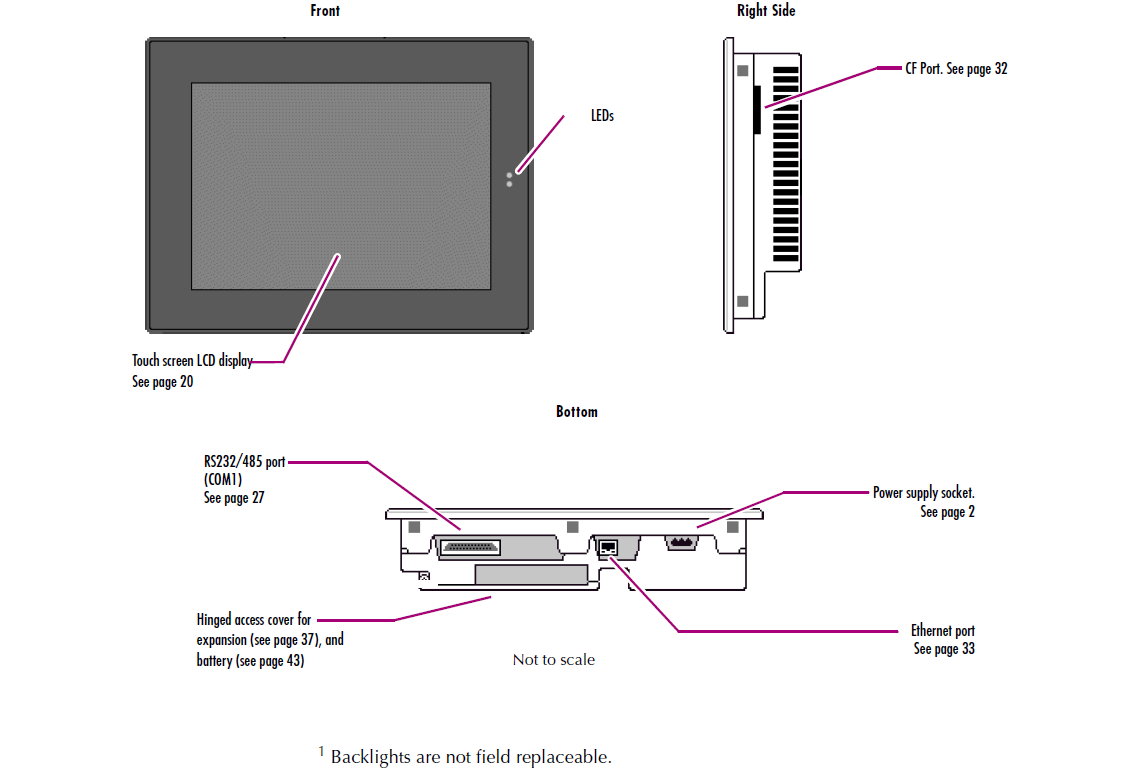
Specifications:
The table below describes the parameters of the GE Fanuc QuickPanel View Series IC754VSL12CTD-EG ES1221 Protective Film Touch Panel HMI Parts.
| Display Size: | 12" (Diagonal) |
| Front of Panel & Depth: | 337 mm x 263 mm x 10 mm |
| Input Voltage: | 10.8 to 30.0 VDC |
| Product Line: | GE Fanuc QuickPanel View |
| Touchscreen: | Resistive |
| Brand: | GE Fanuc |
| Display Type: | 12" Color-TFT |
| Panel Cut-Out (W x H x D): | 302 mm x 228 mm x 60 mm |
| Power: | Less than 24W |
| Warranty: | 365 Days |
Related GE Fanuc QuickPanel View Series HMI Part No. :
| Quickpanel View HMI | Description | Inventory status |
| IC754VSL12CTD | GE FANUC QuickPanel View Touch Screen Protective Film Replacement | In Stock |
| IC754VSL12CTD-DA | GE FANUC QuickPanel View Touch Panel Protective Film Repair | Available Now |
| IC754VSL12CTD-EB | GE FANUC QuickPanel View HMI Touch Screen Glass Protective Film | Available Now |
| IC754VSL12CTD-EC | GE Fanuc QuickPanel View Touch Screen Panel Front Overlay Repair | In Stock |
| IC754VSL12CTD-EG | GE FANUC Quickpanel View Front Overlay Touch Membrane Replacement | In Stock |
| IC754VSL12CTD-FD | GE Fanuc QuickPanel View Touch Glass Front Overlay Repair | In Stock |
| IC754VSL12CTD-FE | GE Fanuc QuickPanel View Touch Digitizer Glass Overlay Repair | Available Now |
| IC754VSL12CTD-GE | GE FANUC Quickpanel View HMI Panel Glass Protective Film | Available Now |
| IC754VSL12CTD-GH | GE FANUC QuickPanel View Touch Screen Monitor Front Overlay | In Stock |
| IC754VSL12CTD-HJ | GE Fanuc QuickPanel View MMI Touch Screen Front Overlay Replacement | In Stock |
| QuickPanel View HMI | Description | Inventory status |
GE Fanuc QuickPanel View Series Manuals PDF Download:
FAQ:
Question: Are there any recommended maintenance procedures for the QuickPanel View?
Answer: Regular cleaning of the touch screen with a soft, lint-free cloth is recommended to remove dirt and smudges. Avoid using harsh chemicals or abrasive materials that can damage the screen. Additionally, ensure proper ventilation and keep the device away from excessive heat or moisture.
Question: How to connect a DC power supply?
Answer:
1. Using the three screw terminals shown in the following diagram, attach a 24VDC, 48W power supply to the plug supplied with the QuickPanel View/Control.
2. Insert the plug into the power supply socket and securely tighten the attaching screws.
Note: The torque range for the attaching screws is 4-6 inch/lbs.

Common misspellings:
IC754VSL12CTD-EG ES121IC754VL12CTD-EG ES1221
IC754VSL12CTD-EG SE1221
IC754VSLl2CTD-EG ES1221
IC7544VSL12CTD-EG ES1221









