Membrane keyboard for CP6542-0000-0070 membrane keypad switch
- Model
- CP6532-0002-0070 CP6542-0000-0070 CP6542-0001-0070
Item specifics
- Product Line
- CP65XX
- LCD Type
- TFT
- Shipping Time
- 3-5 Days
- Supply Parts
- Terminal Keypad Touch Screen Tablet
- Environment
- Free From Corrosive Gases
- Size
- 15''
Review
Description
Beckhoff CP6532-0002-0070 CP6542-0000-0070 CP6542-0001-0070 Keypad Membrane HMI Touch Glass Repair
Order each part separately is available
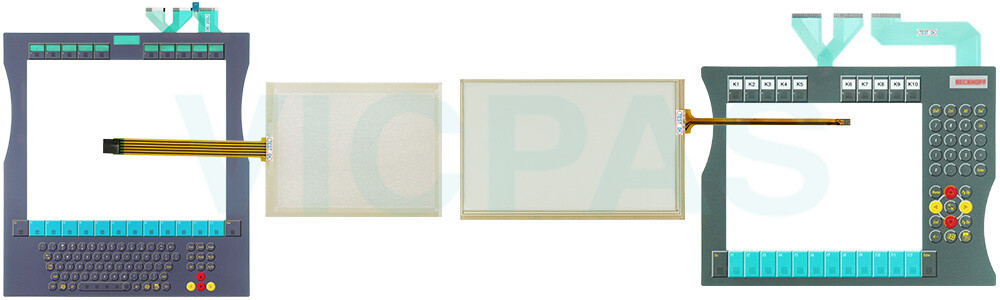
You can clean Beckhoff HMI Keyboard CP6532-0002-0070 CP6542-0000-0070 CP6542-0001-0070 HMI Touch Glass Switch Membrane of the device during operation. In order to avoid inadvertent touch entries when doing this, you must first set the device to "Cleaning Mode" with the help of the Beckhoff Display Control Tool. Also make sure that you not only clean the display area, but also the edge of CP6532-0002-0070 CP6542-0000-0070 CP6542-0001-0070 Terminal Keypad Touch Screen Monitor. Impurities in the edge area or liquids that do not run down the glass pane as drops but as a long short-circuit bridge create an electrically conductive connection between Beckhoff HMI CP6532-0002-0070 CP6542-0000-0070 CP6542-0001-0070 Keypad Membrane Touchscreen area and the metal housing of the device. This unintentionally triggers a touch event at the edge of the touch screen, which can lead to incorrect operation.
The Beckhoff Display Control Tool does not start automatically when the device starts up. Proceed as follows to activate the "Cleaning Mode" of Beckhoff Touch Screen CP6532-0002-0070 CP6542-0000-0070 CP6542-0001-0070 Touch Digitizer Glass Membrane Switch:
1. Click the Beckhoff Display Control Tool icon to start it. When the tool is started, a small sun symbol appears in the taskbar.
2. Right-click the sun symbol.
3. Select the "Cleaning Mode". "Cleaning Mode" is activated. You can now clean the front panel.
4. You can set the duration for which the device should remain in "Cleaning Mode". The period can be set between 5 and 120 seconds. Right-click the sun symbol again and click "Options". Now select the appropriate duration.
Specifications:
The table below describes the parameters of Beckhoff CP6532-0002-0070 CP6542-0000-0070 CP6542-0001-0070 Operator Keyboard Touch Screen Glass.
| Brand: | Vicpas |
| Light Transmission: | Above 75% |
| Product Line: | CP65XX |
| Cooling Method: | Natural Air Cooling |
| Operating Temperature: | 0 °C ... +55 °C |
| Environment: | Free From Corrosive Gases |
| Warranty: | 365 Days |
| Storage Temperature: | -25 °C ... +65 °C |
| Relative Humidity: | 95% |
| LCD Type: | TFT |
Related Beckhoff Part No. :
| Beckhoff HMI | Description | Inventory status |
| CP6511-0000-0080 | Beckhoff CP65XX Membrane Keypad Touch Screen Glass Replacement | In Stock |
| CP6511-0001-0080 | Beckhoff CP65XX Touch Digitizer Glass Membrane Switch Repair | Available Now |
| CP6512-0001-0060 | Beckhoff CP65XX Operator Keyboard Touch Screen Panel Replacement | In Stock |
| CP6521-0000-0080 | Beckhoff CP65XX Touch Digitizer Glass Terminal Keypad Repair | Available Now |
| CP6522-0001-0060 | Beckhoff CP65XX Membrane Keyboard Touch Screen Monitor Replacement | In Stock |
| CP6531-0002-0070 | Beckhoff CP65XX Touch Screen Film Operator Panel Keypad Repair | Available Now |
| CP6532-0001-0090 | Beckhoff CP65XX Membrane Keypad Touch Panel Replacement | In Stock |
| CP6532-0002-0050 | Beckhoff CP65XX HMI Touch Glass Keyboard Membrane Repair | Available Now |
| CP6532-0002-0070 | Beckhoff CP65XX Switch Membrane Touchscreen Replacement | In Stock |
| CP6532-0002-0090 | Beckhoff CP65XX Touch Screen Display Operator Keyboard Repair | Available Now |
| CP6542-0000-0070 | Beckhoff CP65XX Membrane Keyboard Touch Screen Film Replacement | In Stock |
| CP6542-0000-0090 | Beckhoff CP65XX Touch Screen Panel Operator Panel Keypad Repair | Available Now |
| CP6542-0001-0050 | Beckhoff CP65XX Membrane Switch Touch Screen Display Replacement | In Stock |
| CP6542-0001-0070 | Beckhoff CP65XX Touch Screen Panel Operator Panel Keypad Repair | Available Now |
| CP6542-0001-0090 | Beckhoff CP65XX Membrane Switch Touch Screen Display Replacement | In Stock |
| Beckhoff HMI | Description | Inventory status |
Beckhoff CP65XX Manuals PDF Download:
FAQ:
Question: How can I install and secure the Panel PC in the control cabinet?
Answer:

Question: How can I protect CP6532-0002-0070 CP6542-0000-0070 CP6542-0001-0070 Touch Panel Operator Keyboard?
Answer:
1. Use the touchscreen only with bare hands or while wearing appropriate gloves.
2. When wearing gloves, ensure they are free of hard particles such as metal shavings, glass splinters, or similar debris.
3. You can purchase a matching-size protective film from VICPAS to safeguard your touchscreen against dirt and scratches.
Common misspellings:
CP6532-00002-0070CP65322-0002-0070
CP6532-0002-000
CP6532-0000-0070
CP6542-0000-070
CP6542-2000-0070
CP654200010070
CP6542-0001-0020
CP654-0001-0070












