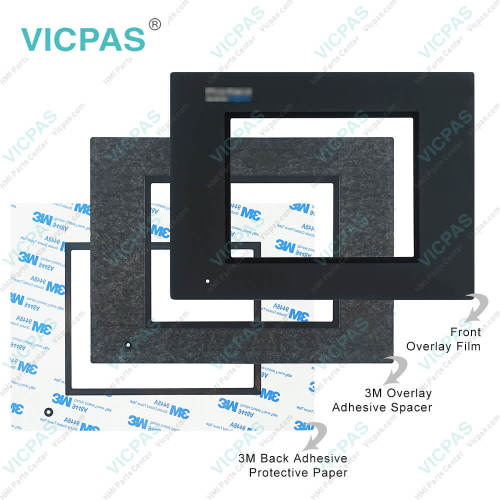GLC150-SC41-ADTC-24V GLC150-SC41-DPC-24V Front Overlay Touch Digitizer
- Model
- GLC150-SC41-ADTC-24V GLC150-SC41-DPC-24V
Item specifics
- Touch screen panel type
- Resistance touch screen
- Size
- 5.7 inch
- Brand
- Proface
- Warranty
- 365 Days
- Shipping
- 2-4 workdays
- Product Line
- Proface GLC Series
- Supply
- GLC Touch Screen Monitor Front Overlay
Review
Description
Proface GLC GLC150-SC41-ADTC-24V GLC150-SC41-DPC-24V Touch Membrane Protective Film HMI Repair
Order each part separately is available

To Prevent GLC150-SC41-ADTC-24V GLC150-SC41-DPC-24V Touch Panel Front Overlay GLC Damage:
• Avoid restricting the GLC's naturally occurring ventilation, or storing or using the GLC in an environment that is too hot.
• Avoid using or storing the GLC in direct sunlight, or in excessively dusty or dirty environments.
• Because the GLC is a precision instrument, do not store or use the GLC where a sudden shock or excessive vibration can occur.
• Never strike the GLC150-SC41-ADTC-24V GLC150-SC41-DPC-24V touch panel with a hard or heavy object, or push on the touch panel with too much force, since it may damage the unit.
• If the GLC150-SC41-ADTC-24V GLC150-SC41-DPC-24V Protective Film Touch Screen Panel GLC is used in an environment with temperatures and humidity in excess of the allowed range, the GLC may malfunction and/or its useful life may be shortened.
• Do not allow water, liquids, metal particles, or charged particles to enter inside the GLC's chassis, since they can cause either a GLC malfunction or an electrical shock.
• Do not use this GLC150-SC41-ADTC-24V GLC150-SC41-DPC-24V Touch Digitizer Glass Protective Film unit in areas where the temperatures can change drastically, causing condensation to form inside the unit. This can cause the unit to malfunction.
• Do not store or use the GLC where chemicals and acids evaporate, or where chemicals and acids are present in the air.
• Do not use paint thinner or organic solvents to clean the GLC150-SC41-ADTC-24V GLC150-SC41-DPC-24V Front Overlay HMI Panel Glass GLC.
• Due to the danger of unforeseen accidents, be sure to back up the GLC's screen data and logic programs regularly.
• After turning this unit OFF, be sure to wait a few seconds before turning it ON again. If the unit is started too soon, it may not start up correctly.
Specifications:
The table below describes the parameters of the Proface GLC150-SC41-ADTC-24V GLC150-SC41-DPC-24V Protective Film Touch Screen Panel HMI Machine.
| Brand: | Proface |
| Display Resolution: | 320 x 240 pixels |
| Part Number: | GLC150-SC41-ADTC-24V GLC150-SC41-DPC-24V |
| Storage Humidity: | 30%RH to 90%RH (non-condensing) |
| Touch Size: | 5.7" |
| Display Type: | STN Color LCD |
| Power Supply: | 24 V DC |
| Product Line: | Proface GLC |
| Storage Temperature: | -20°C to 60°C |
| Warranty: | 365 Days |
Related Proface GLC Series HMI Part No. :
| Pro-face GLC | Description | Inventory status |
| GLC150-BG41-RSFL-24V | Proface GLC Protective Film Touch Screen Replacement | In Stock |
| GLC150-BG41-XY32KF-24V | Proface GLC Touch Panel Protective Film Repair | Available Now |
| GLC150-BG41-XY32SC-24V | Proface GLC Touchscreen Protective Film Repair | In Stock |
| GLC150-BG41-XY32SK-24V | Proface GLC HMI Protective Film Touch Screen Glass | Available Now |
| GLC150-BG41-XY32SKF-24V | Proface GLC Touch Screen Panel Front Overlay Repair | In Stock |
| GLC150-MM01-ENG | Pro-face GLC Front Overlay Touch Membrane | In Stock |
| GLC150-SC41-ADC-24V | Proface GLC Touch Glass Front Overlay Repair | In Stock |
| GLC150-SC41-ADK-24V | Proface GLC Touch Digitizer Glass Overlay Repair | Available Now |
| GLC150-SC41-ADPC-24V | Pro-face GLC HMI Panel Glass Protective Film Repair | Available Now |
| GLC150-SC41-ADPK-24V | Proface GLC Touch Screen Monitor Front Overlay | In Stock |
| GLC150-SC41-ADTC-24V | Proface GLC Front Overlay MMI Touch Screen Replacement | In Stock |
| Proface GLC | Description | Inventory status |
Proface GLC Series HMI Manuals PDF Download:
FAQ:
Question: What is Proface GLC GLC150-SC41-ADTC-24V GLC150-SC41-DPC-24V Touch Screen Panel Glass Protective Film HMI parts price?
Answer: Submit a fast quote, send VICPAS an email for best price.
Question: How to connect the GLC150-SC41-ADTC-24V GLC150-SC41-DPC-24V Touch Screen Monitor Front Overlay GLC's power cord terminals?
Answer:
1) Confirm that the power cord is unplugged from the power supply.
2) Remove the power terminal block's cover using a Phillips screwdriver.
3) Remove the power terminal block's three attachment screws. After placing the Ring Terminals on the screw holes, replace the screws to secure the Ring Terminals in place.
• Be sure to attach the Ring Terminals in the correct order.
4) Reattach the power terminal block's cover using a Phillips screwdriver.
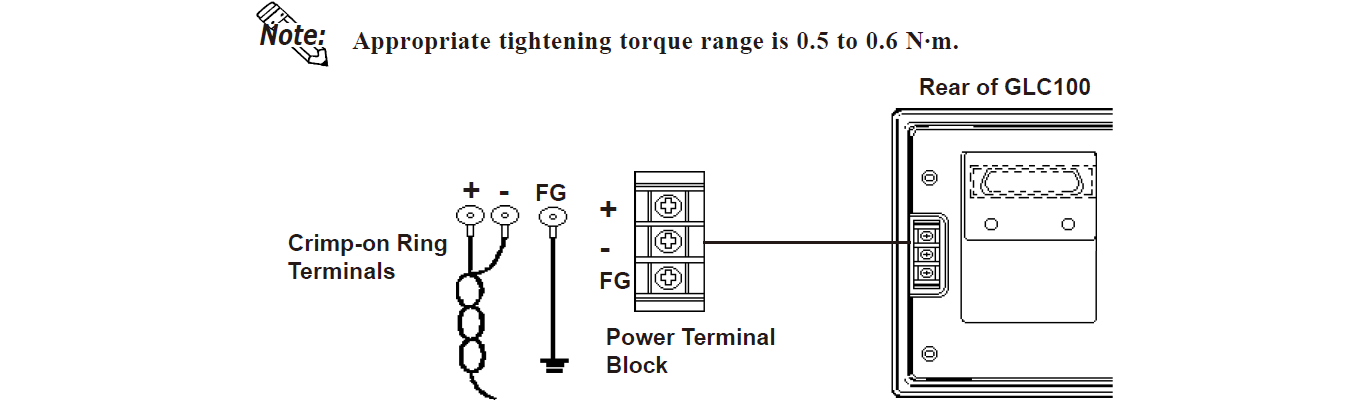
Common misspellings:
GLC150-SC41-ADTC-2V GLC150-SC41-DPC-24VGLC150-SC41-ADTC-24V GLC150-C41-DPC-24V
GLC150-SC41-DATC-24V GLC150-SC41-DPC-24V
GLC150-SC41-ADTC-24V GLC150-SC41-DPC-Z4V
GLC150-SC41-ADTC-244V GLC150-SC41-DPC-24V