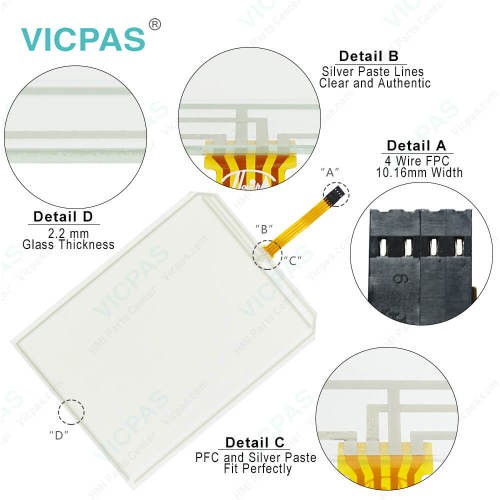MicroTouch PN 10042 HMI Touch Screen Monitor
- Model
- MicroTouch PN 10042
Item specifics
- Size
- 10.4 inch
- Warranty
- 365 Days
- Supply
- MicroTouch PN 10042 Touch Screen Repair
- Model
- MicroTouch PN 10042
Review
Description
MicroTouch PN 10042 HMI Touch Screen Panel Repair

MicroTouch PN 10042 Touch Screen Panel Glass IHM Highlights
• 10.4” TFT color display
• High brightness
• Sunlight-readable
• SVGA (800x600 pixel) resolution
• 64K colors
• Resistive touchscreen
• 10/100 Ethernet interface
• USB port
• Connection to industrial bus systems using optional plug-in modules
• Compatible with video input module
• 64 MB user memory
• Compatible with local I/O
The MicroTouch PN 10042 HMI Panel Glass HMI is a state-of-the-art HMI device featuring a high-brightness sunlight-readable 10.4” TFT color display with SVGA (800x600) resolution and resistive touchscreen. MicroTouch PN 10042 Touch Screen Panel Glass HMI has been specifically designed for use under extreme illumination conditions. Support for 64K colors in the brilliant TFT display will increase the realism of the images. The integrated 10/100 Ethernet interface enhances connectivity in complex control systems.
Specifications:
The table below describes the parameters of the MicroTouch PN 10042 Touchscreen Panel.
| Part Number: | MicroTouch PN 10042 |
| Display Type: | TFT LCD |
| Resolution: | 640x480 pixel |
| Backlight: | CCFL |
| Warranty: | 365 Days |
| Input Power: | 24VDC (+10%, -15%) |
| Operating Temperature: | 0 to 45 °C |
| Display Size: | 10.4 in |
| Touch screen: | Resistive |
| Product Line: | Touch Screen Panel |
FAQ:
Question: How to cleaning MicroTouch PN 10042 Touch Panel Glass IHM faceplates?
Answer: The equipment must be cleaned only with a soft cloth and neutral soap product. Do not use solvents.
Question: What is MicroTouch PN 10042 Touchscreen Calibration?
Answer:
Common misspellings:
MicroTouch PN 1042MiroTouch PN 10042
MicroTouch NP 10042
MicroTouch PN l0042
MicroTouch PN 110042