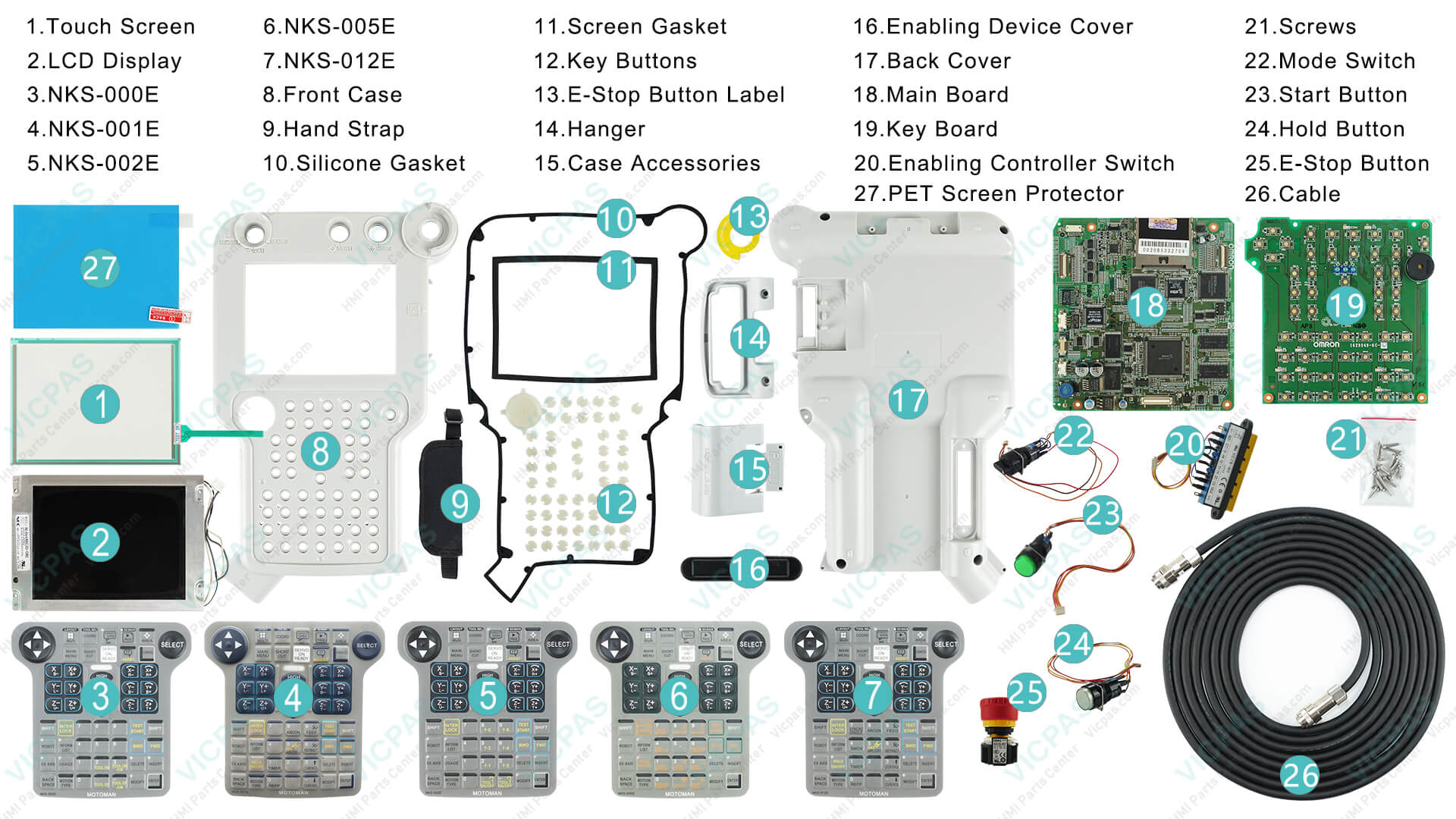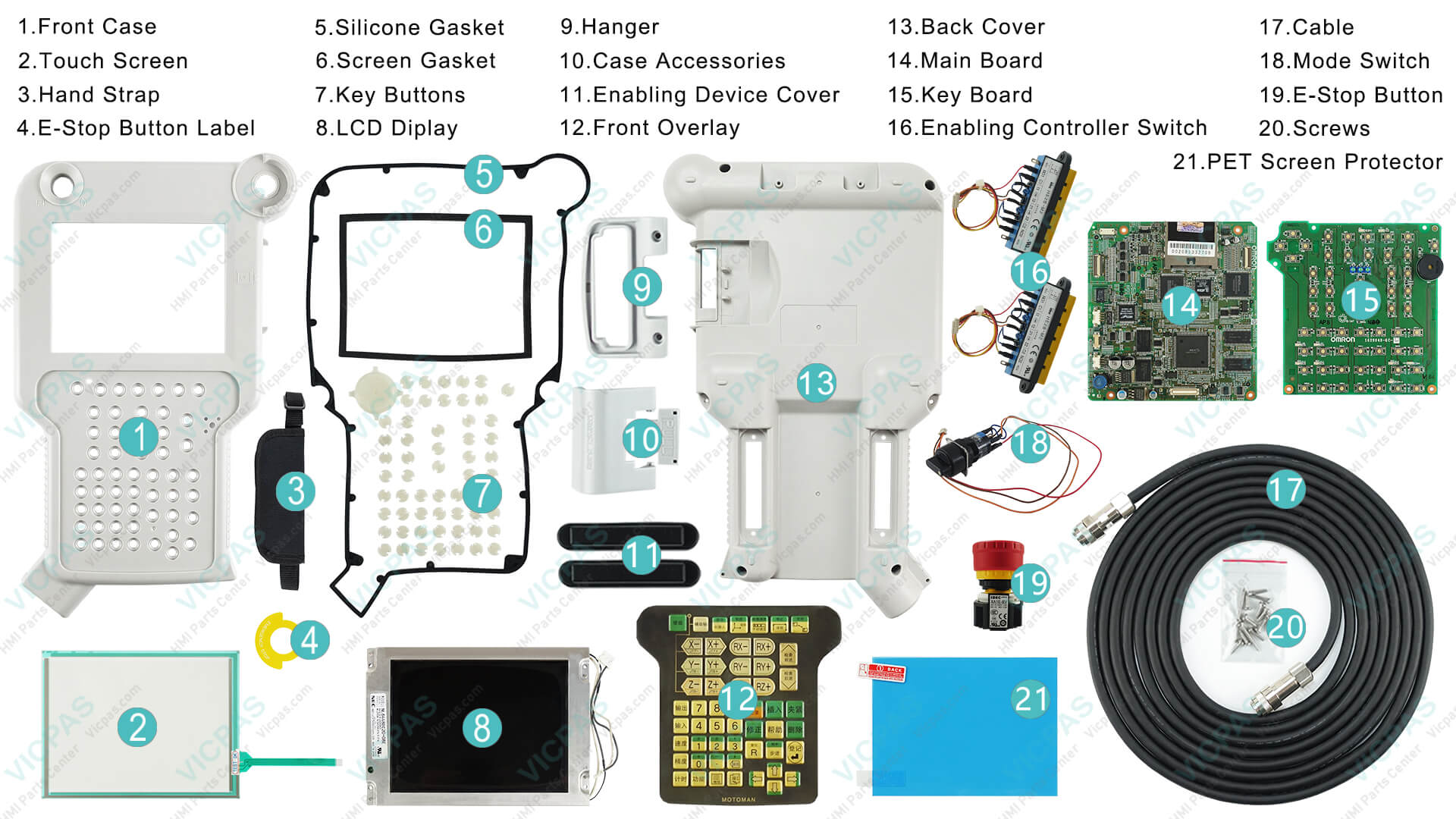Troubleshooting Yaskawa NX100 Teach Pendant: Common Issues and Fixes
- Share
- Issue Time
- Oct 21,2025

Troubleshooting Yaskawa NX100 Teach Pendant: Common Issues and Fixes
As an industrial robotics enthusiast or technician working with Yaskawa Motoman systems, you've likely encountered the NX100 Teach Pendant—a critical tool for programming, operating, and maintaining robots like the ES200N or HP20. This handheld device, featuring a touchscreen interface, emergency stop button, and mode selector switch, is essential for seamless robot control. However, like any sophisticated HMI (Human-Machine Interface), it can face glitches that disrupt workflows, from error codes to connectivity failures.
In this comprehensive guide, we'll dive into common Yaskawa NX100 Teach Pendant issues and their fixes, drawing from official Yaskawa documentation, maintenance manuals, and real-world community insights. Whether you're dealing with alarm messages, touchscreen calibration problems, or hardware failures, these steps can help restore functionality. Always prioritize safety: Turn off the main power switch on the NX100 controller before any troubleshooting, and confirm no personnel are in the robot's operating envelope.
At Vicpas, a leading supplier of industrial HMI parts with over a decade of expertise in robotics interfaces, we specialize in replacement components for Yaskawa systems. If your pendant needs repairs like a new touchscreen, membrane keypad, or cable, check out our dedicated NX100 parts page for high-quality, compatible solutions that ensure minimal downtime.

Understanding the Yaskawa NX100 Teach Pendant Basics
Before troubleshooting, familiarize yourself with the pendant's key components as outlined in official operator manuals. The NX100 Teach Pendant (models like JZRCR-NPP01-1 or JZRCR-NPP01B-1) runs on a Windows-based light OS, featuring:
- Touchscreen Display: For menu navigation and job programming.
- Emergency Stop (E-Stop) Button: Located in the upper right, it halts operations immediately.
- Mode Select Switch: Switches between Teach, Play, and Remote modes.
- Keypad and Numeric Keys: For inputting coordinates and commands.
- Cable Connection: Links to the NX100 controller via a reinforced cable (e.g., CBL-YRC061-1).
Common symptoms include blank screens, unresponsive touches, or error alarms like "Memory battery weak" or "Controller - Pendant Connection failed." If issues persist, Vicpas offers direct replacements for parts like the NKS-000E keypad membrane or AS6M-3Y2C mode switch to keep your system running smoothly.
Common Issues and Step-by-Step Fixes
Based on authoritative sources like Yaskawa's Knowledge Center and maintenance manuals, here are the most frequent problems and solutions. We'll start with basic checks and escalate to advanced repairs.
1. Error Messages and Alarms (e.g., Alarm 4222, 4336, or "Memory Battery Weak")
Error codes often appear on the pendant display, indicating issues like open phase converters or battery failures.
Common Causes: Low battery, CMOS memory errors, or input comparison failures (e.g., DSW mismatches).
Fixes:
- Check and Replace Battery: Turn off the controller. Open the NX100 cabinet and locate the CMOS backup battery (typically 3.6V). If the pendant shows "Memory battery weak," replace it immediately to avoid data loss. Procedure: Disconnect the old battery, install a new one, and reset the system.
- Consult Error List: Reference the official NX100 Error Message List for specifics. For Alarm 4222 (Input Comparison Error - DSW), verify door switches and connectors.
- Reset Alarms: In Teach mode, press RESET on the pendant. For persistent alarms, back up jobs via CF card before rebooting.
If the battery or board is faulty, Vicpas provides compatible PCB boards and key boards for quick NX100 repairs—browse our selection at VICPAS.
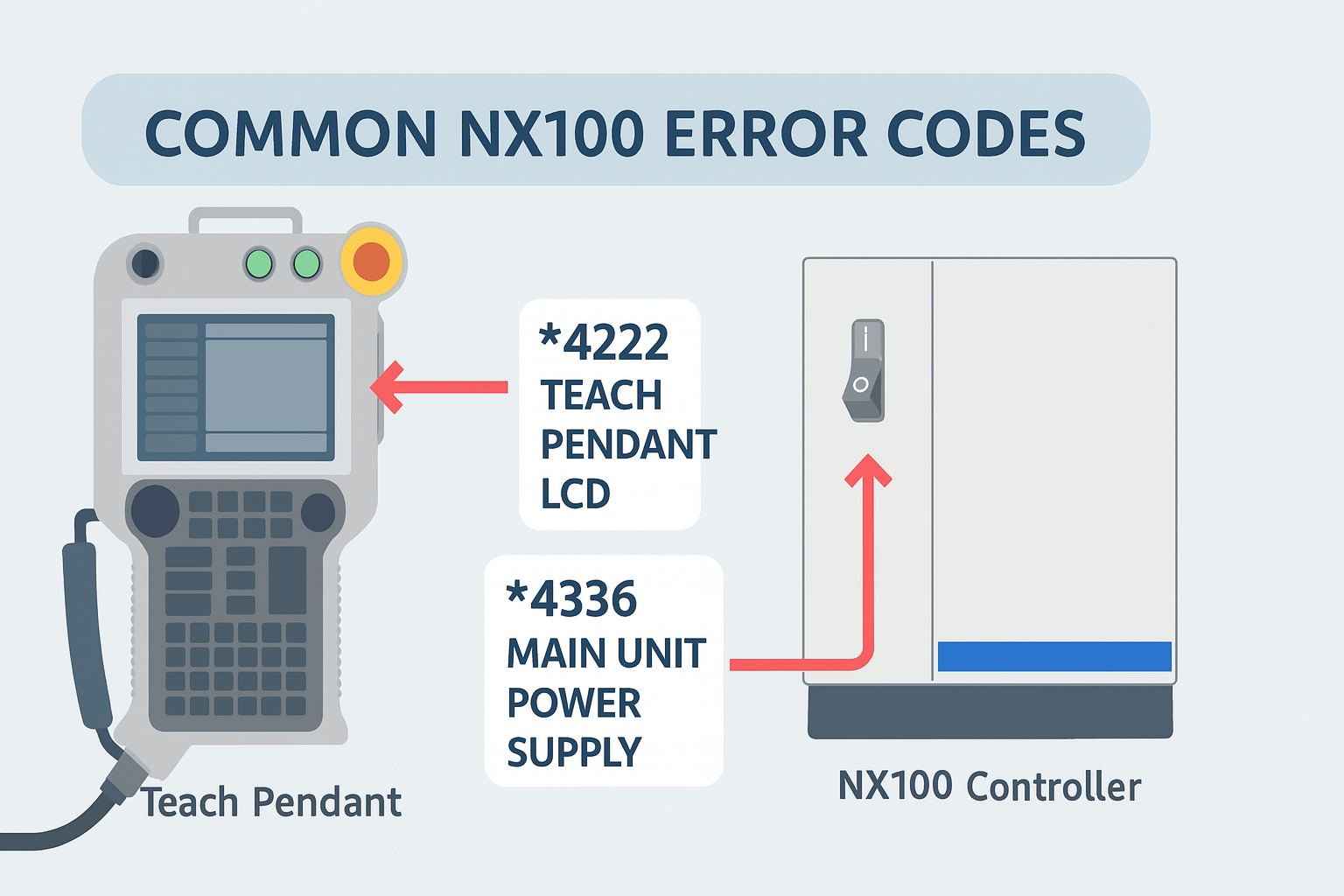
2. Touchscreen Issues (Unresponsive, Rotated, or Miscalibrated)
Touchscreen problems are prevalent, often due to wear, cable faults, or software glitches.
Common Causes: Dirt buildup, cable damage, or internal ribbon cable issues causing rotation (e.g., accidental CTRL+ALT+Arrow simulation).
Fixes:
- Recalibration: Power up while pressing 9 + Select + Interlock. Tap the bottom-left screen to access the Start menu, navigate to Settings > Control Panel > Stylus > Calibration tab, and recalibrate by tapping crosshairs accurately.
- Clean and Inspect: Wipe the screen with a soft cloth. Check the 4-wire ribbon cable inside the pendant—if damaged, disconnect temporarily to test (use Area key + directional keys for navigation).
- Replacement: For broken screens, community forums suggest professional repair, but avoid DIY if unqualified. Vicpas stocks touchscreen replacements and full repair kits for NX100 pendants, ensuring OEM compatibility.
For rotated screens (90 degrees), it's often a hardware signal error—send to a specialist or replace via Vicpas.
3. Connection Failures ("Controller - Pendant Connection Failed")
This alarm halts operations, often after cable swaps or mismatches.
Common Causes: Faulty cables, mismatched pendants (e.g., 32MB vs. 64MB models), or CF card issues.
Fixes:
- Cable Check: Inspect for damage or loose connectors. Use reinforced cables with strain relief for durability. Test by swapping with a known good one.
- CF Card Test: Remove the CF card; if the HEX display shows "8," reinsert and reboot. For "E" errors, verify software versions—update if mismatched.
- Compatibility: Ensure pendant model matches (e.g., JZRCR-NPP01-1 vs. JZRCR-NPP01B-1). If swapping, the controller may prompt for software rewrite.
Vicpas offers CBL-YRC061-1 cables and full pendant upgrades—ideal for resolving persistent connection woes.
4. Firmware and Download/Transfer Issues
Similar to Siemens KTP1200 problems, NX100 transfers can hang during updates.
Common Causes: Corrupt OS, slow transfers (e.g., pdata.srt taking minutes), or no backups.
Fixes:
- Backup First: Always save configurations via the pendant's menu before updates.
- Reload Firmware: Cycle power; if stuck on "Shutting Down," reset and test on another unit. Reload OS if needed.
- Professional Advice: For complex issues, consult Yaskawa support or forums.
5. Hardware Replacements (e.g., Touchscreen or Cable)
For physical damage, videos demonstrate teardowns, but DIY risks voiding warranties. Opt for pros.
Fix: Replace components like the touchscreen or cable. Vicpas provides affordable, reliable parts with 365-day warranties—visit VICPAS for mode switches, E-Stop buttons, and more.
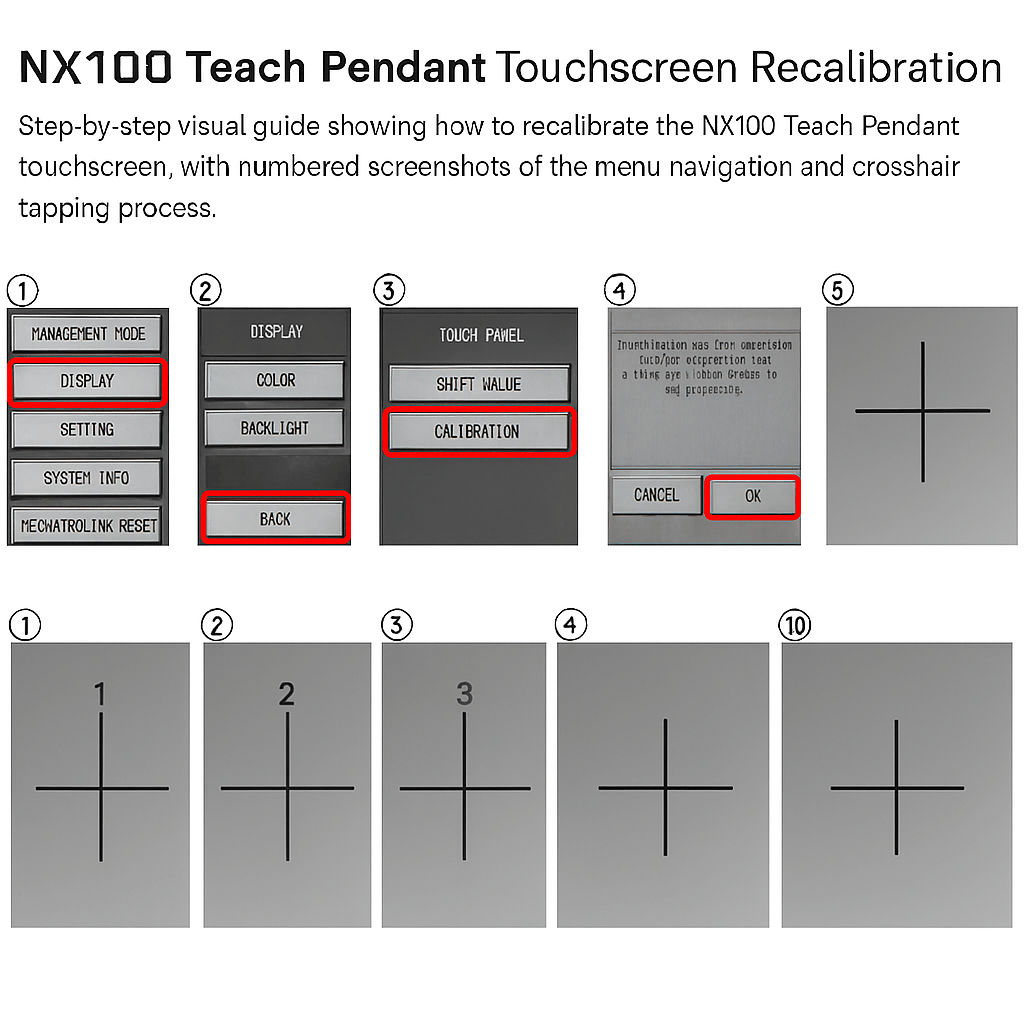
Preventive Maintenance Tips
To avoid issues:
- Keep the NX100 cabinet sealed against oil mist.
- Regularly inspect cables and batteries.
- Store the pendant properly—use Vicpas hangers and protective cases.
- Update firmware via official channels.
When to Seek Expert Help
If basic fixes fail, contact Yaskawa support or a certified technician. For parts, trust Vicpas—we've helped countless users restore NX100 pendants with genuine-compatible components. Explore our inventory at VICPAS and elevate your robotics efficiency today.
By addressing these Yaskawa NX100 Teach Pendant issues proactively, you'll minimize downtime and maximize productivity. Have questions? Share in the comments or reach out to Vicpas for tailored advice.
References
- Yaskawa Knowledge Center — NX100 Error Message List
- Yaskawa Knowledge Center — How To Recalibrate The Pendant Touch Screen (NX100, DX100, DX200)
- NX100 Operator’s Manual (PDF)
- NX100 Maintenance Manual (PDF)
- Robot-Forum — “NX100 Teach Pendant” thread
- Robot-Forum — “Controller - Pendant Connection failed”
- Robot-Forum — “TP touchscreen issues — NX100 Controller”
- YouTube — Teach pendant touch screen replacement / repair demo
- PLCtalk / Engineering Forum — “KTP1200 / NX100 download/transfer issues”
- ManualsLib / NX100 Operator’s Manual — Error messages & troubleshooting