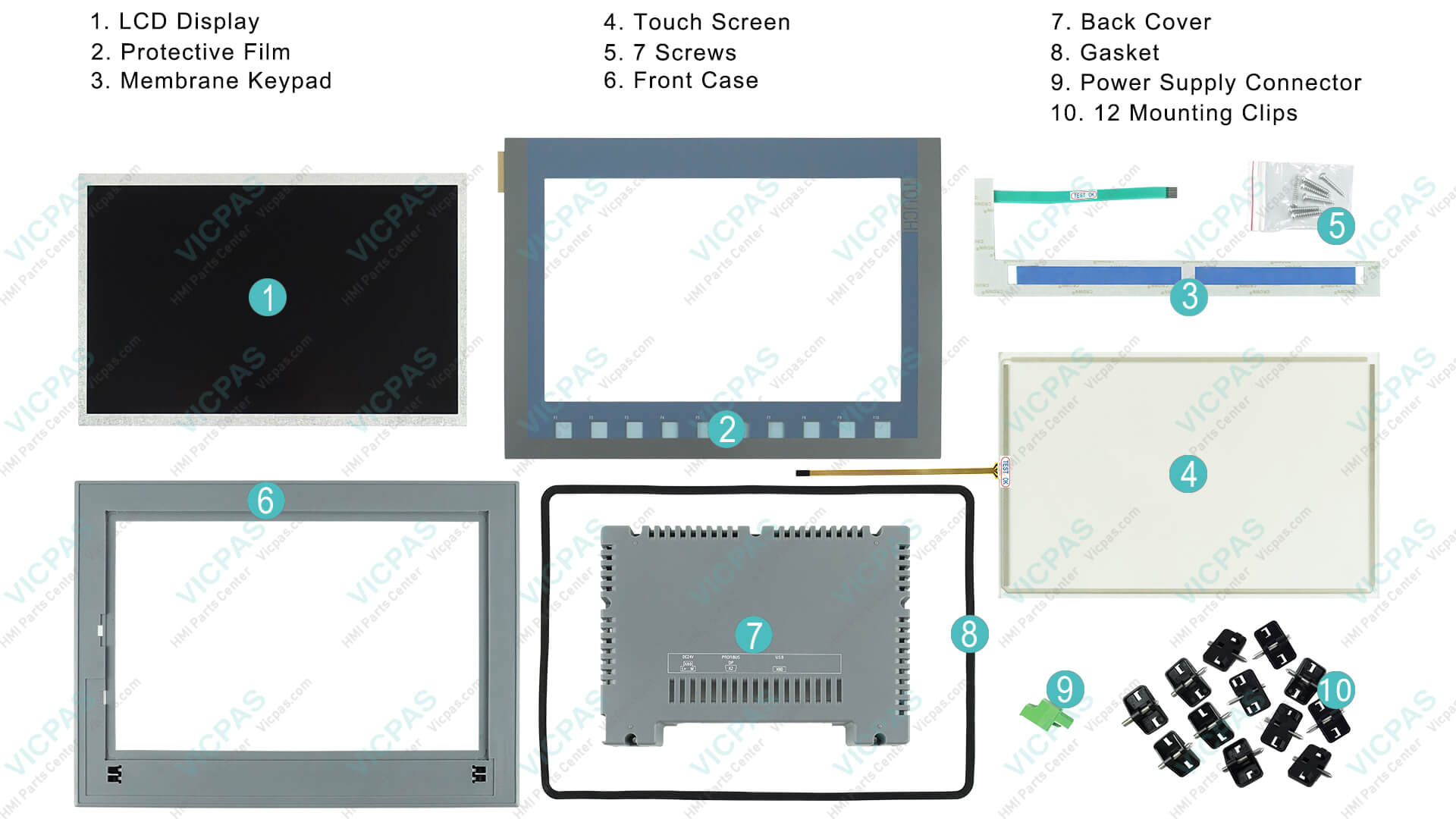Troubleshooting Common Issues with Siemens KTP1200
- Share
- Issue Time
- Oct 14,2025
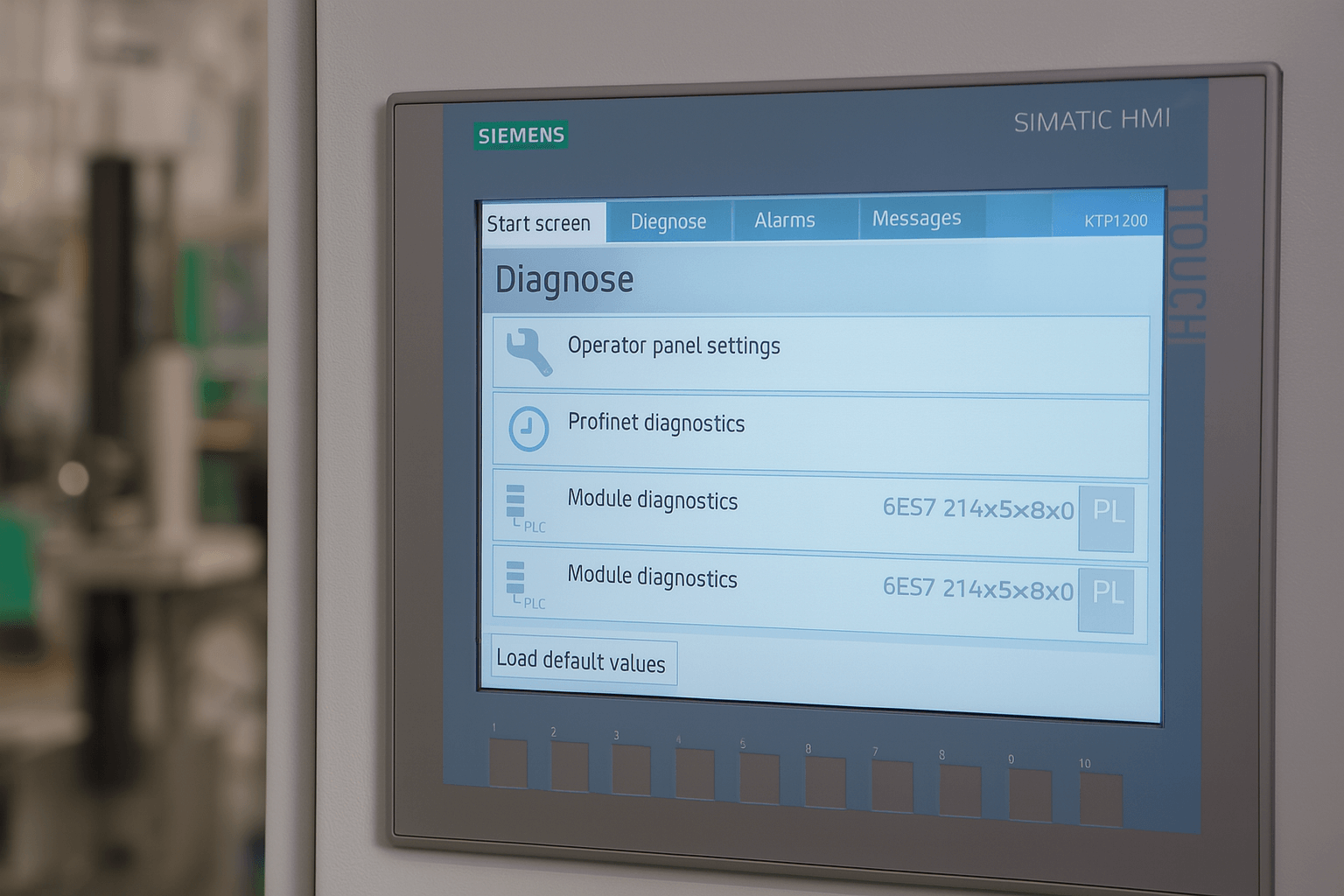
Troubleshooting Common Issues with Siemens KTP1200
As a leading provider of high-quality replacement parts for industrial HMIs, Vicpas specializes in touch screens, membranes, and protective overlays for Siemens devices like the KTP1200. With over a decade of experience in the automation industry, Vicpas ensures reliable solutions that minimize downtime and extend equipment life. If you're facing hardware failures, explore our range of Siemens KTP1200-compatible products, including touch panels starting from affordable prices with fast global shipping.
The Siemens KTP1200 is a robust HMI panel widely used in industrial automation for its user-friendly interface and PROFINET connectivity. However, like any device, it can encounter common issues such as display problems, communication failures, download errors, touch unresponsiveness, and boot loops. Drawing from official Siemens forums, community discussions, and expert repair guides, this comprehensive troubleshooting guide helps you diagnose and resolve these problems efficiently.
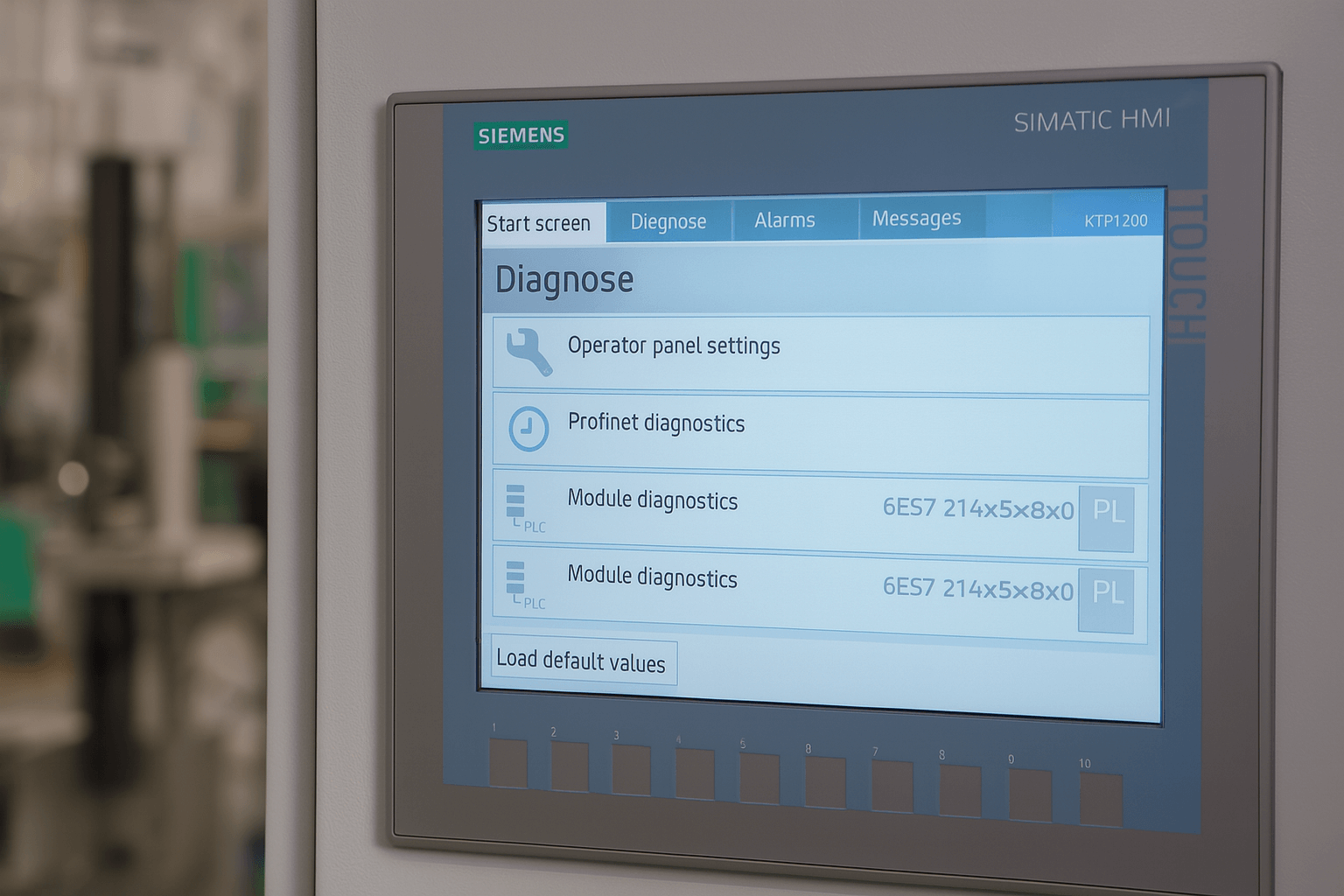
1. Display Problems (e.g., Blank Screen or Distorted Output)
Display issues in the Siemens KTP1200, such as blank screens or flickering, often stem from power supply inconsistencies, firmware glitches, or hardware wear. Users on Siemens communities report these as frequent after prolonged use or environmental exposure.
Troubleshooting Steps:
- Power Cycle and Basic Checks: Power off the device, unplug all cables, and wait 5-10 minutes before reconnecting. Ensure the power supply is stable (24V DC) and check for loose connections.
- Firmware Verification: Use TIA Portal to verify the firmware version. If outdated, update via ProSave tool, but ensure compatibility to avoid further issues.
- Hardware Inspection: Inspect for physical damage like cracked screens or dust buildup. If the LCD is faulty, professional replacement may be needed.
If display hardware is compromised, Vicpas offers durable replacement screens for the KTP1200, designed for seamless integration. Browse our options here.
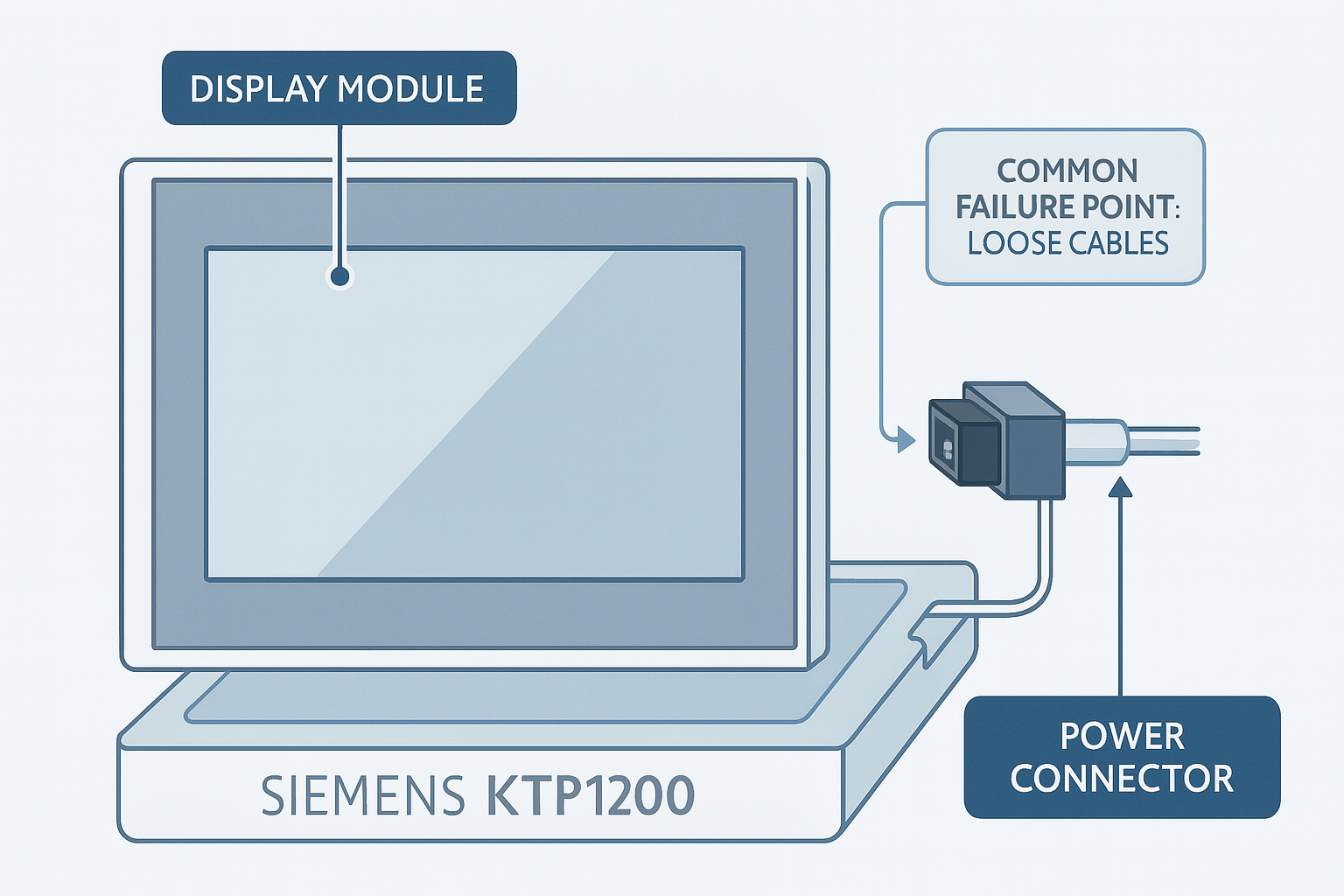
2. Communication Issues with CPU or PLC (e.g., No Connection via PROFINET)
Communication failures between the KTP1200 and Siemens PLCs are common, often due to IP mismatches, cable faults, or configuration errors. Forums like Siemens Support highlight these as top queries.
Troubleshooting Steps:
- Network Configuration Check: In TIA Portal, confirm the HMI's IP address matches the PLC's PROFINET settings. Use ping commands to test connectivity.
- Cable and Hardware Diagnostics: Replace Ethernet cables and ensure no electromagnetic interference. Restart both devices in sequence.
- Software Resets: If persistent, reload the project file and check for firmware updates. Reset device names in the hardware config.
- Advanced Fixes: For PROFINET-specific issues, verify device names and IDs match exactly—no spaces or case differences.
At Vicpas, we provide compatible interface modules and cables to resolve connectivity woes. Check our KTP1200 accessories here.
3. Download or Transfer Problems (e.g., Stuck During Loading)
Download issues, such as failures during file transfers in TIA Portal, are reported in engineering forums like PLCtalk. These often occur with messages like "Loading Configuration - File pdata.srt is being loaded."
Troubleshooting Steps:
- Restart in Transfer Mode: Power cycle the HMI and enter transfer mode via the bootloader menu (hold the screen during boot). Retry the download.
- File Integrity Check: Compile and test the project on a secondary HMI to rule out file corruption. Ensure TIA Portal version (e.g., v18) is compatible.
- OS Reload: If the OS is corrupt, use ProSave to reload the operating system. Avoid interrupting transfers.
- Connection Verification: Use direct Ethernet connections and disable firewalls/antivirus during downloads.
If software fixes fail, hardware like faulty memory might be the issue. Vicpas supplies reliable memory overlays and full HMI kits—explore them here.
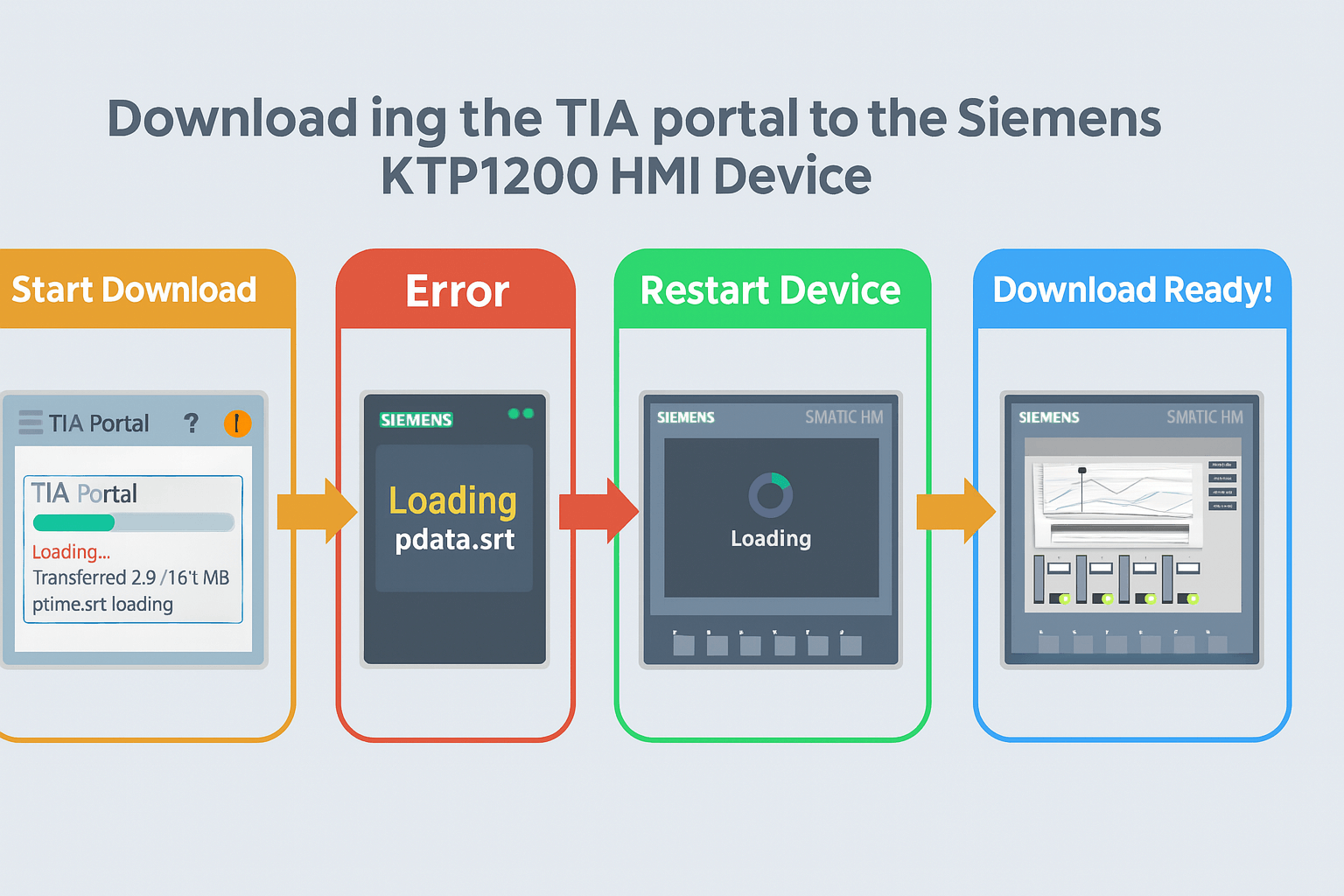
4. Touch Screen Unresponsiveness
Touch issues, where the screen doesn't register inputs, are often hardware-related, as seen in Siemens forums and repair demos.
Troubleshooting Steps:
- Calibration Reset: Boot into the control panel (OP > Touch) and recalibrate by touching crosshair points accurately.
- Software Checks: Update the HMI runtime and check for driver conflicts in TIA Portal.
- Hardware Repair: If calibration fails, the touch glass may need replacement. A DIY method involves disassembling and swapping the touch film.
For visual guidance, refer to this repair demo. Tools include a Torx screwdriver and heat source for adhesive removal. Handle connectors gently.
Vicpas excels in touch screen replacements for the Siemens KTP1200, offering OEM-quality parts. View our selection here.

5. Stuck at Black Screen or Boot Loop
Black screen problems during boot often indicate OS corruption or power faults, as discussed in Siemens knowledge bases.
Troubleshooting Steps:
- Recovery Mode: Force a reset by holding the boot button or using ProSave for OS recovery.
- Power Supply Test: Measure voltage stability; fluctuations can cause hangs.
- Firmware Reload: Download and transfer a fresh OS image via TIA Portal.
- Hardware Reset: If software fails, check internal connections and consider professional diagnostics.
Trust Vicpas for genuine parts to prevent recurring issues. Our protective films and enclosures safeguard your KTP1200—shop now here.
Conclusion: Prevent Future Issues and Partner with Vicpas
By following these steps, most Siemens KTP1200 issues can be resolved without extensive downtime. Regular maintenance, like firmware updates and clean environments, goes a long way. For persistent hardware problems, replacement parts are often the most cost-effective solution.
As an SEO-optimized guide from Vicpas, we're your go-to experts for Siemens HMI repairs and upgrades. With a global supply chain, we help industries worldwide maintain peak performance. Browse KTP1200 products here to elevate your automation setup today.
This guide is informed by expert analysis and community insights for accuracy and reliability. Always consult official Siemens documentation for warranty-related actions.
References
- Display problem in KTP1200 Basic & KTP900 — SiePortal
- KTP1200 not communicating with CPU — Siemens Support forum
- Connecting to a KTP1200 Basic — SiePortal
- Transfer Problem with KTP1200 — SiePortal
- Touchpanel TP1200 / TP1200 Comfort — touch not responsive
- KTP1200 Communication Problem — Siemens Support
- Siemens KTP1200 Download Issue — PLCtalk
- KTP HMI touch screen replacement (YouTube repair demo)
- HMI stuck at Siemens black screen — Siemens Support
- Issue with communication between Siemens PLC and HMI via PROFINET — ForumAutomation