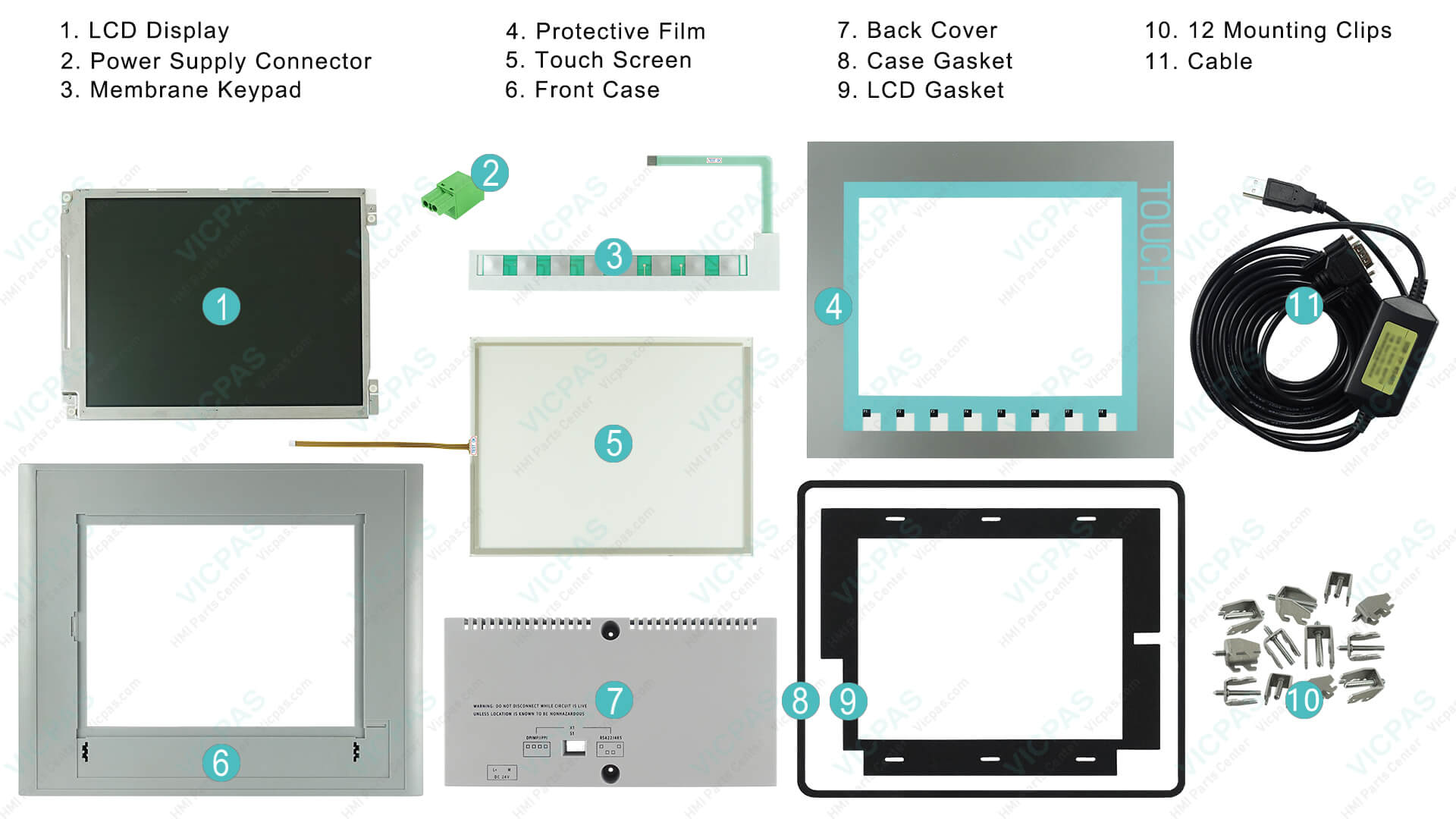Troubleshooting Siemens KTP1000 Basic Panel Issues: Common Fixes
- Share
- Issue Time
- Oct 9,2025

Troubleshooting Siemens KTP1000 Basic Panel Issues: Common Fixes
As an experienced provider of HMI solutions, VICPAS has helped countless industrial automation professionals resolve issues with Siemens KTP1000 Basic Panels. With over 20 years in supplying hard-to-find and obsolete HMI parts, our team at VICPAS understands the frustrations of downtime in manufacturing environments. This guide draws from official Siemens documentation and real-world forum discussions to offer authoritative troubleshooting steps, ensuring you can get your Siemens KTP1000 back online quickly. If these fixes don't resolve your problem, explore our specialized KTP1000 replacement parts and repair services for reliable, warrantied support.
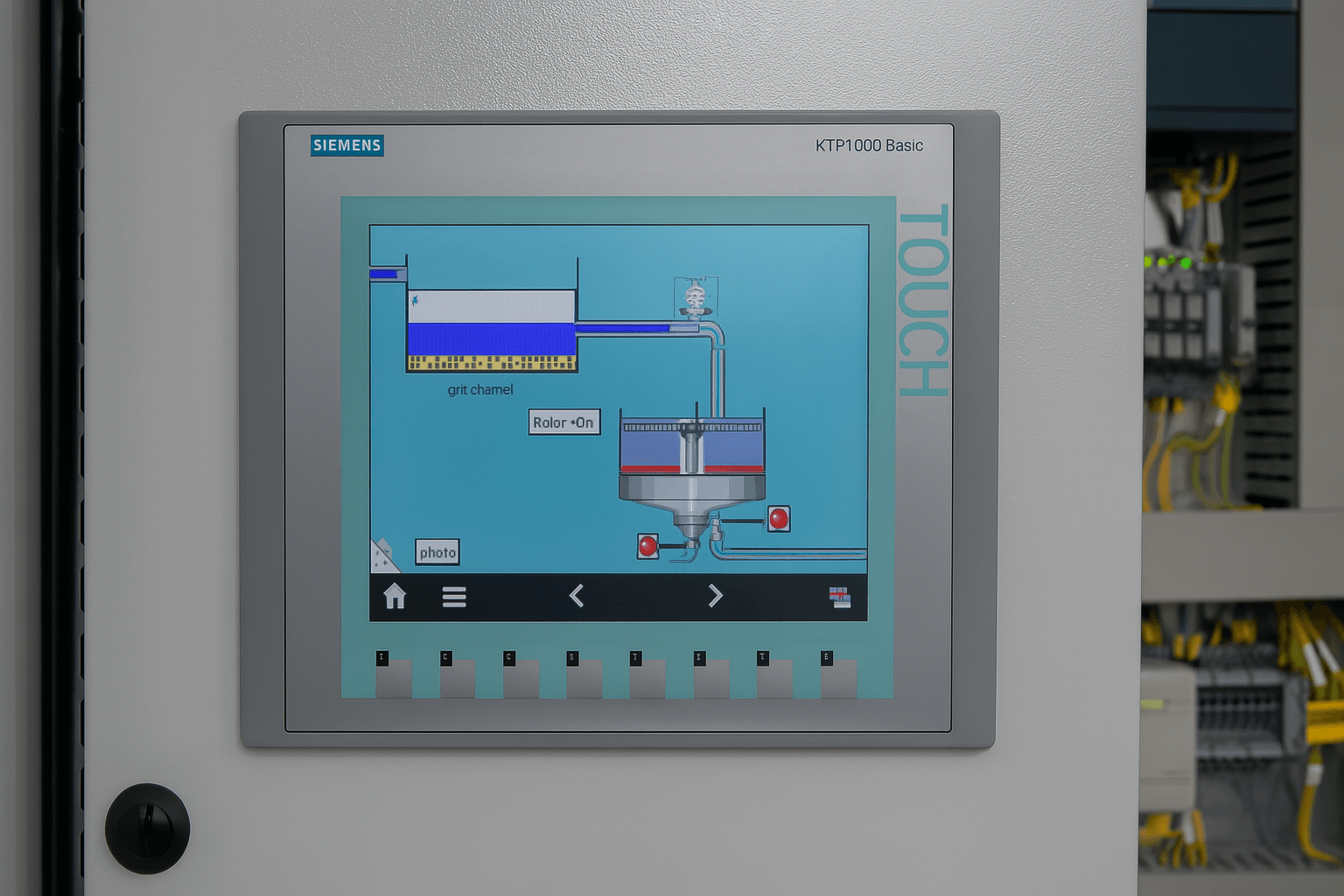
Common Boot and Screen Issues: White Screen, Black Screen, or Failure to Boot
Siemens KTP1000 Basic Panels can encounter boot failures or display issues like white or black screens, often due to power problems, corrupted OS from interrupted updates, or hardware faults. Start with basic checks before advancing to software recovery.
1. Verify Power Supply
Ensure correct polarity and stable 24V DC input (600-1000 mA). Crossed wires on the power terminal can prevent startup. Test the power supply independently to rule out voltage drops.
2. Check Storage and CF Card
Inspect for faulty compact flash cards or storage corruption, which can halt booting.
3. OS Recovery via ProSave
For non-booting panels or white screens after failed OS updates (e.g., interrupted at 30% progress), use ProSave for a factory reset and OS reinstall. Connect via PC/PPI cable for DP models or Ethernet for PN. Shut down the panel, load the OS image (*.img from Siemens installation media), and select "Reset to factory settings" during update. This overwrites all data, so back up first if possible. Users in forums report success with this after connection losses during TIA Portal uploads, especially when using compatible cables like RS-232/PPI Multi Master (avoid MPI/DP to USB for recovery).
If hardware like the electronic board is suspect (e.g., from a dead touch but functional display), professional swapping may be needed—VICPAS offers custom HMI board replacements with our 1-year warranty and global same-day shipping via DHL or FedEx.
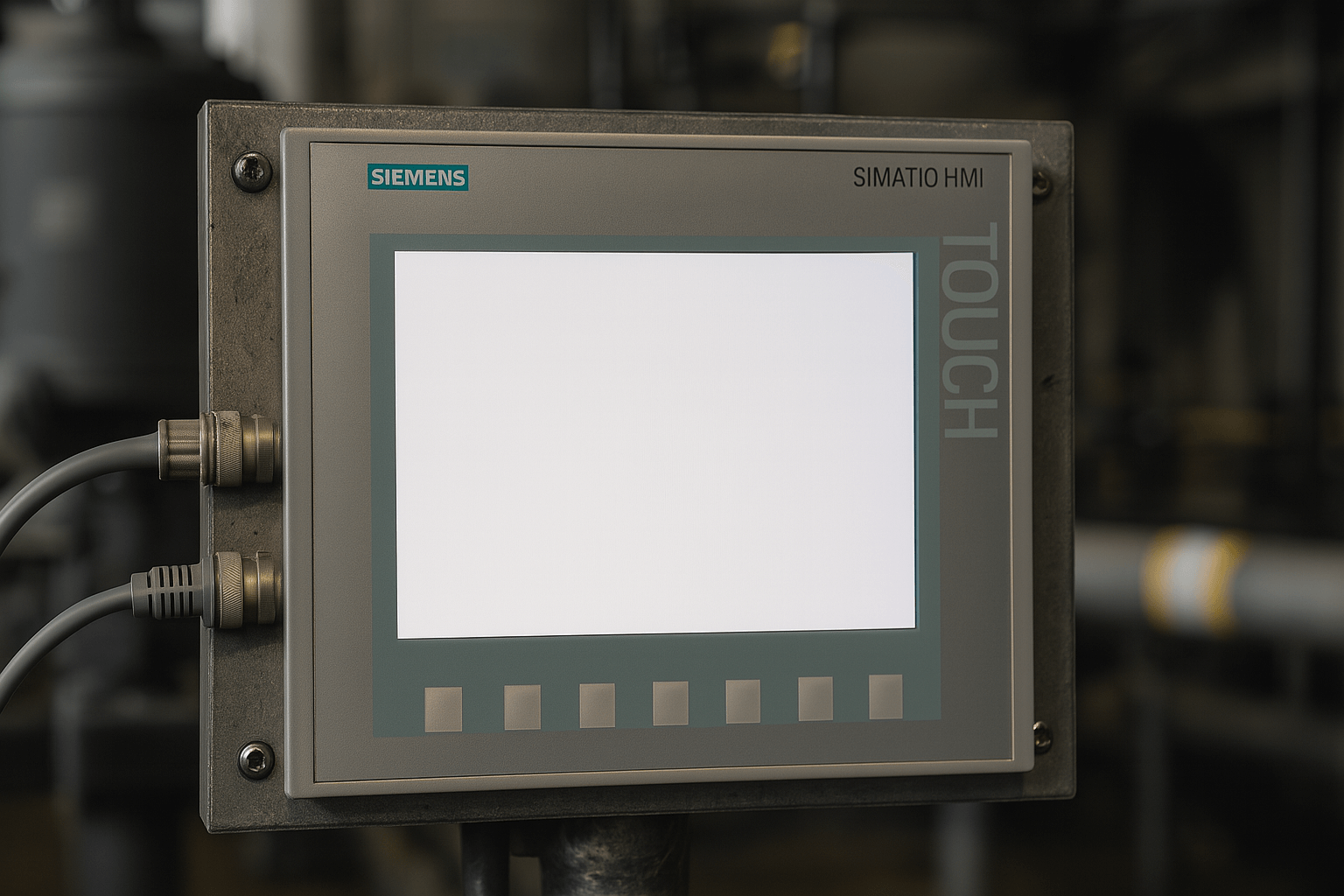
Transfer and Download Failures: OS Not Downloading or Unable to Transfer
Transmission issues on the Siemens KTP1000, such as failing to download OS or projects, often stem from network settings, software mismatches, or mode activation problems.
- Enable Transfer Mode: Manually select "TRANSFER" on the panel before initiating from PC tools like WinCC flexible or ProSave. For PN models, confirm IP address setup and ping the panel from your PC. Enable "Remote Control" in panel settings for automatic mode switching.
- Check Compatibility and Cables: Ensure ProSave version matches your panel (DP vs. PN). Use the correct interface: Ethernet for PN (set static IP, avoid DHCP conflicts; enter MAC address for resets), or PC/PPI cable for DP. Forum users note failures with non-original cables like RS232 to USB—opt for Siemens-recommended ones.
- Project and Device Matching: Verify no address conflicts in MPI/PROFIBUS or PROFINET networks. Lower bit rates if connections drop during updates. For system exceptions (e.g., ADN_SYS_STATE_EXCEPTION on black screens), power cycle while attempting mode entry, but consult Siemens for bootloader issues.
Backup projects regularly using ProSave to avoid data loss. At VICPAS, our expertise in HMI servicing includes custom solutions for transfer-locked panels, drawing from partnerships with leading touch technology manufacturers like Elo and 3M.
Touch Screen Problems: Unresponsive or Inaccurate Touch
Touch issues on the Siemens KTP1000 can arise from calibration drift, layer aging, or environmental factors.
Recalibrate Touch Screen
Access the Control Panel via the Loader, navigate to "OP Properties > Touch," and select "Recalibrate." Touch the center cross, follow prompts for screen corners, and confirm. Save settings after 30 seconds. This is essential post-OS update or reset.
Hardware Considerations
If calibration fails, touch layer degradation from wear may require replacement. Forums and repair guides suggest evaluating costs—DIY fixes via videos show layer swaps, but professional service prevents further damage.
VICPAS specializes in HMI touch components, offering replacements without MOQ and full customization for plastic housings. Contact us for quotes on KTP1000 touch repairs, backed by our skilled technicians.
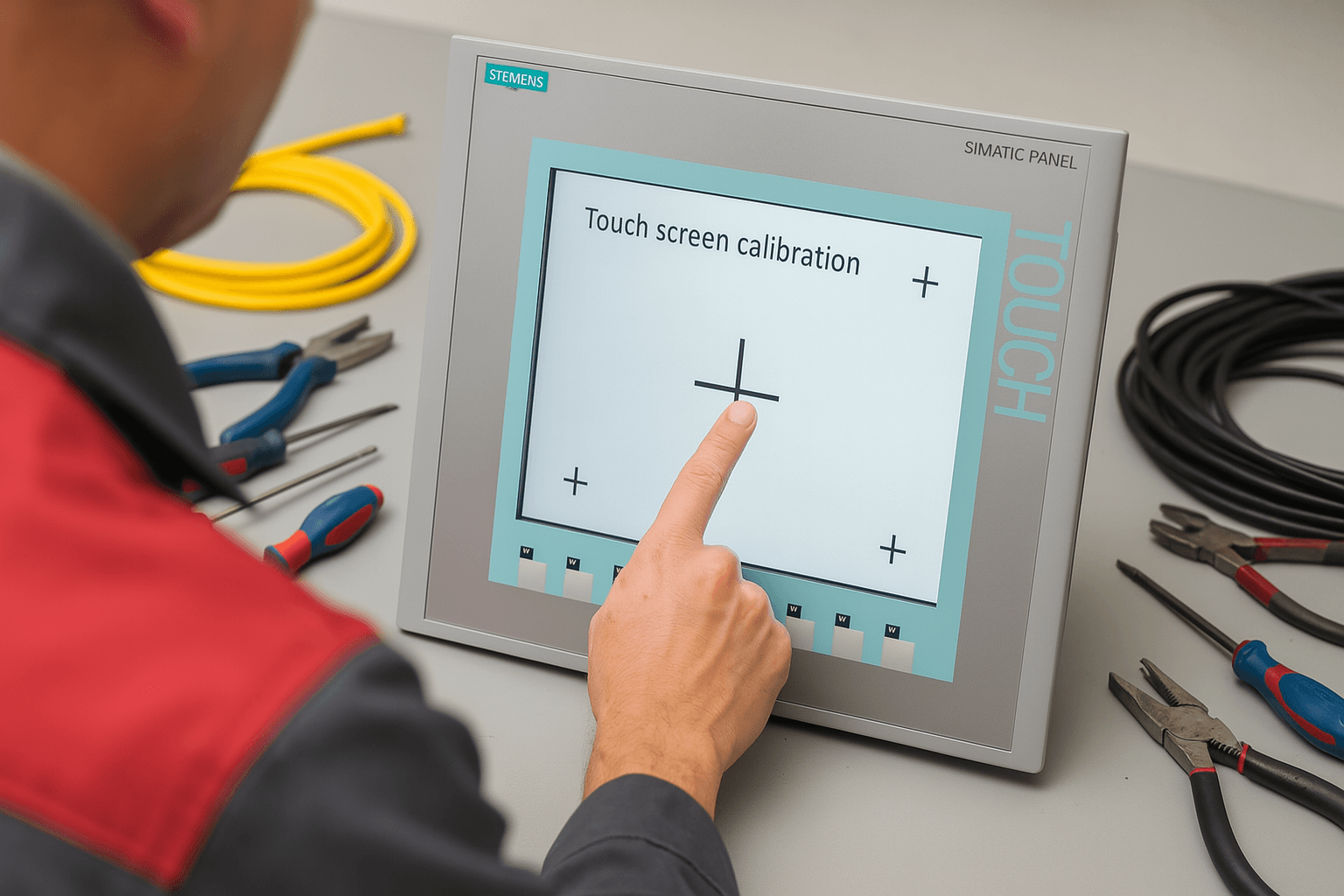
General Maintenance and Prevention Tips
Follow Siemens Basic Panels Operating Instructions for longevity: Use screen savers to prevent burn-in (set 5-360 minutes), clean with soft cloths (no solvents), and ensure proper ventilation (15-50 mm clearance). Avoid high-frequency interference like cell phones near the panel.
For persistent issues, OS updates via WinCC or ProSave resolve compatibility conflicts—always backup first. VICPAS, as a trusted HMI parts supplier, provides comprehensive support for Siemens KTP1000, from urgent parts delivery to full operator panel customization. Visit VICPAS Company Overview to learn how our global supply chain and engineering team can minimize your downtime.
If DIY troubleshooting falls short, reach out to VICPAS for expert repairs and replacements—ensuring your automation systems run seamlessly.
References
- KTP1000 NOT Booting — Siemens Industry Support
- KTP1000 Basic Color PN is not downloading OS — SiePortal thread
- KTP1000 HMI showing white screen after OS update — Siemens support thread
- KTP1000: can’t Backup, restore, or update from ProSave — SiePortal
- KTP1000 PN not able to transfer — PLCtalk thread
- KTP 1000 basic DP white screen — PLCtalk thread
- Siemens Basic Panels Operating Instructions
- How to upload & download HMI KTP1000 BASIC / ProSave — YouTube walkthroughs
- Can’t enter transfer mode / System Exception on KTP1000 — PLCForum thread
- KTP1000 Repairs & HMI servicing videos / guides — YouTube