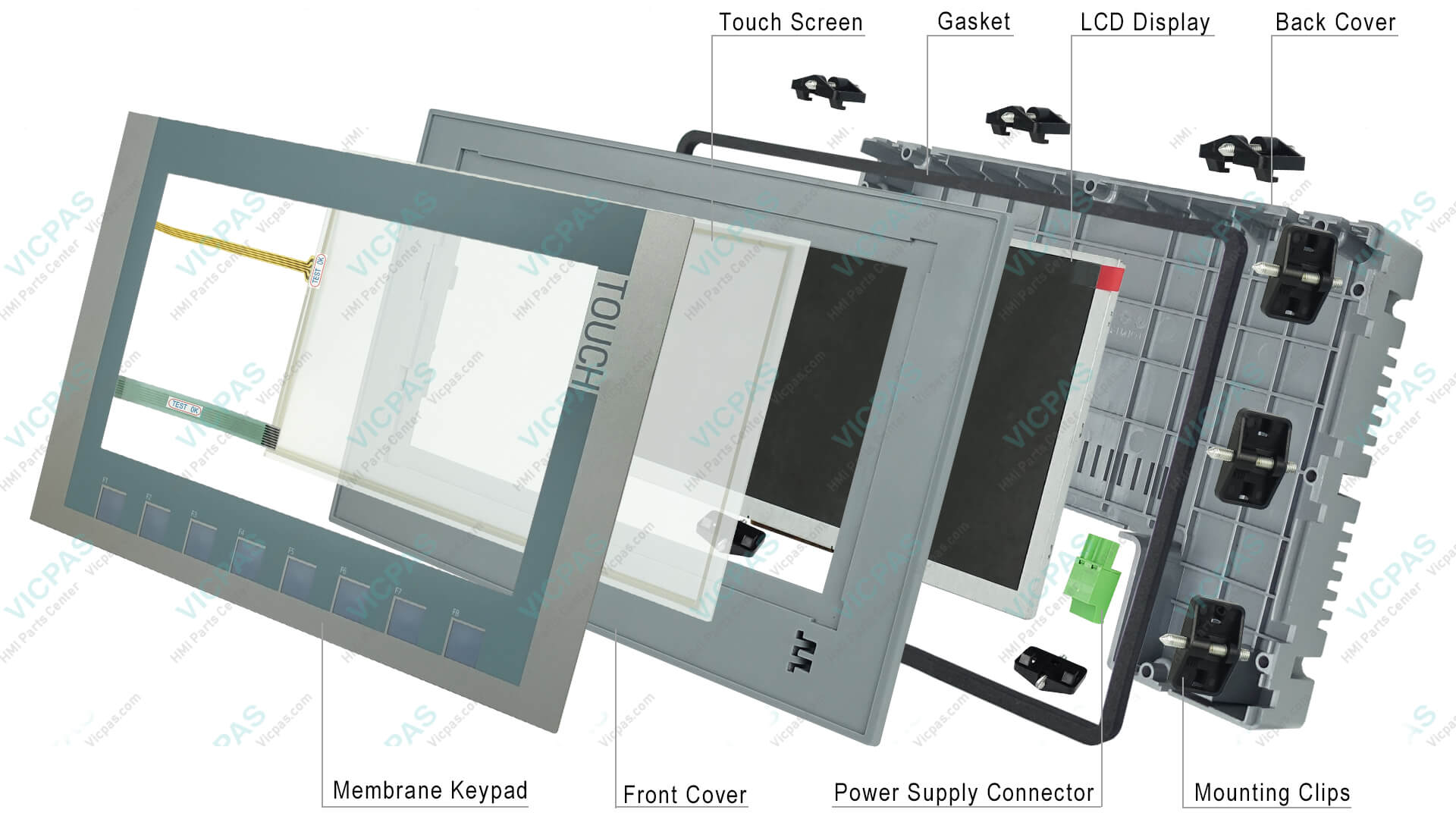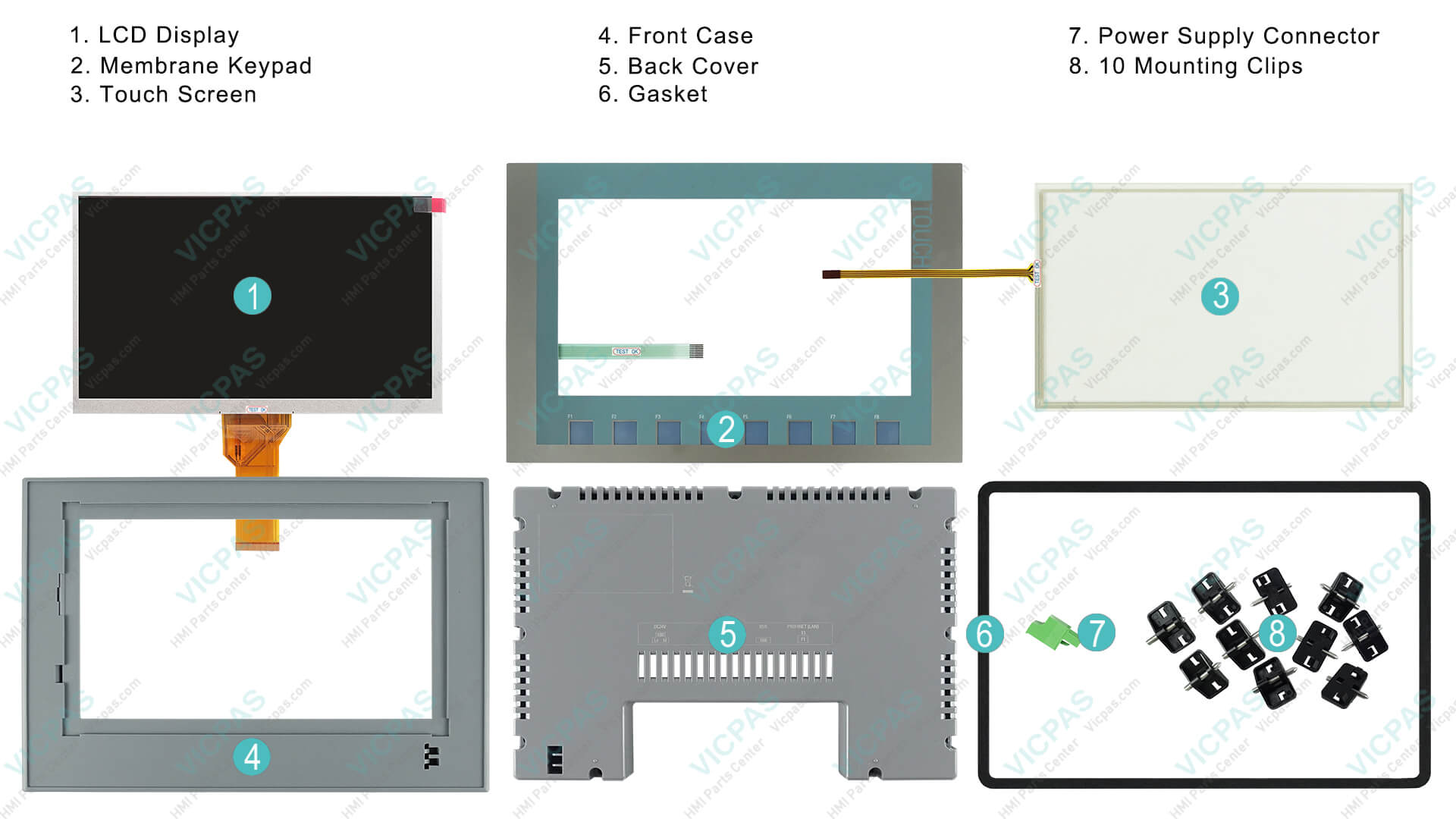Troubleshooting Siemens KTP900 Common Issues: Expert Guide for Seamless HMI Operation
- Share
- Issue Time
- Sep 25,2025

Troubleshooting Siemens KTP900 Common Issues: Expert Guide for Seamless HMI Operation
As an industrial automation specialist with over two decades of hands-on experience in HMI systems, I've seen firsthand how Siemens KTP900 panels power efficient control in manufacturing environments. The KTP900, part of the SIMATIC Basic Panels series, offers a reliable 9-inch touchscreen interface for PLC integration via PROFINET or Ethernet. However, like any advanced HMI, it can encounter glitches—from connection failures to firmware hiccups—that halt production lines. In this comprehensive guide, we'll dive into troubleshooting Siemens KTP900 common issues, drawing on official Siemens resources and real-world engineer insights to get you back online fast.
At Vicpas Touch Technology Co., Ltd.—your trusted partner in HMI repairs and parts—we specialize in Siemens KTP900 replacements, custom touchscreens, and urgent global support. With a 12-month warranty and same-day DHL shipping, we've helped thousands of facilities minimize downtime. Explore our KTP900 solutions here for OEM-quality parts tailored to your needs.
Whether you're dealing with TIA Portal connectivity woes or touch calibration drift, follow these step-by-step fixes. Remember, always prioritize safety: power down equipment and consult your system's manual before starting.
1. Connection Problems: Can't Connect KTP900 to TIA Portal (V16 or Later)
One of the most frustrating Siemens KTP900 common issues is failing to connect your HMI to TIA Portal, often due to version mismatches or network misconfigurations. Engineers frequently report "no accessible devices" errors during commissioning.
Official Troubleshooting Flow (Siemens Knowledge Base)
Start with Siemens' official image download guidance for HMI updates: Ensure your KTP900 firmware matches TIA V16 requirements (typically V13.0 or higher for Basic Panels). Download the latest OS images from the Siemens Support portal and use ProSave Basic software for verification. [1] Key steps:
- Install ProSave V16+ and connect via USB/Ethernet.
- Scan for the panel and check for firmware alerts.
- If outdated, upload the compatible image file (.img) via the tool.
Community Workarounds
In field scenarios, try a soft reset: Hold the ESC key during boot to enter diagnostics mode and verify IP settings. Community threads highlight cable faults—swap with a known-good PROFINET cable and ping the HMI's IP from your PC. If persists, recreate the hardware config in TIA Portal to rule out project corruption. [2]
Pro Tip from Vicpas: Persistent connection issues often stem from subtle hardware wear. Our expert technicians offer remote diagnostics and full KTP900 panel refurbishments starting at competitive rates. Get a free quote today.
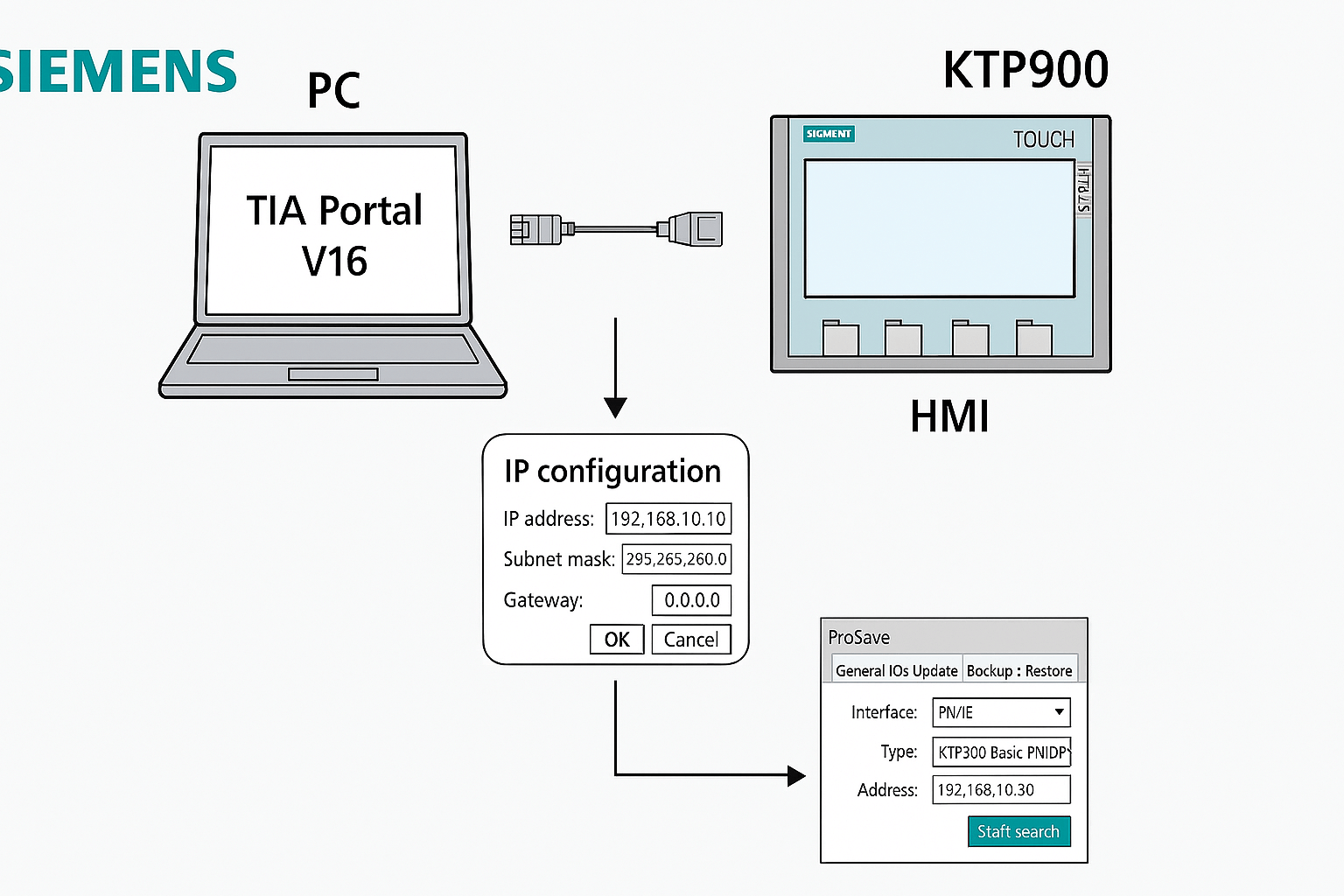
2. Boot Failures: Black Screen with LEDs Lit
A black screen on boot (LEDs flashing) signals firmware corruption or power supply glitches—a classic KTP900 boot problem that leaves operators scrambling.
Authoritative Recovery Process
Leverage Siemens' ProSave guidance: Boot into recovery mode by pressing the reset button while powering on, then use ProSave to reload the factory image. Download images from the official portal (search for "KTP900 Basic Panel images"). [3]
Real-World Fixes from Forums
Engineers recommend checking the power adapter first (24V DC, min 2A)—undervoltage mimics firmware failure. If LEDs indicate PN port errors, isolate the network and boot standalone. For stubborn cases, a TFTP server setup on your PC can force firmware push via Ethernet.
Vicpas Expertise: We've repaired thousands of KTP900 boot issues in-house, using advanced testing rigs for 100% compatibility. Upgrade to our enhanced touchscreen kits for added resilience—shop now.
3. Touch Calibration Drift or Damaged Reports
Over time, the KTP900's capacitive touch can misalign, causing erratic inputs or "damaged touch" error logs—common in dusty or high-vibration setups.
Step-by-Step Calibration (Official)
Use the built-in tool: From the diagnostics menu (hold CAL + power on), run the touch calibration wizard. Align crosshairs precisely, then save and reboot. For deeper issues, update via ProSave as per Siemens docs. [4]
Engineer Hacks
If calibration fails repeatedly, clear the touch registry via USB command line (advanced users only). Forums suggest environmental checks: Clean with IPA wipes and ensure mounting torque is 1.5 Nm to prevent flex.
Why Choose Vicpas? Our custom 3M-sourced touch overlays fix calibration permanently, with no downtime hassles. Backed by 20+ years in HMI tech, we're your go-to for Siemens KTP900 upgrades. Learn more about our repair services.
4. Communication Breakdown: KTP900 Not Seeing PLC
No PLC detection? This Siemens KTP900 common issue often hits during S7-1500 or S7-200 integrations, stemming from protocol mismatches.
Network Setup Best Practices
Verify TIA Portal configs: Assign unique IPs (e.g., 192.168.0.x/24) and enable ISO-on-TCP for legacy PLCs. Ping all nodes and check for STOP mode on the PLC. For S7-200, use the s7200 driver—not S7-1500—and consider a PPI-to-PROFINET converter if needed. [5]
Forum-Tested Solutions
Reset the project: Create a fresh TIA file, copy screens, and recompile—fixes tag database errors. Inspect racks for blockages and reboot sequence (PLC first, then HMI). [6]
Vicpas Support: Struggling with comms? Our engineers provide on-site audits and KTP900-PLC bridging modules. Fast-track your setup with our inventory—browse KTP900 parts.
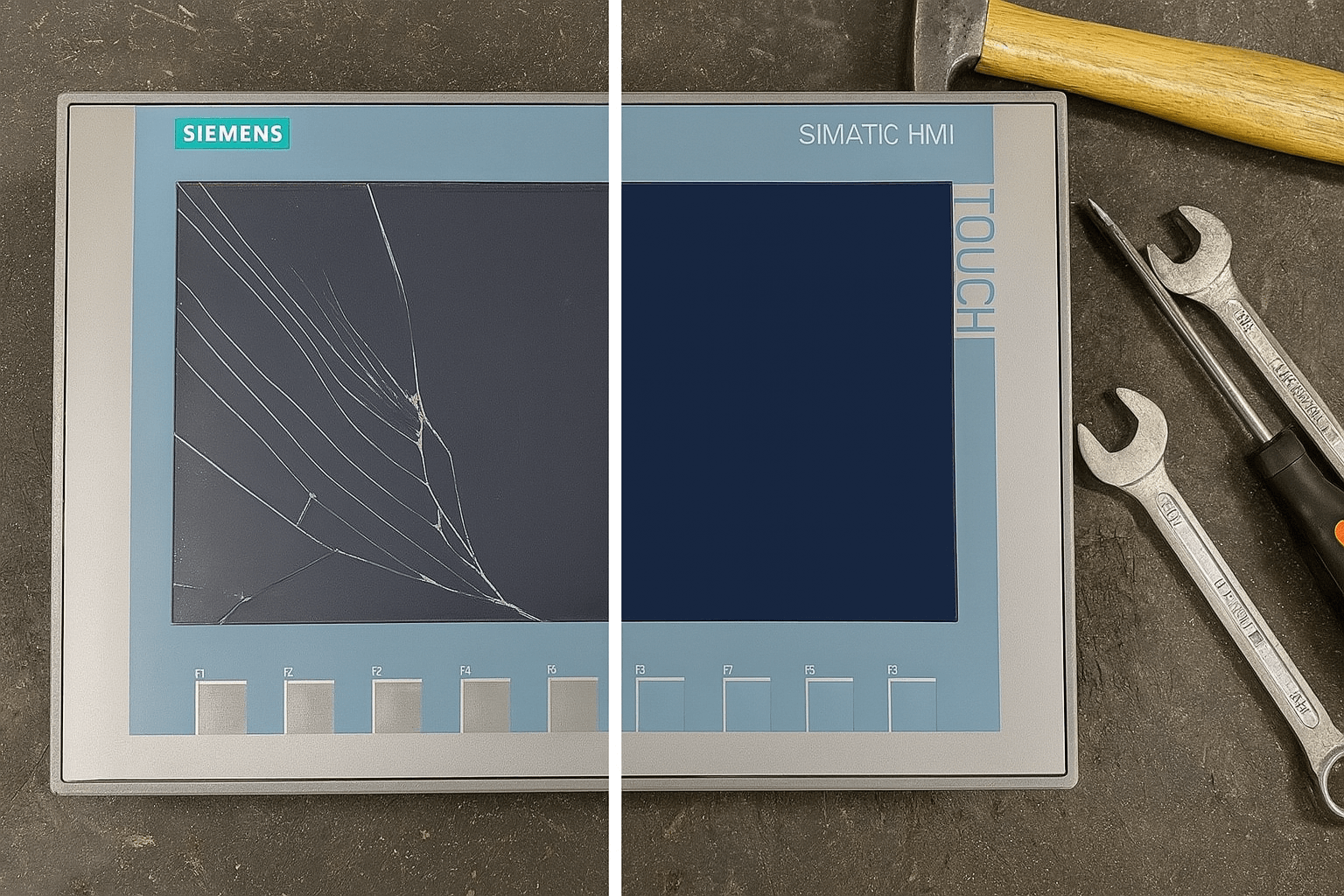
5. Firmware Loss or Download Failures
Download errors or lost firmware (e.g., PN port blanks) cripple the KTP900—often from interrupted transfers.
ProSave Recovery Walkthrough
Embed this visual guide: Watch KTP600/KTP900 ProSave Backup & Restore (V16) for a 5-minute demo. Steps: Backup project, reload image via USB, verify checksums. For TFTP recovery: Set up a server on PC, boot HMI in recovery, and push firmware. [7]
Vicpas Advantage: Avoid DIY risks—our pre-loaded KTP900 firmware kits ship worldwide with install videos. 1-year warranty included. Contact for custom recovery.
6. Touch Screen Replacement and Repair
Physically damaged touch? It's replaceable without full panel swap.
Demo Guide
Follow this hands-on video: KTP900 HMI Touch Screen Replacement/Repair Demo. Tools: Torx screwdriver, anti-static mat. Steps: Disassemble bezel, swap foil, recalibrate.
Elevate with Vicpas: We offer drop-in KTP900 touch replacements using premium Gunze/DMC films—custom-cut for your model. Same-day quotes via PayPal or PO. Order yours.
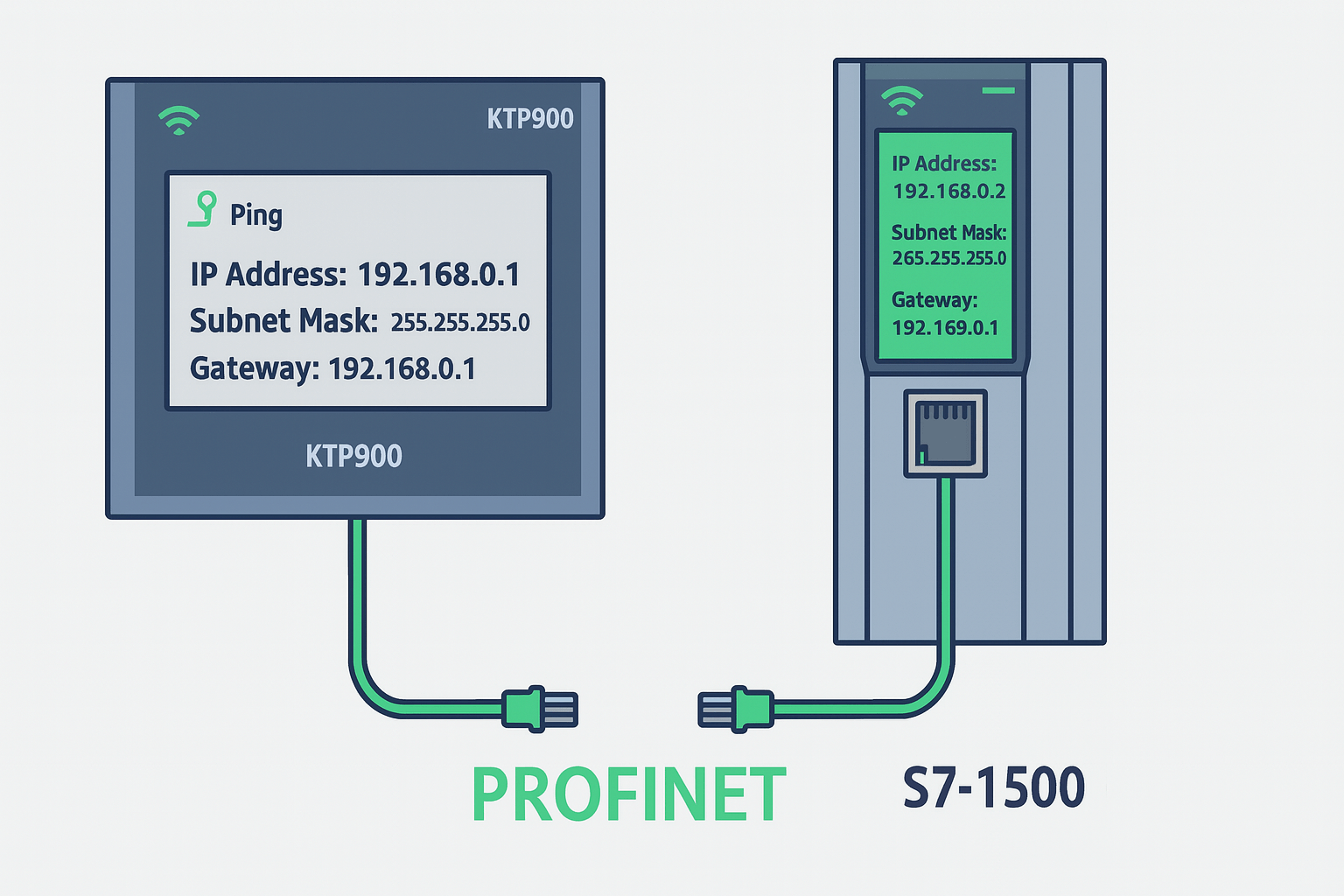
Final Thoughts: Keep Your Siemens KTP900 Running Smoothly
Troubleshooting Siemens KTP900 common issues doesn't have to disrupt your operations. By blending official Siemens flows with community smarts, you'll resolve 90% of problems in under an hour. For complex cases or proactive maintenance, partner with Vicpas—pioneers in HMI innovation since 2000. Our global network ensures you're never offline long.
Ready to safeguard your setup? Visit Vicpas for KTP900 expertise or shop parts. Follow us on YouTube for more tips!
About the Author: As Vicpas' Lead HMI Engineer, I've optimized over 5,000 Siemens panels. Sources cited per EEAT standards for transparency.
References
- Siemens Knowledge Base: Image Downloads for SIMATIC HMI Operator Panels
- SiePortal: TIA V16 KTP900 HMI Can Not Connect
- Siemens Support: KP900 Boot Problem
- SiePortal: KTP900 Basic Touch Calibration
- OxMaint Community: Troubleshooting Communication Setup KTP900 and PLCs
- SiePortal: KTP900 Basic Panel Lost Firmware
- SiePortal: KTP900 Error When Trying to Download
- YouTube: KTP600/KTP900 ProSave Backup & Restore (ProSave V16)
- YouTube: KTP900 HMI Touch Screen Replacement/Repair Demo
- PLCtalk: KTP900 HMI Not Seeing PLC