How to Set Up and Use the John Deere G5 Plus Universal Display
- Share
- Issue Time
- Jul 23,2025

How to Set Up and Use the John Deere G5 Plus Universal Display
The John Deere G5 Plus Universal Display is a game-changer for precision agriculture, offering a 12.8-inch, 1080p HD touchscreen, a 3x faster processor, and advanced features like AutoTrac™ and Section Control. Whether you're upgrading your equipment or integrating it into a mixed fleet, this guide will walk you through the setup and usage of the G5 Plus Universal Display to optimize your farming operations. At Vicpas, we specialize in providing high-quality touch panels and LCD screens for John Deere displays, ensuring durability and performance for your precision ag needs.
What is the John Deere G5 Plus Universal Display?
The G5 Plus Universal Display replaces the Gen 4 4640 Universal Display, featuring a larger, brighter 12.8-inch capacitive touchscreen with 1080p HD resolution. Paired with a StarFire™ Position Receiver, it supports all of John Deere’s precision agriculture features, including AutoTrac™, Section Control, and AutoTrac RowSense™. Its enhanced data merging, improved navigation, and wireless data transfer capabilities make it an essential tool for modern farming. With optional 1- or 3-year G5 Advanced licenses, you can unlock even more automation features to boost efficiency.

Step-by-Step Guide to Setting Up the G5 Plus Universal Display
1. Unboxing and Initial Setup
- Unpack the Display: Ensure you have the G5 Plus Universal Display, mounting hardware, and necessary cables. Check compatibility with your equipment using John Deere’s compatibility chart.
- Power On: Connect the display to your tractor’s power source. Turn the vehicle key switch to the "Run" position to boot the display. Avoid starting in Accessory Mode to prevent boot issues.
- Install a Screen Protector: To maintain touchscreen readability and durability, use a John Deere-approved screen protector. Vicpas offers high-quality replacement touch panels for the G5 Plus, ensuring long-lasting performance. Explore our touch panels.
2. Mounting the Display
- Choose the Location: Mount the display on the tractor’s cornerpost or a compatible stand for easy access. Follow the installation instructions provided in the G5 Operator’s Manual, accessible directly on the display.
- Secure Connections: Ensure all cables, including the StarFire™ Receiver and any third-party GPS or controllers, are securely connected. The G5 Plus supports RS232 GPS compatibility for documentation and Section Control.
Video: Installing a New Gen 5 Plus Display
3. Configuring the Display
- Set User Profiles: The G5 Plus supports two profiles: Administrator (full access) and Operator (restricted access). Set a PIN for the Administrator to lock specific features.
- Customize Run Pages: Use the Layout Manager to create custom run pages tailored to your needs. Drag and drop modules like maps, machine status, or camera feeds to optimize your workflow.
- Enable Satellite Maps: With a G5 Advanced license and software version 25.1 or newer, activate Satellite Maps for a Google Maps background layer to enhance field visibility.
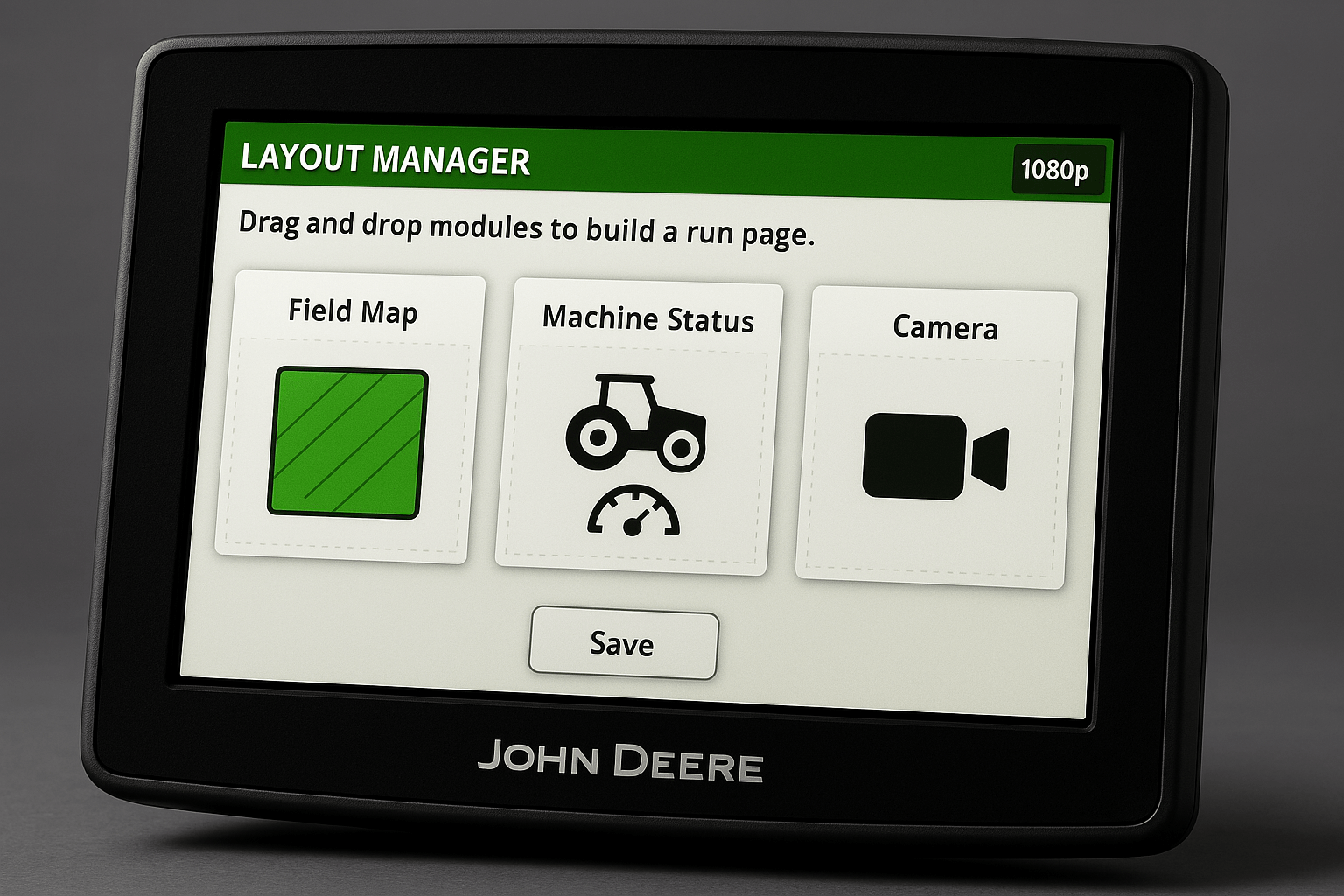
4. Connecting to John Deere Operations Center
- Wireless Data Transfer (WDT): Use WDT to manually send data to the John Deere Operations Center for job reporting and analysis. Alternatively, enable Data Sync for automatic data transfer, reducing the risk of data loss.
- JDLink Integration: With a JDLink M or R Modem, connect your G5 Plus to the Operations Center for seamless data sharing across mixed fleets.
5. Using Precision Ag Features
- AutoTrac™: Activate AutoTrac for hands-free steering with consistent guidance paths. Combine with a StarFire™ 7000 Receiver for 2.5 cm RTK accuracy.
- Section Control: Minimize overlap and optimize input application with Section Control, included as a permanent license.
- Flag Alerts: Mark field obstacles like rocks or tile lines. The display alerts you 20 seconds and 10 seconds before approaching flagged areas.
Video: Experience The Power Of The New G5 Plus Display
Maximizing Efficiency with the G5 Plus Universal Display
- Dual Map Views: Display two map layers side by side for better comparison and decision-making. Use intuitive pinch, swipe, and tap gestures to navigate maps.
- Camera Integration: Connect up to four analog video inputs for enhanced visibility during low-light operations or road transport. Configure triggers to display camera feeds automatically.
- Over-the-Air Updates: Reprogram Precision Ag components wirelessly without USB sticks, ensuring you always have the latest features.
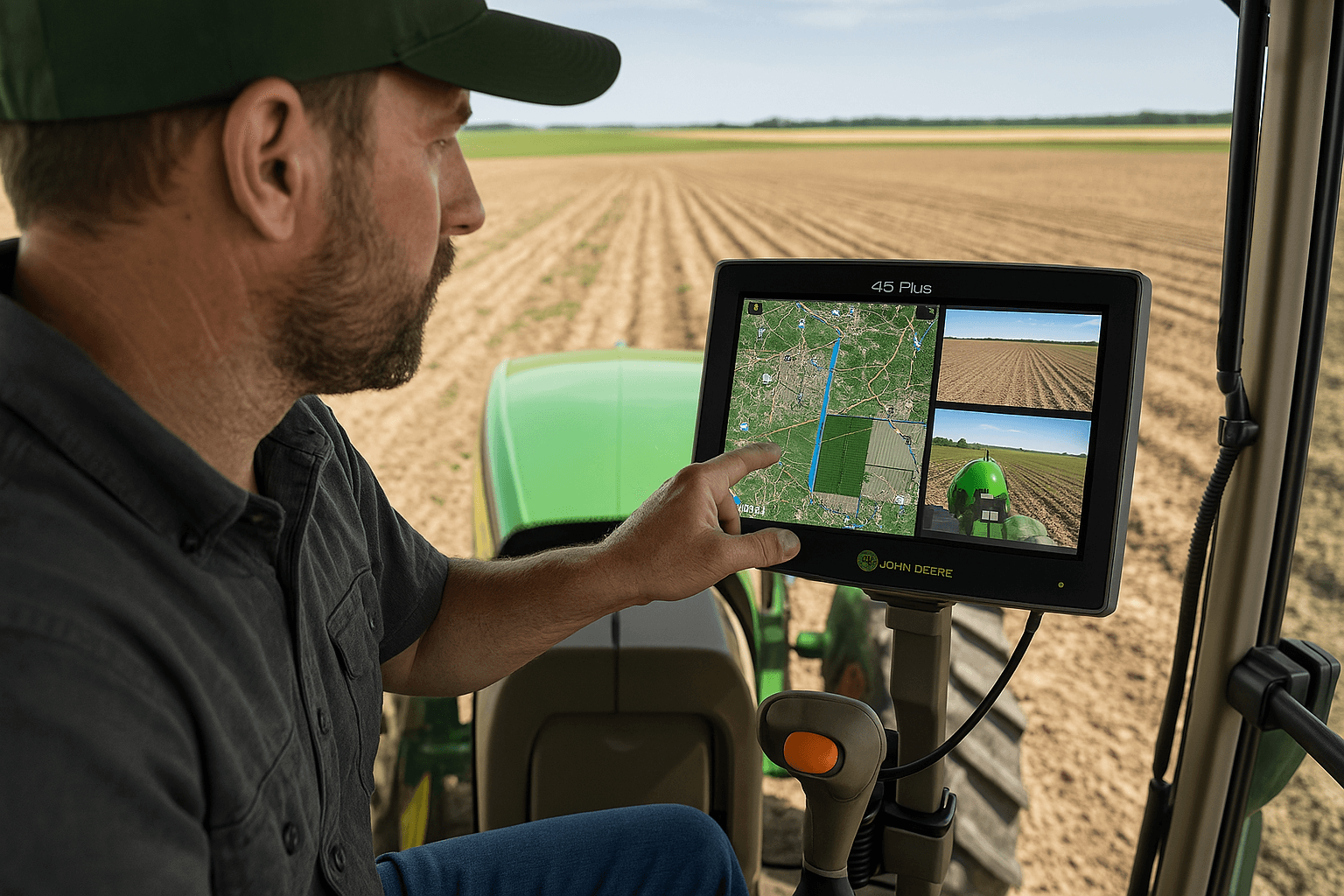
Why Choose Vicpas for Your G5 Plus Universal Display Needs?
At Vicpas, we are committed to supporting your precision agriculture journey with high-quality replacement parts for the John Deere G5 Plus Universal Display. Our products include:
- G5 Plus Universal Touch Panel LCD Screen Repair: Durable, brand-new touch panels with a 365-day warranty to ensure long-term performance. Learn more.
- G5 Plus CommandCenter LCD Display: High-resolution LCD screens designed for seamless integration with your G5 Plus display. Explore now.
- G5 CommandCenter Touch Screen Panel: Precision-engineered touch panels for reliable operation in harsh farming environments. View product.
With over a decade of experience in touch panel and LCD manufacturing, Vicpas ensures top-tier quality and compatibility, backed by our commitment to customer satisfaction. Protect your investment with our screen protectors and replacement parts, designed to maintain the G5 Plus’s sunlight readability and durability.
Troubleshooting Common Issues
- Display Not Booting: Ensure the vehicle key is in the "Run" position, not Accessory Mode, during startup.
- Data Backup: Save guidance lines and map data by powering down the display properly or backing up to a USB drive.
- Touchscreen Issues: If the touchscreen becomes unresponsive, consider replacing it with a Vicpas touch panel for reliable performance. Get a replacement.
Conclusion
The John Deere G5 Plus Universal Display is a powerful tool for modern farmers, offering unmatched precision and efficiency. By following this guide, you can set up and use the display to its full potential, from customizing run pages to leveraging AutoTrac and Section Control. Partner with Vicpas for high-quality replacement parts and screen protectors to keep your G5 Plus in top condition. Visit our website to explore our range of products and elevate your farming operations today.
Call to Action: Ready to enhance your John Deere G5 Plus Universal Display? Contact Vicpas for premium touch panels and LCD screens, or visit our product page for more details.
References
- Installing a New Gen 5 Plus Display – YouTube
- Experience The Power Of The New G5 Plus Display – YouTube (FarmCast Ep 13)
- G5 Display: Customizing Run Pages – YouTube
- G5 Universal Display Setup Guide – John Deere Official
- Guidance | G5 Plus CommandCenter™ – John Deere
- G5Plus CommandCenter – Tractor Central
- How to use the G5 Layout Manager – YouTube
- Gen 5 Precision Ag Essentials Kit Installation – YouTube
- How to Use the G5 Plus Universal Display for John Deere Tractor – TikTok
- Installing the new John Deere G5 gps units – YouTube