Troubleshooting and Support for the John Deere 4640 Gen 4 Universal Display
- Share
- Issue Time
- Jul 21,2025

Troubleshooting and Support for the John Deere 4640 Gen 4 Universal Display
The John Deere 4640 Gen 4 Universal Display is a cornerstone of precision agriculture, offering advanced features like AutoTrac™, Section Control, and seamless data integration through the John Deere Operations Center. However, like any sophisticated technology, users may encounter issues that require troubleshooting. This guide provides expert solutions to common problems, drawing from official resources and user experiences, to ensure your 4640 display operates at peak performance. At VICPAS, we specialize in providing high-quality touch screen and LCD repair services for John Deere displays, ensuring your equipment stays reliable and efficient.
Common Issues and Troubleshooting Steps for the John Deere 4640 Gen 4 Universal Display
Below, we address frequent issues reported by users and provide actionable solutions based on official documentation and community insights.
1. Display Not Powering On or Responding
Issue: The 4640 display fails to turn on or becomes unresponsive.
- Check Power Connections: Ensure the display is properly connected to the vehicle's power source. The 4640 relies on the vehicle's key switch for power, with no dedicated on/off button. Verify the harness is securely plugged in and not damaged. Unplugging the harness before the status LED turns black can lead to data loss, so ensure proper shutdown by turning off the vehicle key switch.
- Perform a Hard Reset/Cold Boot: A cold boot may resolve unresponsiveness. To perform a hard reset, turn off the vehicle, disconnect the display's power for at least 30 seconds, then reconnect and power on. This is indicated by a green progress bar with a yellow outline, taking approximately 30 seconds.
- Inspect Touch Screen and LCD: If the display remains unresponsive, the touch screen or LCD may be faulty. VICPAS offers professional John Deere 4640 Universal Display touch screen repair with a 365-day warranty, ensuring quick restoration of functionality.
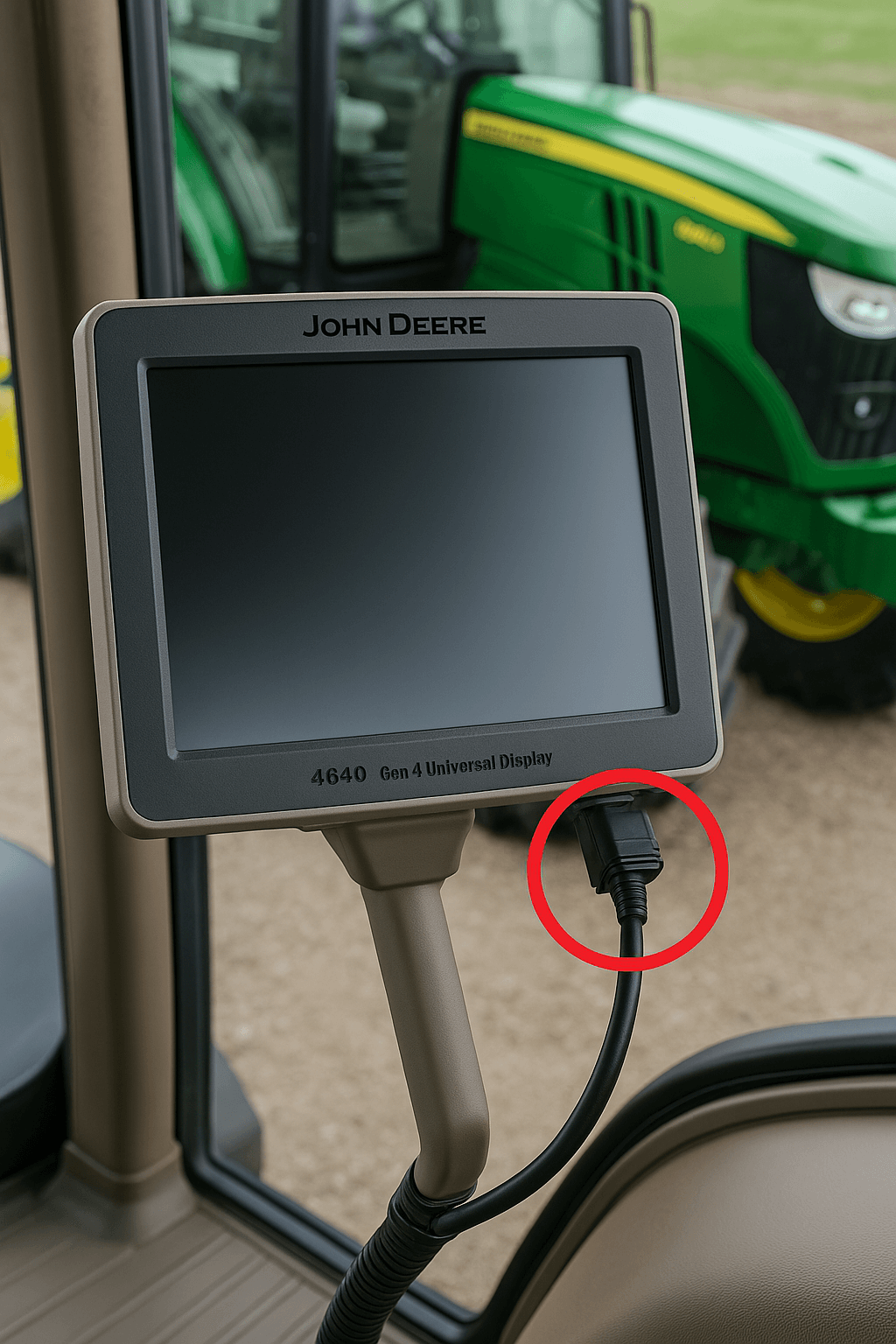
2. MTG and 4640 Not Communicating After Software Update
Issue: After updating to software versions like OS 17-2 or 24-1, the 4640 display may fail to communicate with the Modular Telematics Gateway (MTG).
- Verify JDLink Activation: Ensure the JDLink wireless service is activated in your John Deere Operations Center account. A 4G JDLink MTG is standard for wireless data transfer.
- Check Software Compatibility: Refer to the latest release notes (e.g., OS 24-1) to confirm compatibility between the display and MTG firmware. Updates may resolve communication issues, as noted in resolved issues for OS 10.10.404-390.
- Reboot the System: Perform a warm boot (indicated by a yellow progress bar with a green outline) if the display has been used within the last 21 days. If issues persist, contact your John Deere dealer for over-the-air activation support.
- Professional Repair: Persistent communication failures may indicate a hardware issue. VICPAS provides expert diagnostics and repair for 4640 displays, ensuring seamless connectivity. Visit our repair page for more details.
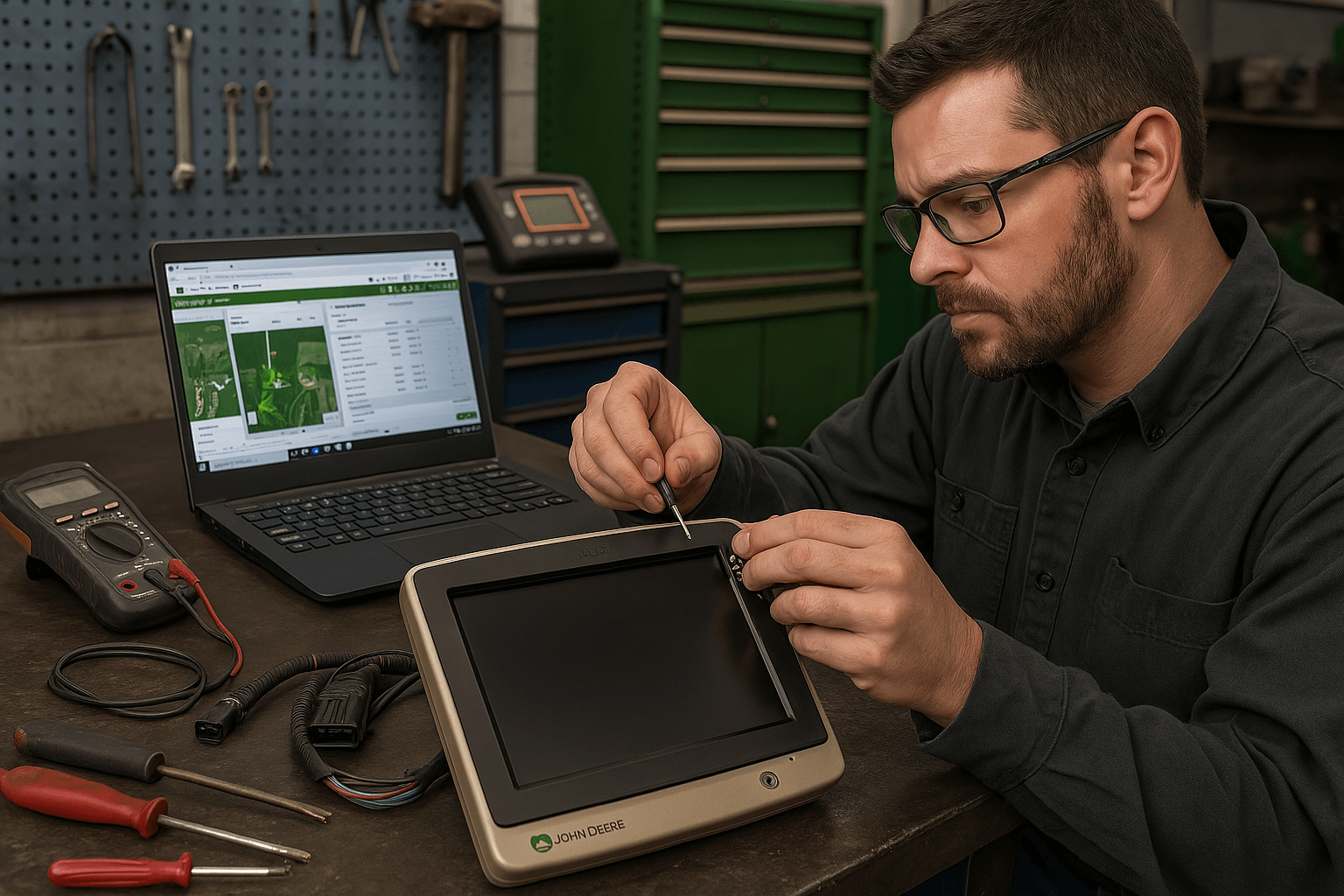
3. AutoTrac or Section Control Not Functioning
Issue: AutoTrac or Section Control fails to engage, or coverage maps are inaccurate.
- Verify Subscription Status: AutoTrac and Section Control require a Precision Ag Core or Premium subscription. Check your subscription status in the John Deere Operations Center, as some early 4640 models required annual renewals (e.g., $850/year).
- Calibrate Settings: Use the display's intuitive interface to set skip/overlap distances and speeds for precise Section Control. The 4640's enhanced data capture improves accuracy over the GS3 2630.
- Update Software: Software updates, such as OS 19-1, introduced PIN code security and improved AutoTrac performance. Ensure your display is running the latest version.
- ISOBUS Compatibility: Confirm that your implements are AEF ISOBUS-compliant for Task Controller Section Control (TC-SC). Check compatibility on the AEF website.
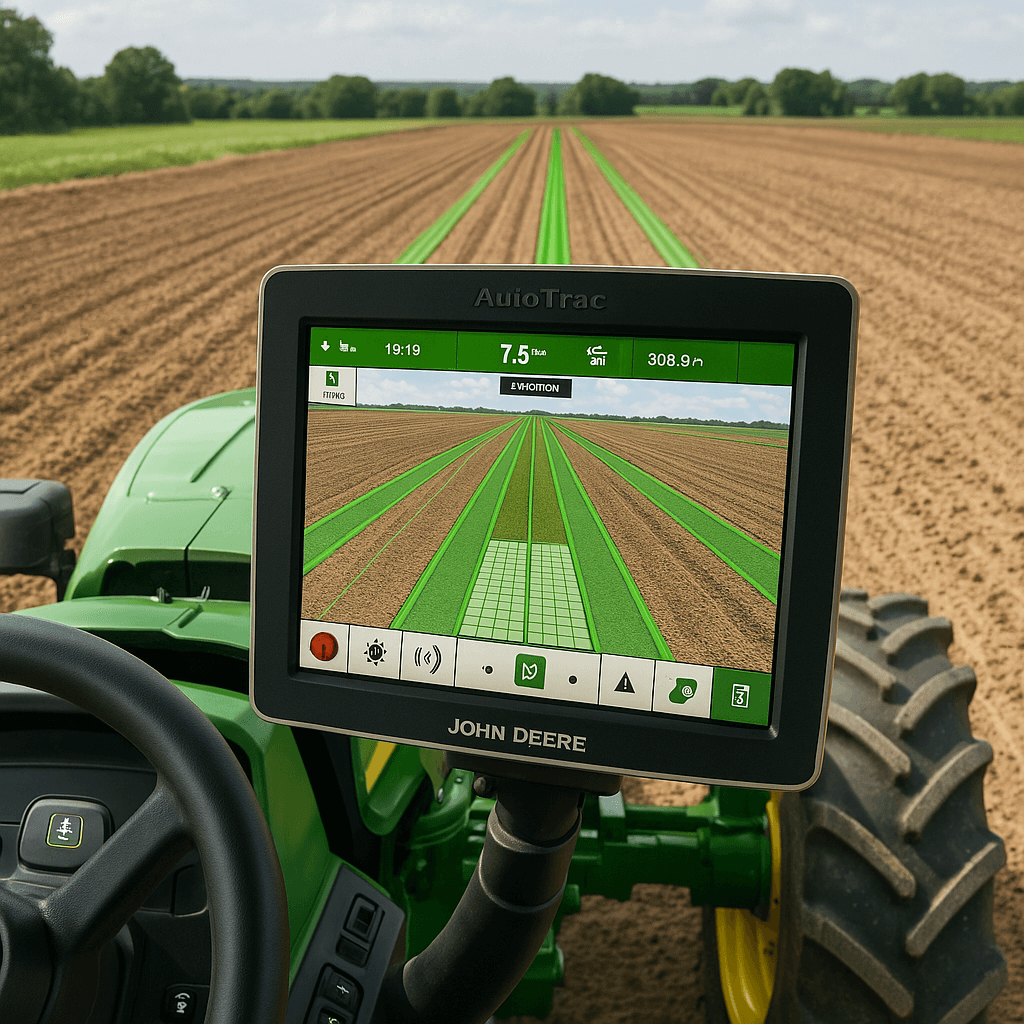
4. Data Transfer Issues to John Deere Operations Center
Issue: Data fails to sync wirelessly to the Operations Center, or USB transfers are unreliable.
- Enable Wireless Data Transfer (WDT): Use WDT or Data Sync to send setup, prescription, and documentation files wirelessly. In areas with poor cellular coverage, export data via USB.
- Check Storage: Ensure the display's internal storage is not full, as this can interrupt data transfers. Regularly back up data to a USB drive during proper shutdown to avoid data loss.
- Remote Display Access (RDA): RDA allows dealers to troubleshoot settings remotely, reducing downtime. Contact your dealer to enable RDA for real-time support.
- VICPAS Support: If hardware issues cause data transfer failures, VICPAS's repair services can restore your display's functionality, ensuring reliable data syncing.
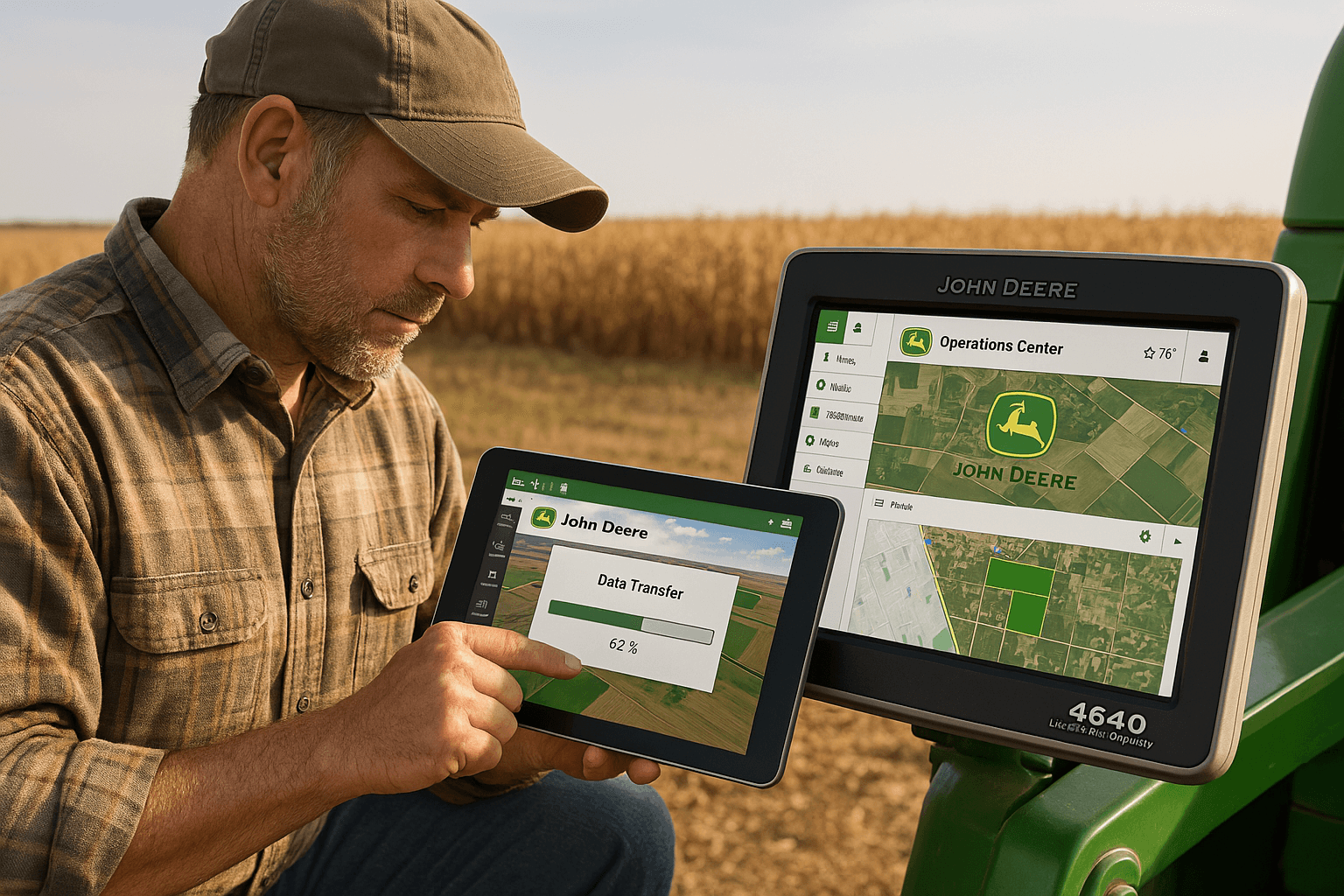
5. Touch Screen Wear or Unresponsiveness
Issue: The touch screen is slow to respond or shows signs of wear.
- Use a Screen Protector: John Deere recommends a screen protector to prevent wear. These can be purchased through your local dealer or sourced from VICPAS, pre-installed on our replacement touch panels.
- Clean the Screen: Use a soft, lint-free cloth to clean the touch screen, avoiding harsh chemicals that could damage the surface.
- Professional Repair: For persistent touch issues, VICPAS offers high-quality touch screen replacements for the 4640 display, backed by a 365-day warranty and fast turnaround.

How to Perform a Hard Reset on the John Deere 4640 Gen 4 Universal Display
A hard reset can resolve many software-related issues. Follow these steps:
- Turn off the vehicle's key switch.
- Disconnect the display's power harness for at least 30 seconds.
- Reconnect the harness and turn on the vehicle.
- Wait for the cold boot process (green progress bar with yellow outline) to complete, which may take up to 30 seconds.
Video Tutorial Reference: For a visual guide, watch the Gen4 Reset & Setup tutorial.
Why Choose VICPAS for John Deere 4640 Gen 4 Universal Display Support?
At VICPAS, we are a trusted provider of touch screen and LCD repair services for John Deere displays, including the 4640 Gen 4 Universal Display. With over 20 years of experience and a global supply chain, we ensure:
- High-Quality Repairs: Brand-new replacement parts with a 365-day warranty.
- Fast Turnaround: Most repairs are completed and shipped within 24-48 hours.
- Global Reach: Serving clients worldwide with reliable logistics.
- Expert Support: Our technicians are trained to handle complex display issues, from touch screen failures to connectivity problems.
For professional repair services, visit our John Deere 4640 Universal Display repair page or contact us for personalized support.
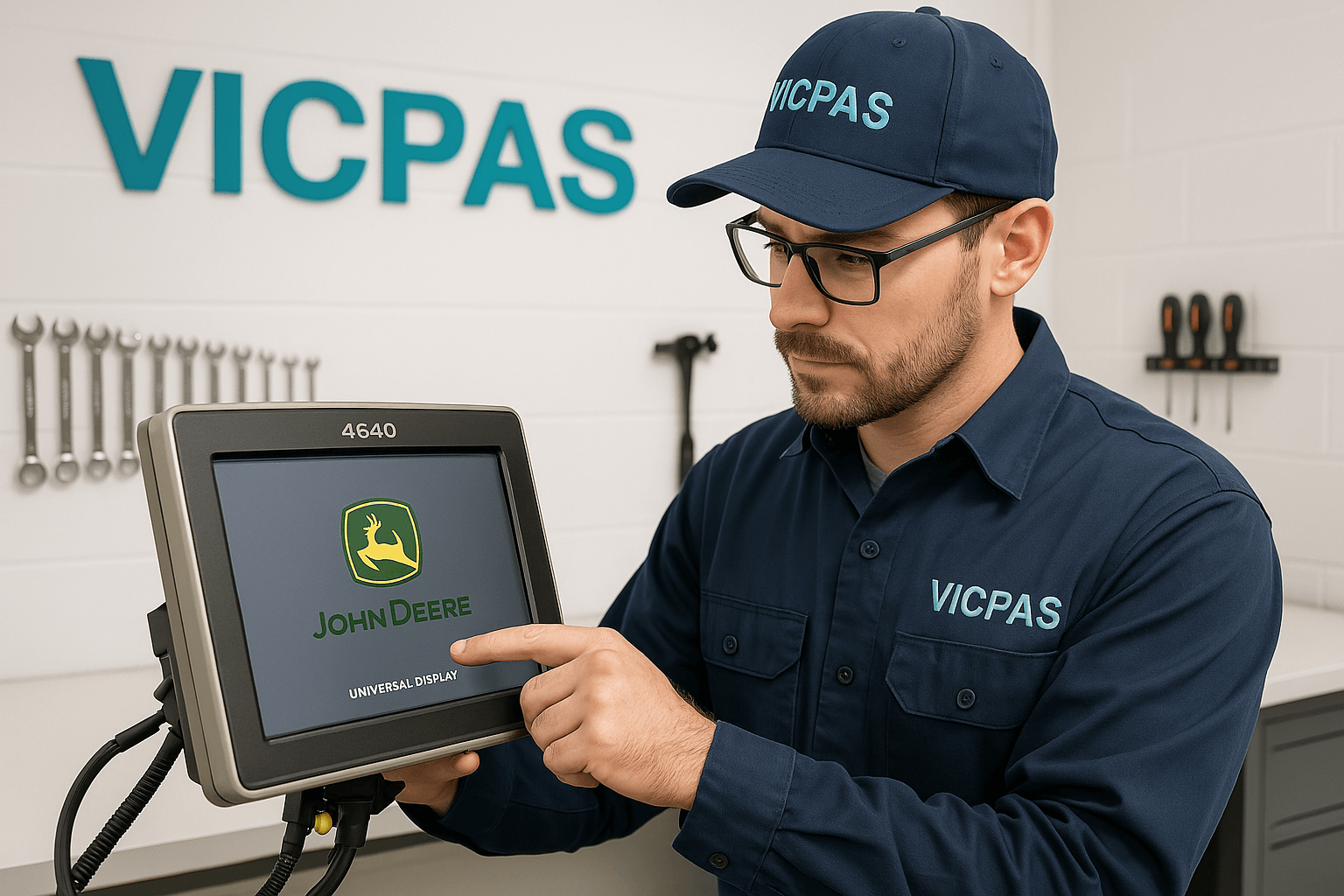
Additional Tips for Optimal Performance
- Regular Software Updates: Check the John Deere Display Updates page for the latest release notes (e.g., OS 24-1) to ensure compatibility and access new features like PIN code security.
- Consult the Operator's Manual: The 4640 Operator's Manual provides detailed setup instructions and troubleshooting tips.
- Community Support: Forums like AgTalk and Yesterday's Tractors offer valuable user insights. For example, users on AgTalk recommend verifying measurement settings for planting accuracy.

Conclusion
The John Deere 4640 Gen 4 Universal Display is a powerful tool for precision agriculture, but occasional issues like power failures, connectivity problems, or touch screen wear can disrupt operations. By following the troubleshooting steps above and leveraging VICPAS's expert repair services, you can keep your display running smoothly. For reliable, high-quality repairs, trust VICPAS to keep your John Deere equipment performing at its best, furthering efficient farming practices with precision and reliability.
References
- 4640 and MTG Not Communicating After Update – AgTalk
- Gen4 Display Release Notes OS 17-2 – John Deere
- Gen4 Display – Hard Reset / Cold Boot – YouTube
- Release Notes OS 10.10.404-390 (Resolved Issues) – John Deere
- Release Notes OS 19-1 – John Deere
- Release Notes OS 24-1 – John Deere
- Remote Display Access (RDA) – TractorCentral
- 4640 Operator's Manual – VICPAS
- Gen4 Reset & Setup – YouTube Tutorial
- John Deere 4640 Display Help – Yesterday's Tractors