Troubleshooting Common TP1200 Comfort Issues
- Share
- Issue Time
- Jun 25,2025

Troubleshooting Common TP1200 Comfort Issues
The Siemens SIMATIC TP1200 Comfort is a robust Human Machine Interface (HMI) panel widely used in industrial automation for its reliability, high-resolution 12.1-inch widescreen TFT display, and versatile PROFINET and MPI/PROFIBUS DP interfaces. However, like any advanced technology, it can encounter issues that disrupt operations. This guide provides expert insights into diagnosing and resolving common TP1200 Comfort problems, ensuring optimal performance and minimal downtime. At Vicpas, we specialize in providing high-quality replacement parts and repair services for the TP1200 Comfort, helping you maintain seamless operations.

Common TP1200 Comfort Issues and Solutions
1. HMI Fails to Boot or Stuck at Logo Screen
One of the most reported issues with the TP1200 Comfort is the panel failing to boot or getting stuck at the Siemens logo screen. This issue, often discussed on forums like MrPLC, can stem from corrupted firmware, improper configuration, or hardware faults.
- Perform a Factory Reset: Before resetting, back up critical data using Siemens ProSave and the Automation License Manager (ALM) to avoid data loss. A factory reset can resolve issues caused by corrupted operating systems. Refer to Siemens Industry Support for detailed steps: TP1200 Comfort Can Not Boot.
- Update Firmware: Ensure the firmware is up to date using WinCC V15 or V14 SP1 (TIA Portal) with HSP 0226 for TP1200 Comfort PRO devices. Always verify compatibility to prevent further issues.
- Check Hardware: Inspect the power supply connector and cables for damage. At Vicpas, we offer high-quality TP1200 Comfort replacement parts, including power supply connectors, touchscreens, and protective films, to address hardware-related failures.
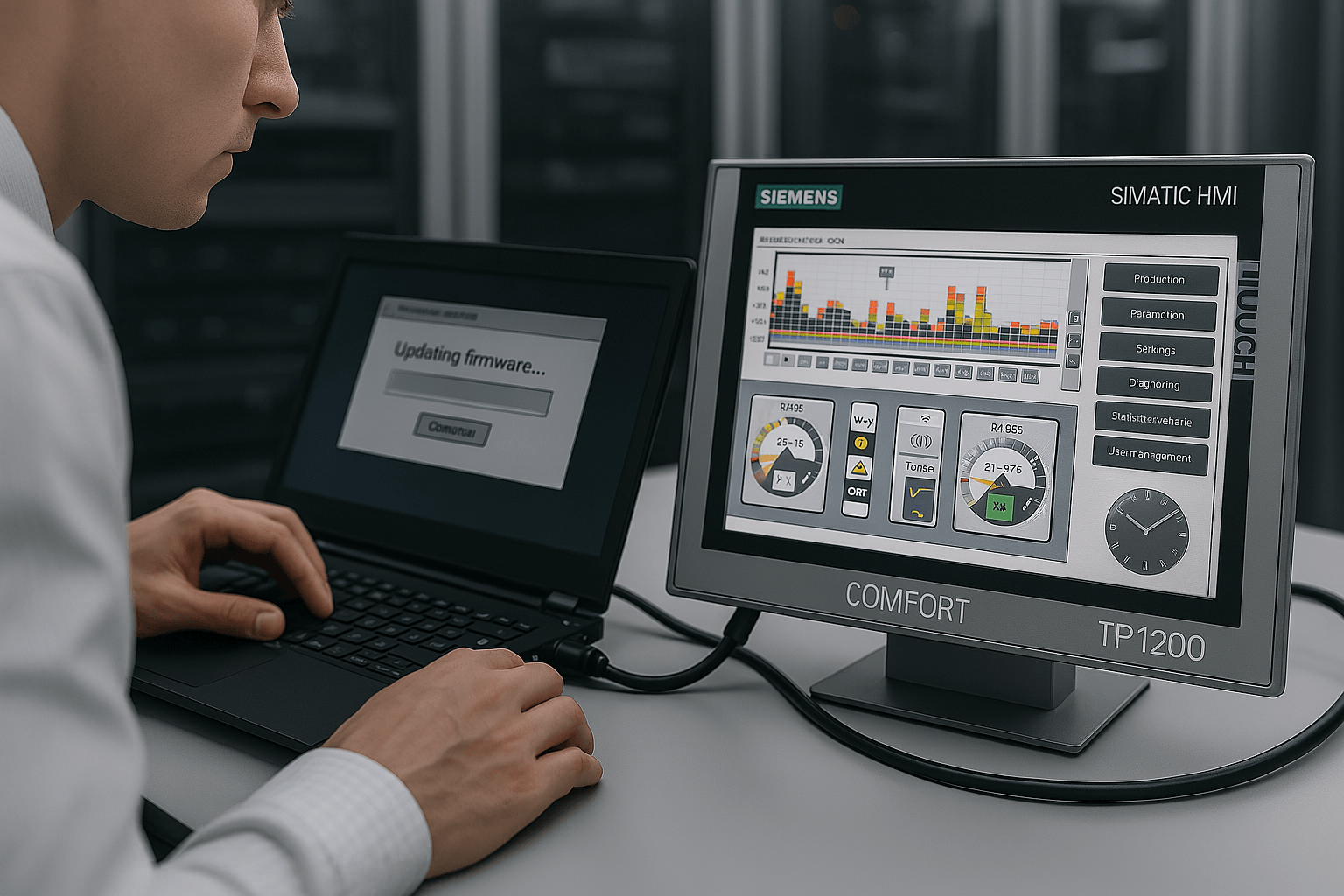
2. Communication Issues with PLC
Communication failures between the TP1200 Comfort and the PLC, such as an S7-1200 or S7-1500, are common, as noted in Siemens Industry Support discussions: Communication or Performance Problems. Symptoms include the HMI displaying "#####" or failing to show PLC values.
- Verify IP Configuration: Ensure the HMI and PLC have distinct IP addresses on the same network (e.g., 192.168.0.50 for HMI and 192.168.0.52 for PLC, with matching subnet masks). Use the TIA Portal to confirm settings.
- Check Tag Configuration: Incorrectly configured HMI tags can prevent communication. Verify that tags in the HMI match the PLC’s tag table in the TIA Portal.
- Enable SmartServer for Remote Access: For remote monitoring, enable the SmartServer feature (VNC server) on the TP1200 Comfort to ensure stable connections.
- Inspect Network Hardware: Faulty cables or connectors can disrupt communication. Vicpas provides reliable replacement cables and connectors to restore PROFINET or MPI/PROFIBUS DP connectivity.
3. Touchscreen Unresponsiveness or Calibration Issues
Touchscreen issues, such as unresponsiveness or miscalibration, can hinder operator interaction. This is particularly critical for the TP1200 Comfort’s 12.1-inch capacitive touchscreen, designed for precise control in harsh environments like oil and gas or marine applications.
- Automatic Calibration: The TP1200 Comfort PRO devices feature automatic calibration at startup, eliminating the need for manual adjustments. If the issue persists, check for conductive liquids or grounding issues that may lock the touchscreen for safety.
- Replace Damaged Touchscreen: A damaged touchscreen may require replacement. Vicpas supplies 6AV2124-0MC01-0AX0 touch panels with a 365-day warranty, ensuring compatibility and durability for indoor and outdoor use.
- Clean the Screen: Use a non-abrasive cloth to remove debris or liquids that may interfere with touch sensitivity.
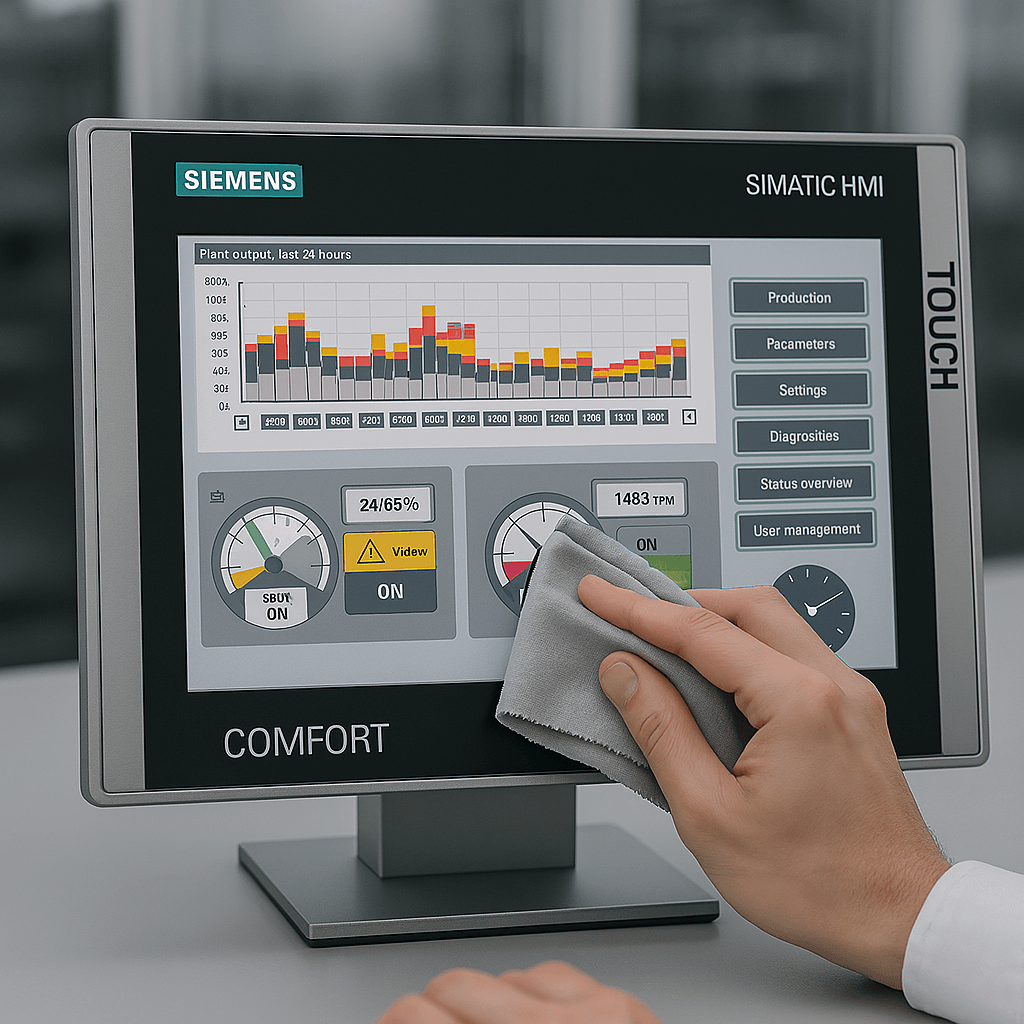
4. Display Issues (Black Dots or Dim Screen)
Display problems, such as black dots or a dim screen, can affect usability. These issues may arise from physical damage or backlight degradation, as the LED backlight is rated for up to 80,000 hours at 25°C.
- Replace LCD Display: For black dots or dead pixels, replace the LCD display. Vicpas offers TP1200 Comfort LCD displays with a 1280x800px resolution, ideal for brightly lit environments.
- Adjust Backlight Settings: In the HMI Control Panel, configure the screen saver and backlight reduction settings to extend display life. Refer to Siemens documentation for guidance.
- Physical Inspection: Check for damage to the protective film or aluminum front. Vicpas provides protective films and enclosures to restore IP66K-rated protection.
5. Application Fails to Auto-Start
Some users report that the TP1200 Comfort’s Start Center or application does not launch automatically, as highlighted in MrPLC discussions.
- Check Configuration: Ensure the application is correctly configured in WinCC (TIA Portal) to auto-start. Verify the project settings in the TIA Portal.
- Restore Data: Use ProSave to restore a backup of the HMI data. Select “Restore” in the TIA Portal under “Online > HMI device maintenance” and choose the backup file.
- Firmware Update or Reset: A firmware update or factory reset may resolve software glitches. Always back up data before proceeding.
Why Choose Vicpas for TP1200 Comfort Repairs?
At Vicpas, we understand the critical role the TP1200 Comfort plays in your automation systems. As a leading supplier of HMI replacement parts, we offer:
- Comprehensive Inventory: From touchscreens and LCD displays to protective films, gaskets, and mounting clips for models like 6AV2124-0MC01-0AX0 and 6AV2124-0MC24-1AX0.
- Quality Assurance: All parts come with a 365-day warranty, ensuring reliability in demanding environments like oil and gas, marine, or refrigeration.
- Fast Global Shipping: Urgent worldwide shipping to minimize downtime.
- Expert Support: Our team provides guidance on installation and troubleshooting, complementing Siemens’ WinCC and TIA Portal solutions.
For a fast quote or to explore our full range of TP1200 Comfort HMI parts, contact us today.
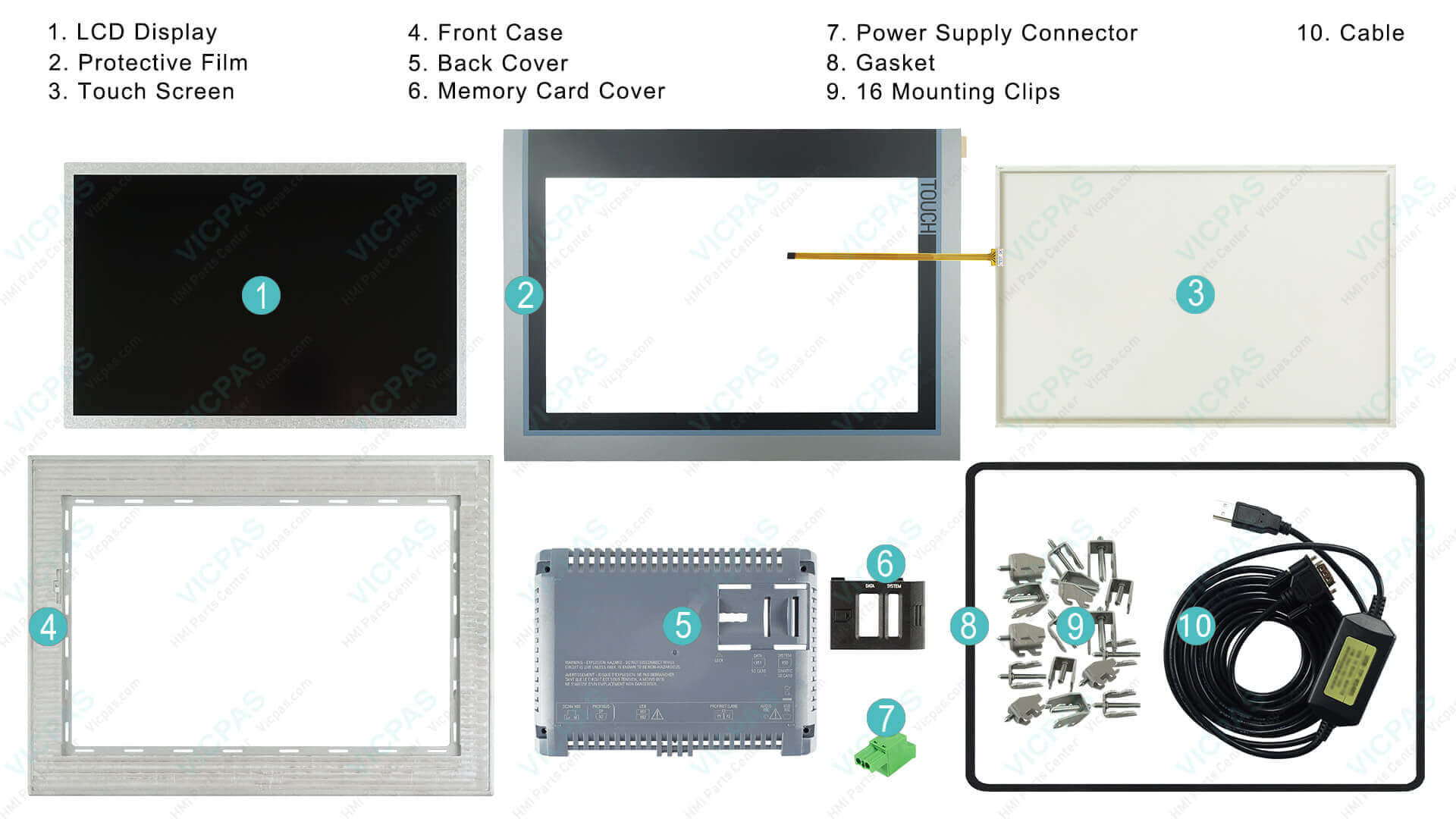
Related Simatic TP1200 Comfort Part No. :
| Siemens TP1200 Comfort | Description | Inventory status |
| 6AV2124-0MC24-1AX0 | SIMATIC HMI TP1200 Comfort Pro | In Stock |
| 6AV2124-0MC24-0AX0 | SIMATIC HMI TP1200 Comfort Pro | In Stock |
| 6AV2124-0MC24-0BX0 | SIMATIC HMI TP1200 Comfort Pro | Available Now |
| 6AV2124-0MC01-0AX0 | SIMATIC HMI TP1200 COMFORT | In Stock |
| 6AV2144-8MC10-0AA0 | SIMATIC HMI TP1200 COMFORT INOX | Available Now |
| 6AG1124-0MC01-4AX0 | SIPLUS HMI TP1200 COMFORT | In Stock |
| SIMATIC HMI TP1200 Comfort | Description | Inventory status |
Best Practices for TP1200 Comfort Maintenance
- Regular Backups: Use ProSave to back up data before updates or resets.
- Environmental Protection: Ensure the IP66K-rated stainless steel front is intact to protect against dust and liquids.
- Software Updates: Keep WinCC and firmware updated to the latest compatible versions.
- Routine Inspections: Check cables, connectors, and the touchscreen for wear and tear, replacing them with Vicpas parts when needed.
Conclusion
The Siemens TP1200 Comfort is a powerful HMI solution, but issues like boot failures, communication errors, or touchscreen problems can disrupt operations. By following the troubleshooting steps outlined above and partnering with Vicpas for high-quality replacement parts, you can restore functionality and maintain productivity. Visit Vicpas to explore our full range of TP1200 Comfort solutions and ensure your HMI performs at its best.
